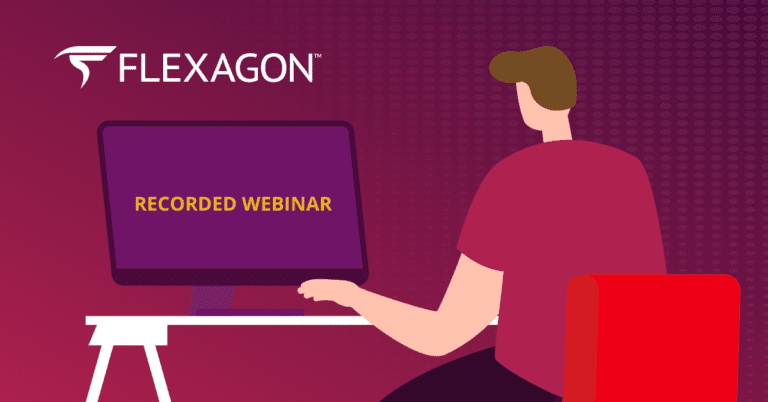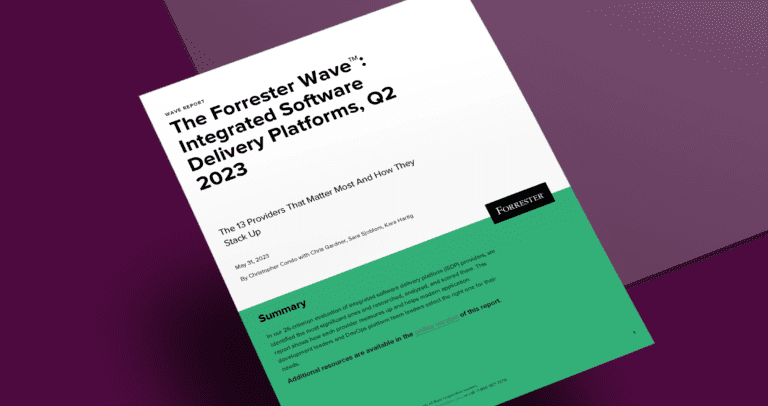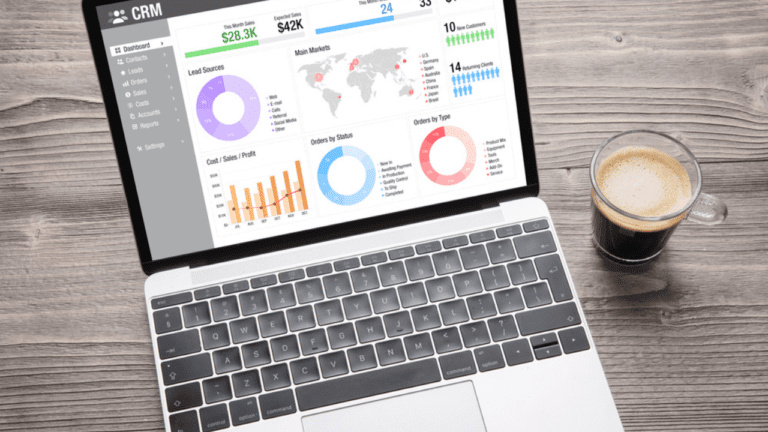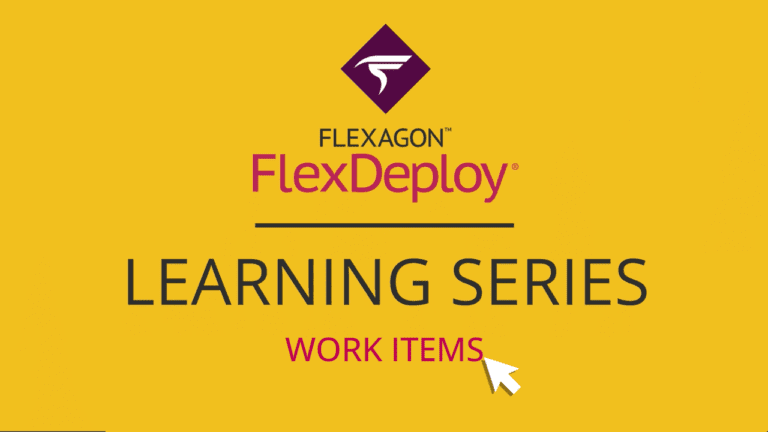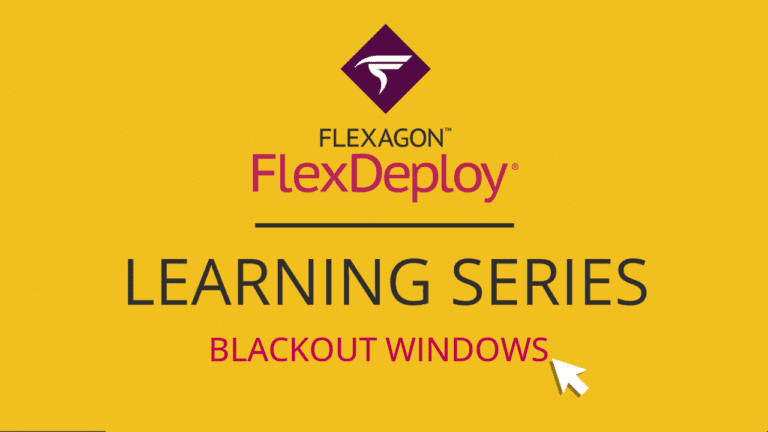Topic: Platform Capabilities
Navigate Compliance & Security with FlexDeploy
Recorded Webinar: Master Compliance & Security in DevOps with FlexDeploy! Learn how to automate checks, streamline audits, and integrate security…
Flexagon recognized in the Forrester Wave ISDP
Flexagon Recognized in the Forrester Wave: Integrated Software Delivery Platforms, Q2 2023 We are delighted to share that Flexagon has…
Deploy Einstein GPT Generated Components with FlexDeploy
The TrailblazerDX Main Keynote was a highly anticipated event, and it did not disappoint. The biggest news coming out of…
Work Items
Work Items are a single location to manage tasks in FlexDeploy. In this video, we will learn how to take…
Blackout Windows
FlexDeploy’s blackout windows provide control over deployment pipelines and help mitigate risk during key windows.
Ultimate Guide for DevOps: Oracle EBS
Despite these many positive features, the Oracle E-Business Suite (EBS) has experienced a few setbacks as the software industry moves…