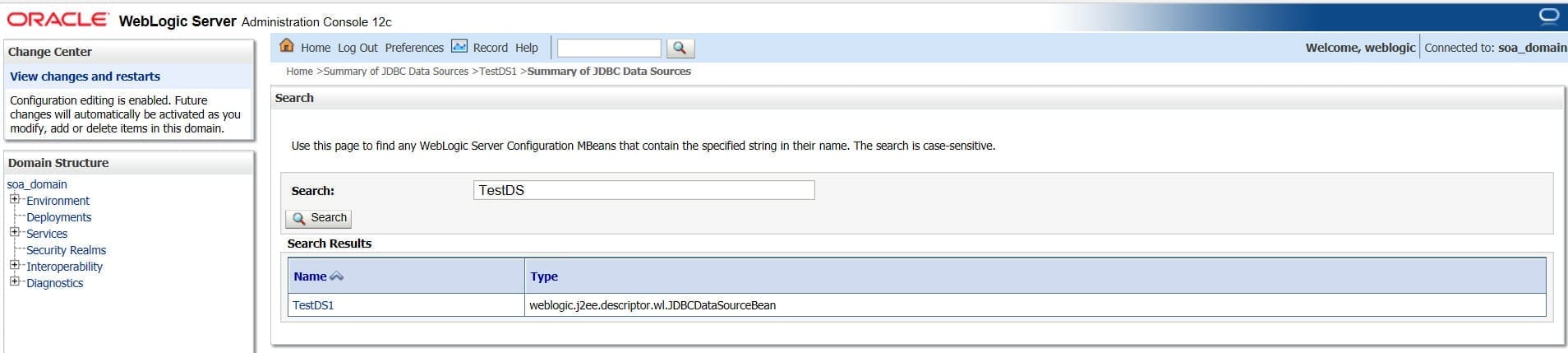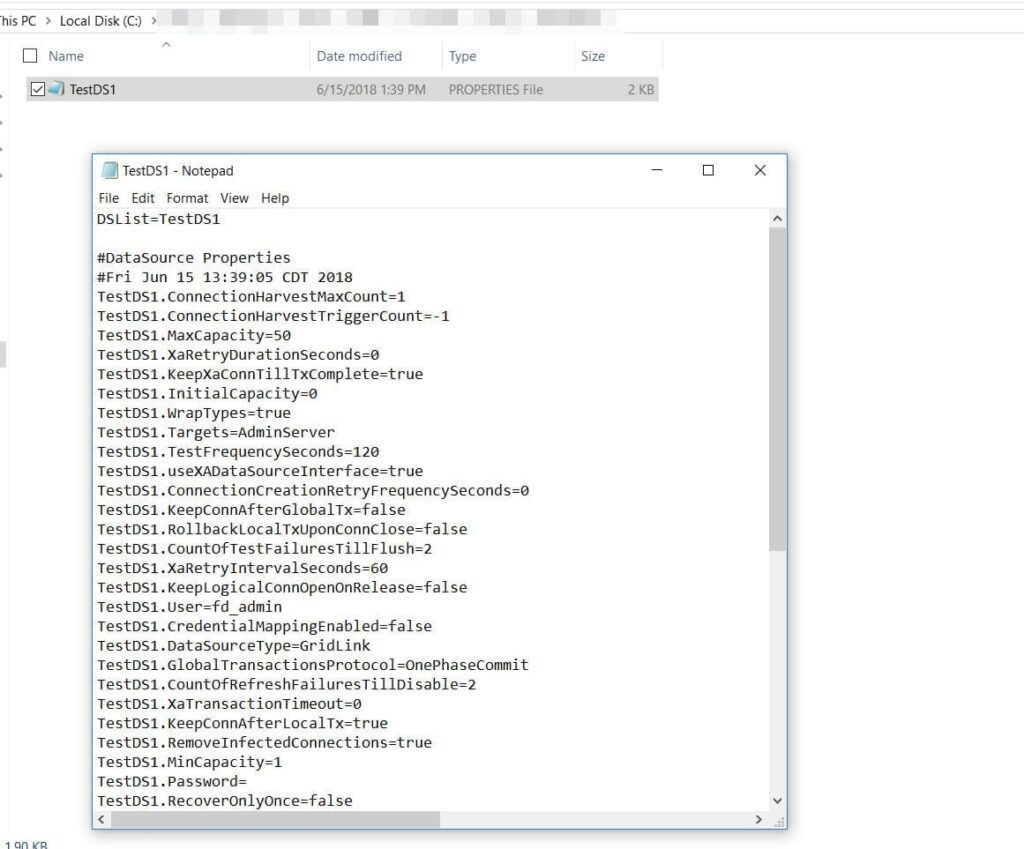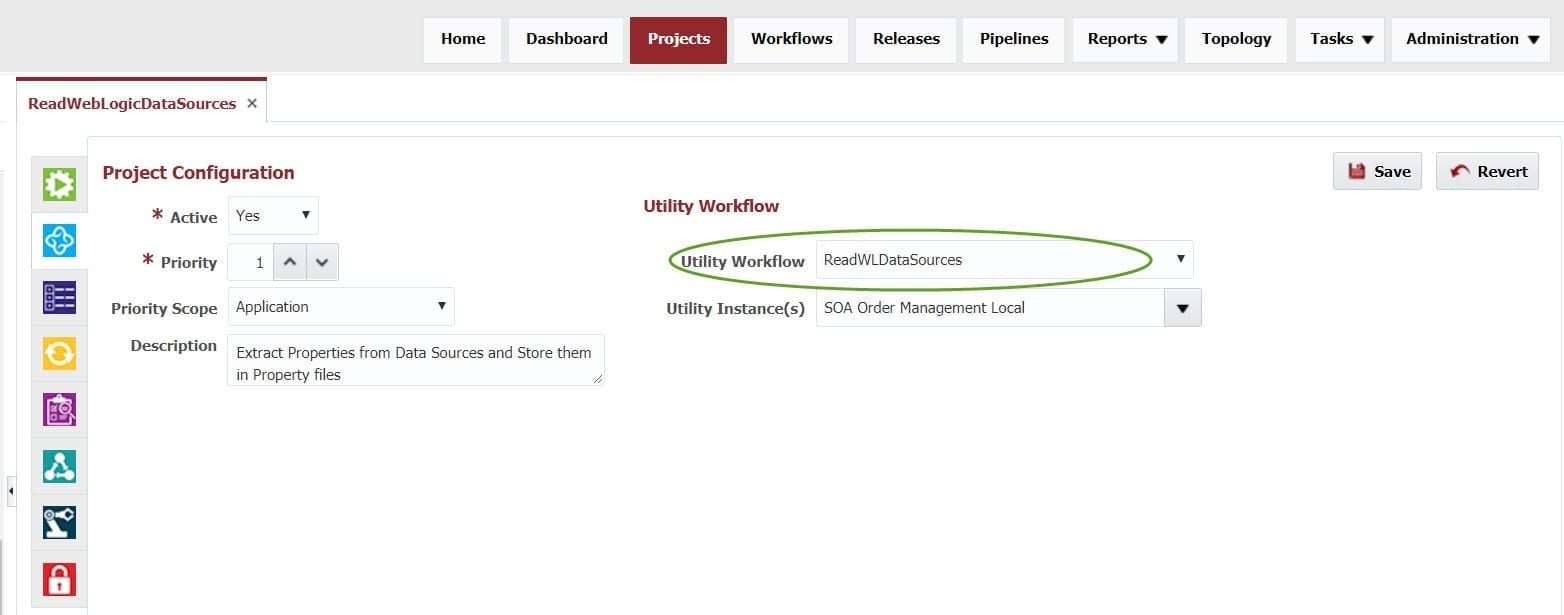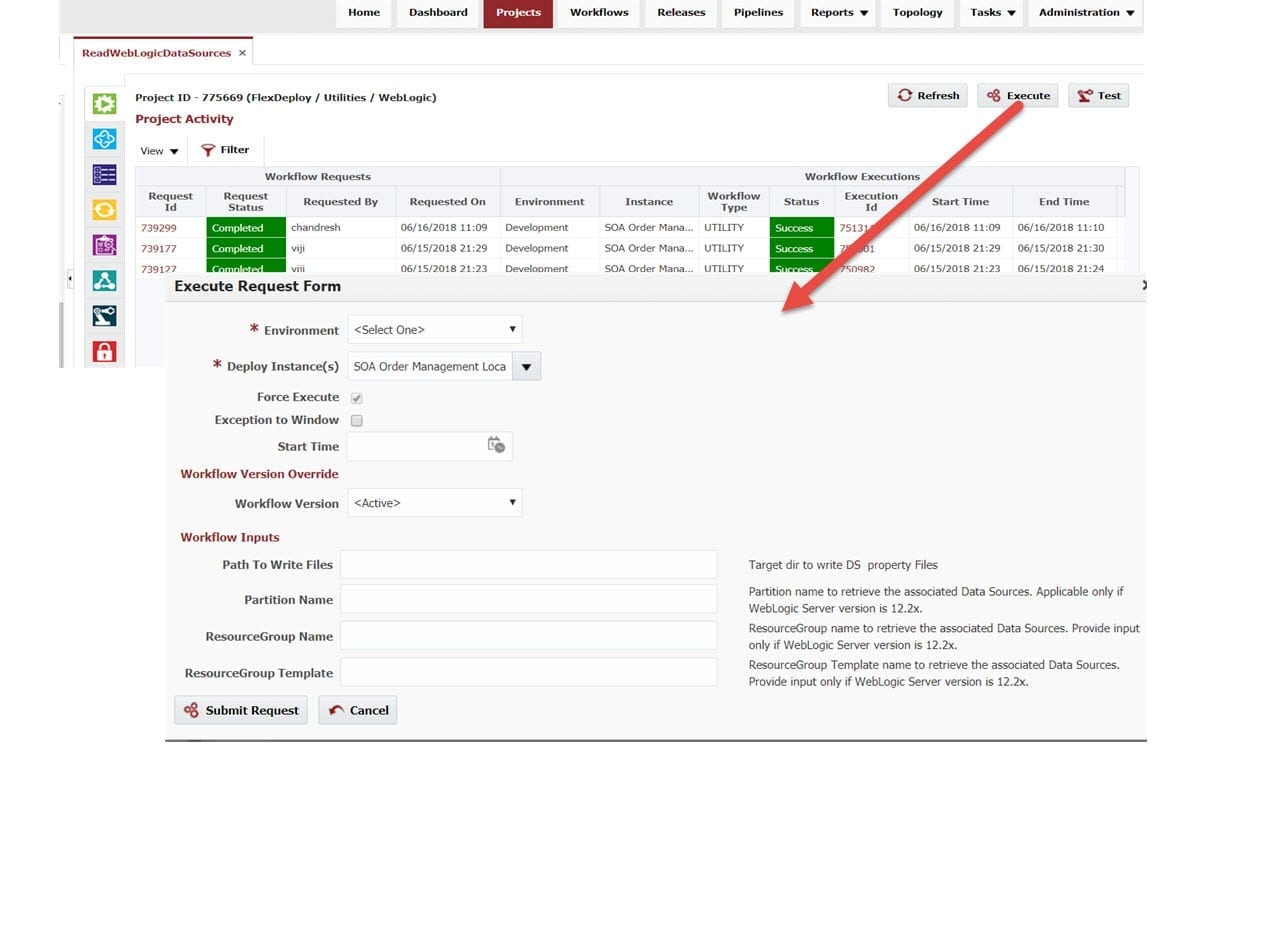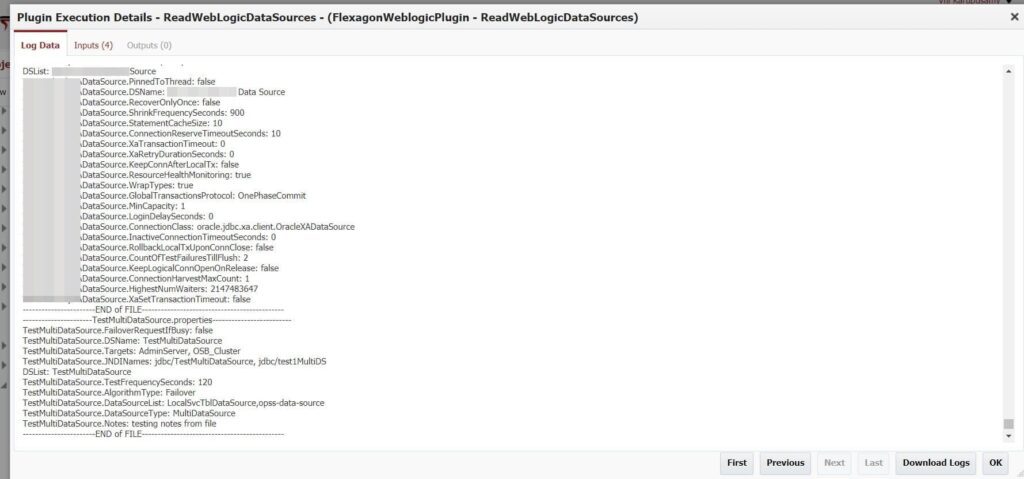The FlexDeploy WebLogic plugin provides operations to automate the management of domain configurations. These operations are driven by using property files from Source Control System such as Git or SVN. This process makes it easy to manage WebLogic configurations. The WebLogic plugin has a new operation to read all Data Sources from WebLogic Domain and write them into property files. This helps to reduce the manual efforts required for extracting data sources from domain and generating property files as input for one of the existing automation operation. (See Save Time and Headaches – Automate Your WebLogic Data Source Configurations for more details on the WebLogic plugin.)
Let me show you how it works:
See a very simple Data Source configuration deployed in WebLogic Domain as below.
This Data Source will be retrieved and stored into a property file as below, which will be used later during the WebLogic domain initial setup across environments.
Now let’s take a look at the FlexDeploy workflow. We will utilize the WebLogic plugin operation – ReadWebLogicDataSources. You can optionally provide a path to write property files. If nothing is specified, all the properties files will be written into FlexDeploy’s temporary directory.
Additionally you can specify the domain Partition, ResourceGroup, ResourceGroup Template details as inputs in order to extract their associated data sources from WebLogic Server 12.2x version. However, these are optional inputs and it is not applicable for the lower versions of WebLogic servers.
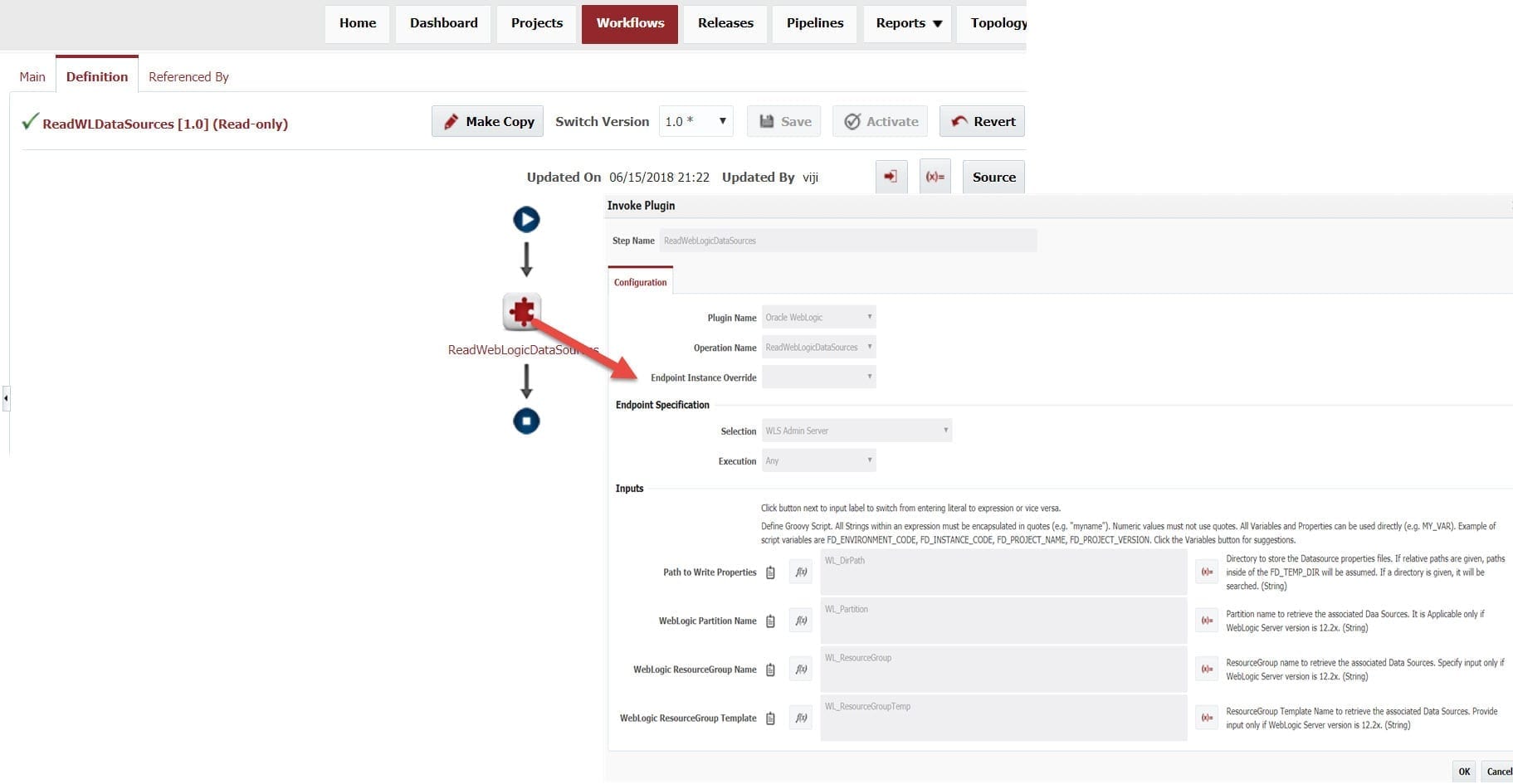
This is a utility workflow and a simple one step flow created (using the graphical workflow editor) by utilizing the ReadWebLogicDataSources operation.
You can create utility project where there is no build and deployment involved, to invoke this workflow operation and get the property files generated for each data source.
You can view the execution results by clicking the execution id, view logs will show the property files content displayed or you can navigate to the directory path where the files were stored.
File Structure and Format:
The property file is named by the pattern <DSName>.properties, whereas DS is the specific Data Source name removing all spaces. See example properties file below.
- TestDS1.properties
- TestMultiDataSource.properties
- OracleXAOrderProcessing.properties
Similarly, data source properties are extracted and stored in a separate property file. Using these files, we can create or update data sources while promoting it to various environments. You can take advantage of enterprise features of FlexDeploy using this approach to automate configuration management.
Automation not only helps avoid runtime issues, but also saves administrator time. Administrators and/or developers can manage configurations collaboratively and rely on FlexDeploy to seamlessly apply changes across various environments.