In this blog post, I will demonstrate how to automate the installation of WebLogic or Fusion Middleware Infrastructure using FlexDeploy. For 12c, there is only one installation jar file that you can download to either install WebLogic or WebLogic with JRF.
We’ll first configure the Topology (Instance, Environment Instance) within FlexDeploy. This will be reused when we deploy applications to this target. For now, we are just looking for Middleware Home folder to install binaries.
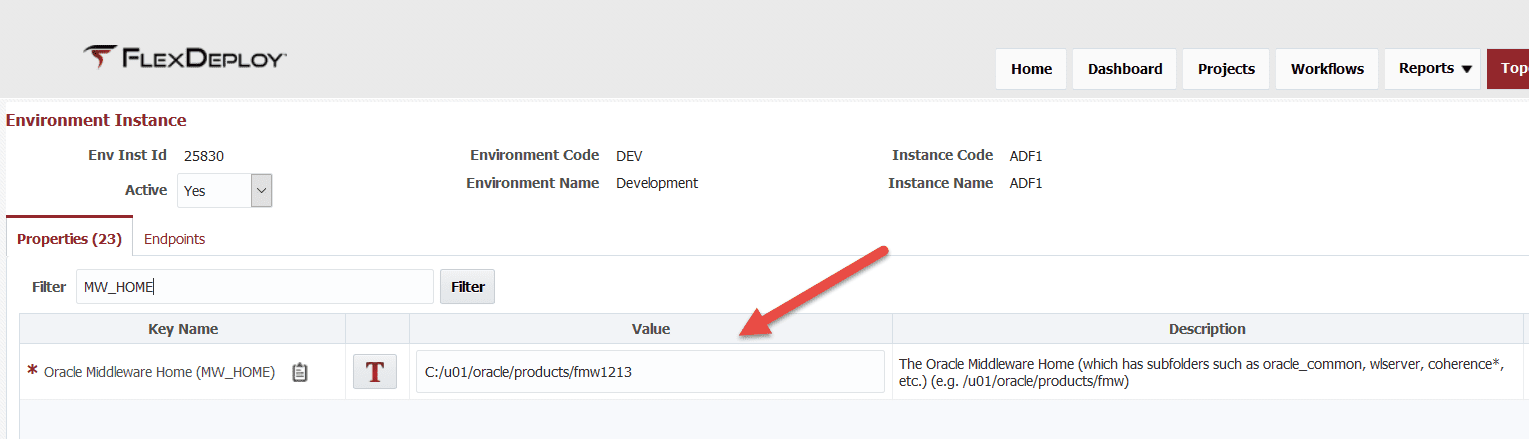
Then we’ll create a workflow to perform installation. We will give user option to either install just WebLogic or WebLogic with JRF (Fusion Middleware Infrastructure), which is accomplished by Workflow Inputs in FlexDeploy.
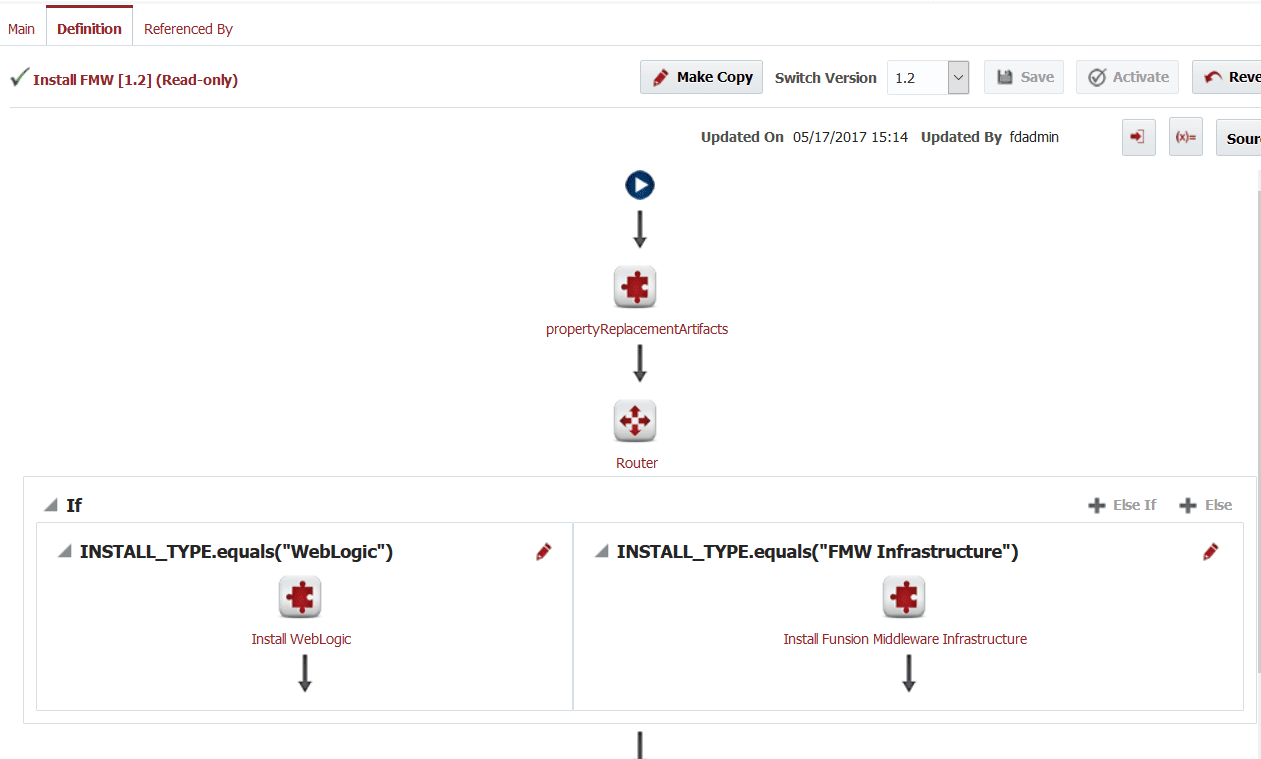
In this workflow, we will first perform Property Replacement (FlexDeploy File Plugin) to replace ${{FD_ORACLE_MW_HOME}} with desired location of the installation as configured in topology. Then we will just run shell step to perform installation.
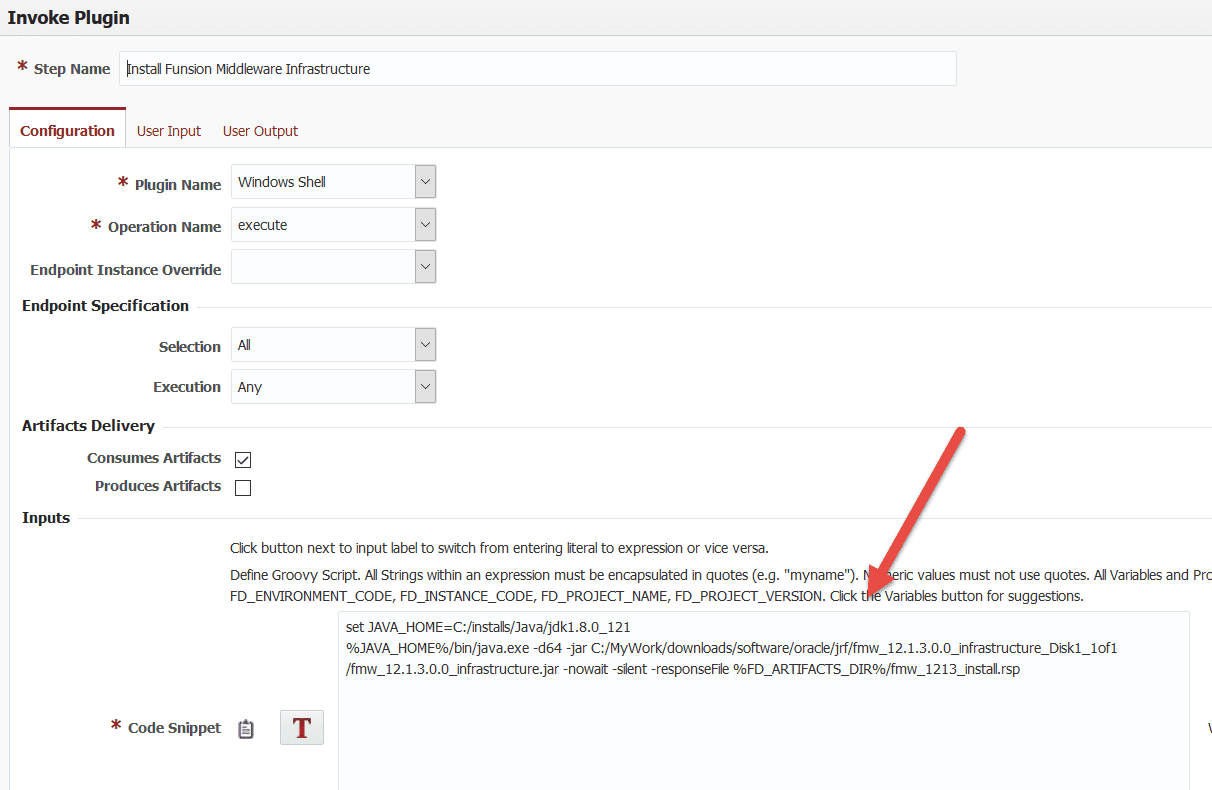
Here is sample command for Windows.
set JAVA_HOME=C:/installs/Java/jdk1.8.0_121 %JAVA_HOME%/bin/java.exe -d64 -jar C:/MyWork/downloads/software/oracle/jrf/fmw_12.1.3.0.0_infrastructure_Disk1_1of1/fmw_12.1.3.0.0_infrastructure.jar -nowait -silent -responseFile %FD_ARTIFACTS_DIR%/fmw_1213_install.rsp
Here is sample command for Unix.
export JAVA_HOME=/installs/Java/jdk1.8.0_121 $JAVA_HOME/bin/java -d64 -jar /share/software/oracle/fmw_12.1.3.0.0_infrastructure.jar -silent -invPtrLoc /etc/oraInst.loc -responseFile $FD_ARTIFACTS_DIR/fmw_1213_install.rsp
Now let’s just submit workflow to install. In this case we have created FlexDeploy project that has already performed build to checkout .rsp (Response) files from Subversion. You can decide to keep them in shared folder structure as well. You can see that Workflow Input is configured to have options and user will pick which type of Install they want to perform.
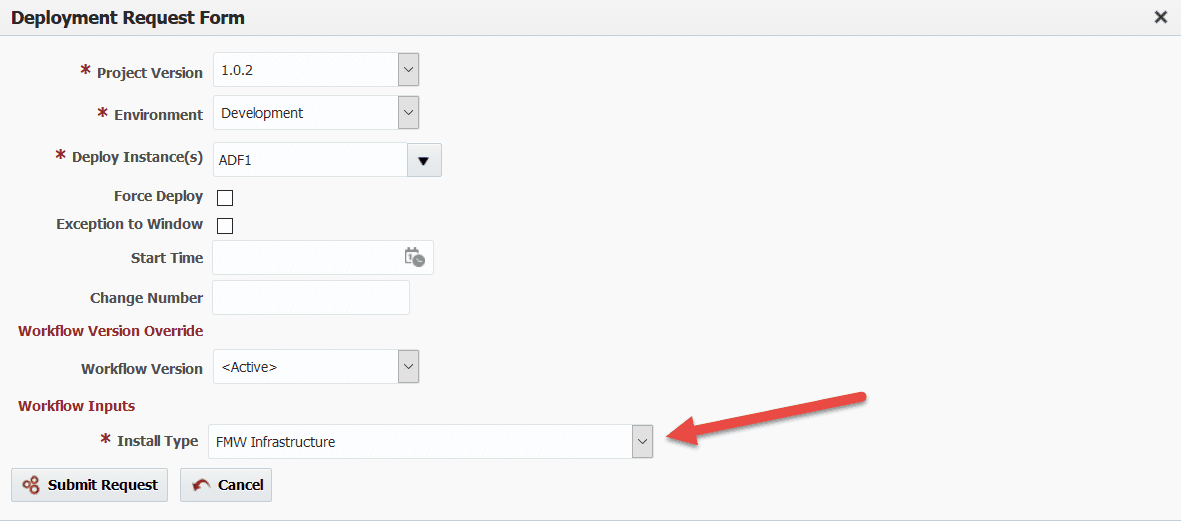
Now monitor execution logs. If everything works, you will see success message as shown below.
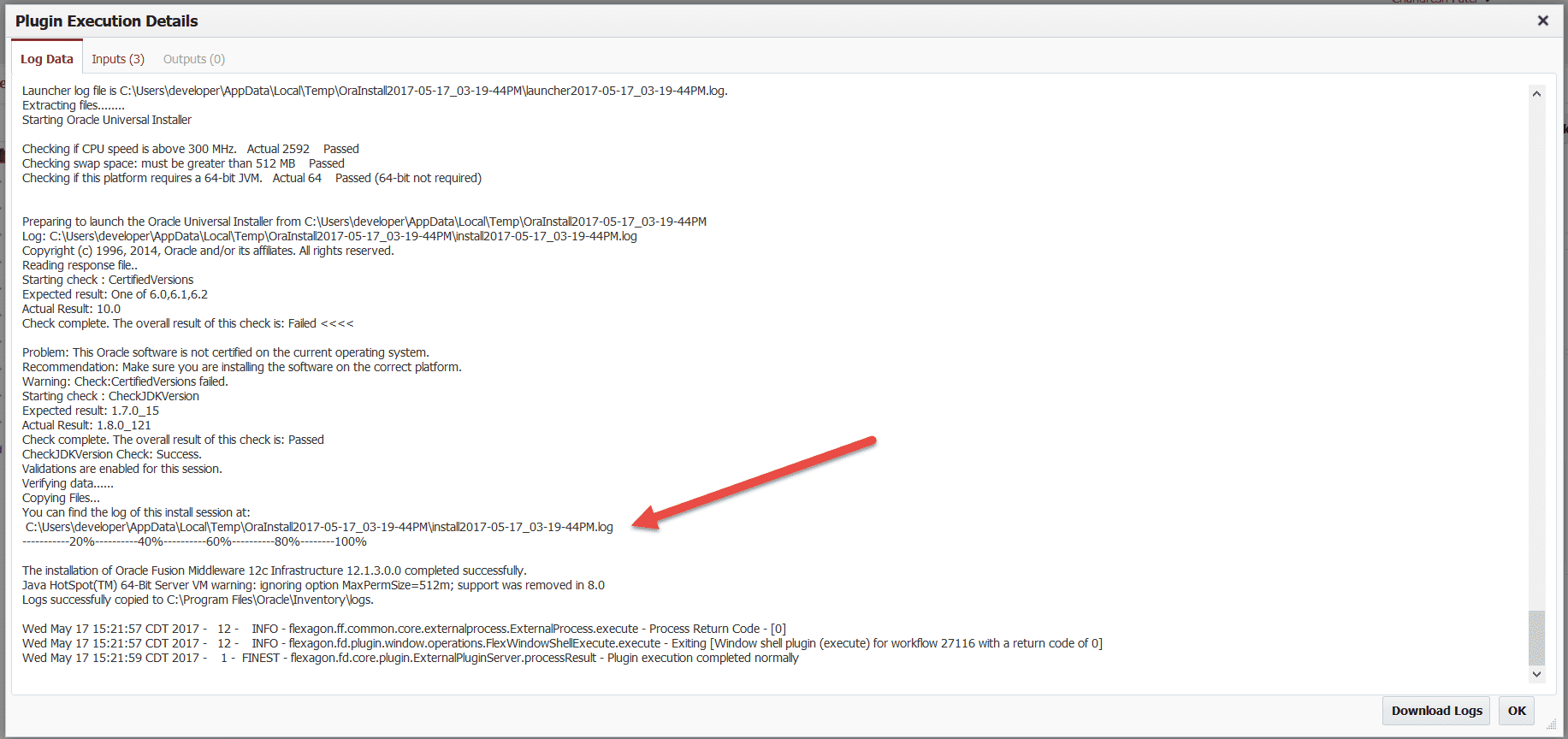
Middleware Home folder should now have various folders like wlserver, coherence, OPatch etc.
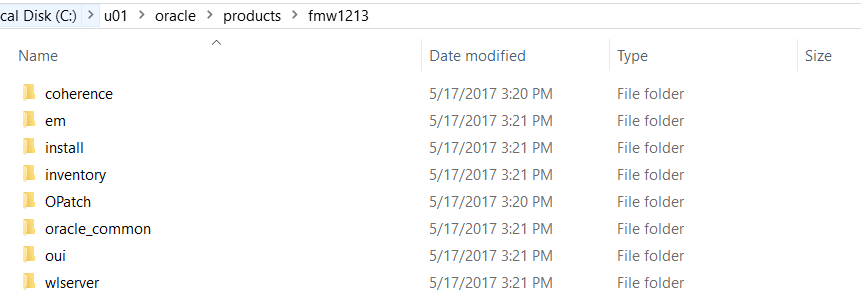
Here are sample response files for WebLogic and Fusion Middleware Infrastructure. Note ${{FD_ORACLE_MW_HOME}} in these sample response files, they will be replaced with actual values by FlexDeploy.
[ENGINE]
#DO NOT CHANGE THIS.
Response File Version=1.0.0.0.0
[GENERIC]
#The oracle home location. This can be an existing Oracle Home or a new Oracle Home
ORACLE_HOME=${{FD_ORACLE_MW_HOME}}
#Set this variable value to the Installation Type selected. e.g. Fusion Middleware Infrastructure, Fusion Middleware Infrastructure With Examples.
INSTALL_TYPE=Fusion Middleware Infrastructure
#Provide the My Oracle Support Username. If you wish to ignore Oracle Configuration Manager configuration provide empty string for user name.
MYORACLESUPPORT_USERNAME=
#Provide the My Oracle Support Password
MYORACLESUPPORT_PASSWORD=<SECURE VALUE>
#Set this to true if you wish to decline the security updates. Setting this to true and providing empty string for My Oracle Support username will ignore the Oracle Configuration Manager configuration
DECLINE_SECURITY_UPDATES=true
#Set this to true if My Oracle Support Password is specified
SECURITY_UPDATES_VIA_MYORACLESUPPORT=false
#Provide the Proxy Host
PROXY_HOST=
#Provide the Proxy Port
PROXY_PORT=
#Provide the Proxy Username
PROXY_USER=
#Provide the Proxy Password
PROXY_PWD=<SECURE VALUE>
#Type String (URL format) Indicates the OCM Repeater URL which should be of the format [scheme[Http/Https]]://[repeater host]:[repeater port]
COLLECTOR_SUPPORTHUB_URL=
[ENGINE]
#DO NOT CHANGE THIS.
Response File Version=1.0.0.0.0
[GENERIC]
#The oracle home location. This can be an existing Oracle Home or a new Oracle Home
ORACLE_HOME=${{FD_ORACLE_MW_HOME}}
#Set this variable value to the Installation Type selected. e.g. WebLogic Server, Coherence, Complete with Examples.
INSTALL_TYPE=WebLogic Server
#Provide the My Oracle Support Username. If you wish to ignore Oracle Configuration Manager configuration provide empty string for user name.
MYORACLESUPPORT_USERNAME=
#Provide the My Oracle Support Password
MYORACLESUPPORT_PASSWORD=<SECURE VALUE>
#Set this to true if you wish to decline the security updates. Setting this to true and providing empty string for My Oracle Support username will ignore the Oracle Configuration Manager configuration
DECLINE_SECURITY_UPDATES=true
#Set this to true if My Oracle Support Password is specified
SECURITY_UPDATES_VIA_MYORACLESUPPORT=false
#Provide the Proxy Host
PROXY_HOST=
#Provide the Proxy Port
PROXY_PORT=
#Provide the Proxy Username
PROXY_USER=
#Provide the Proxy Password
PROXY_PWD=<SECURE VALUE>
#Type String (URL format) Indicates the OCM Repeater URL which should be of the format [scheme[Http/Https]]://[repeater host]:[repeater port]
COLLECTOR_SUPPORTHUB_URL=


