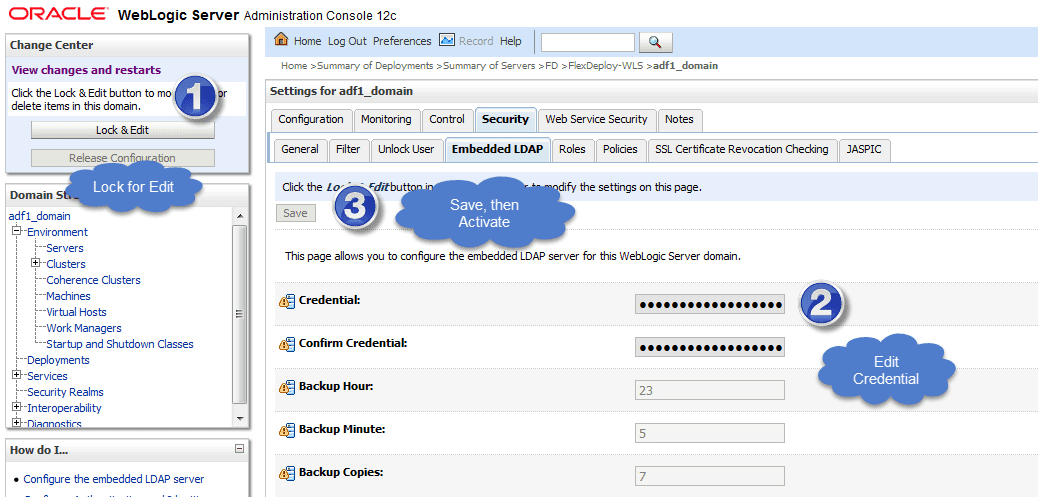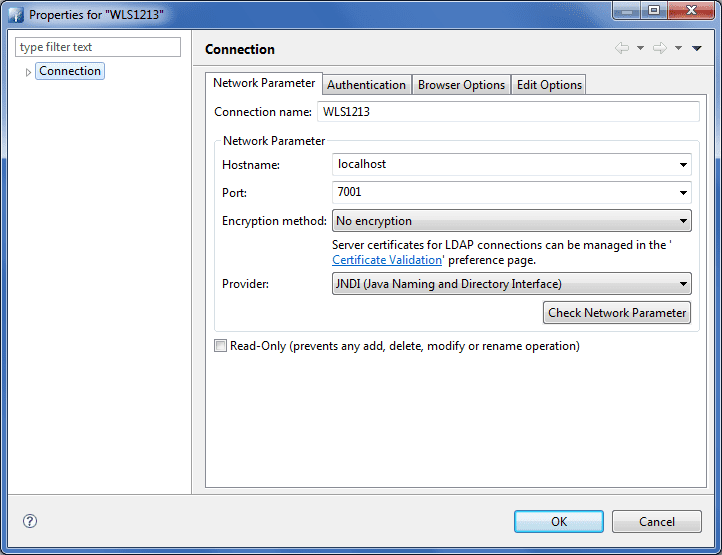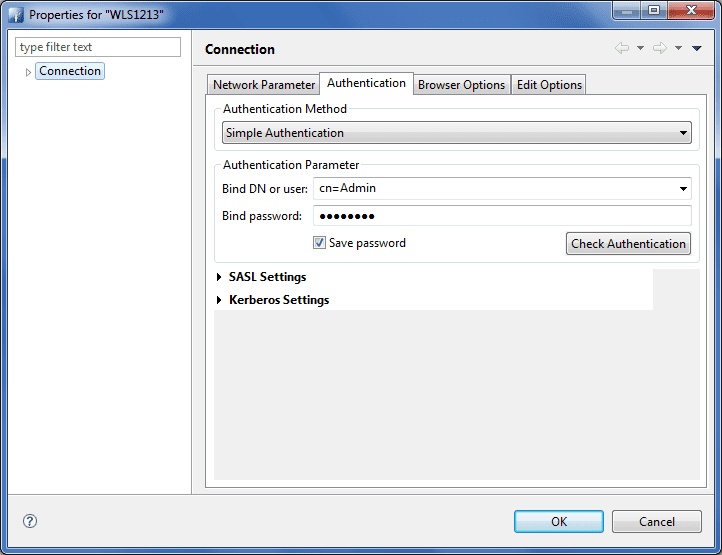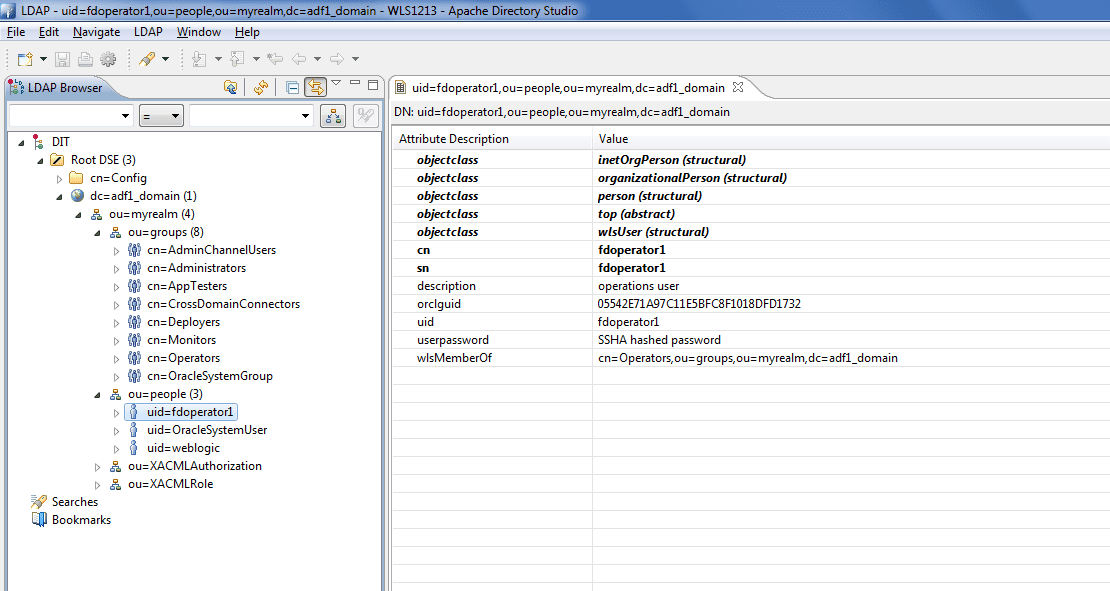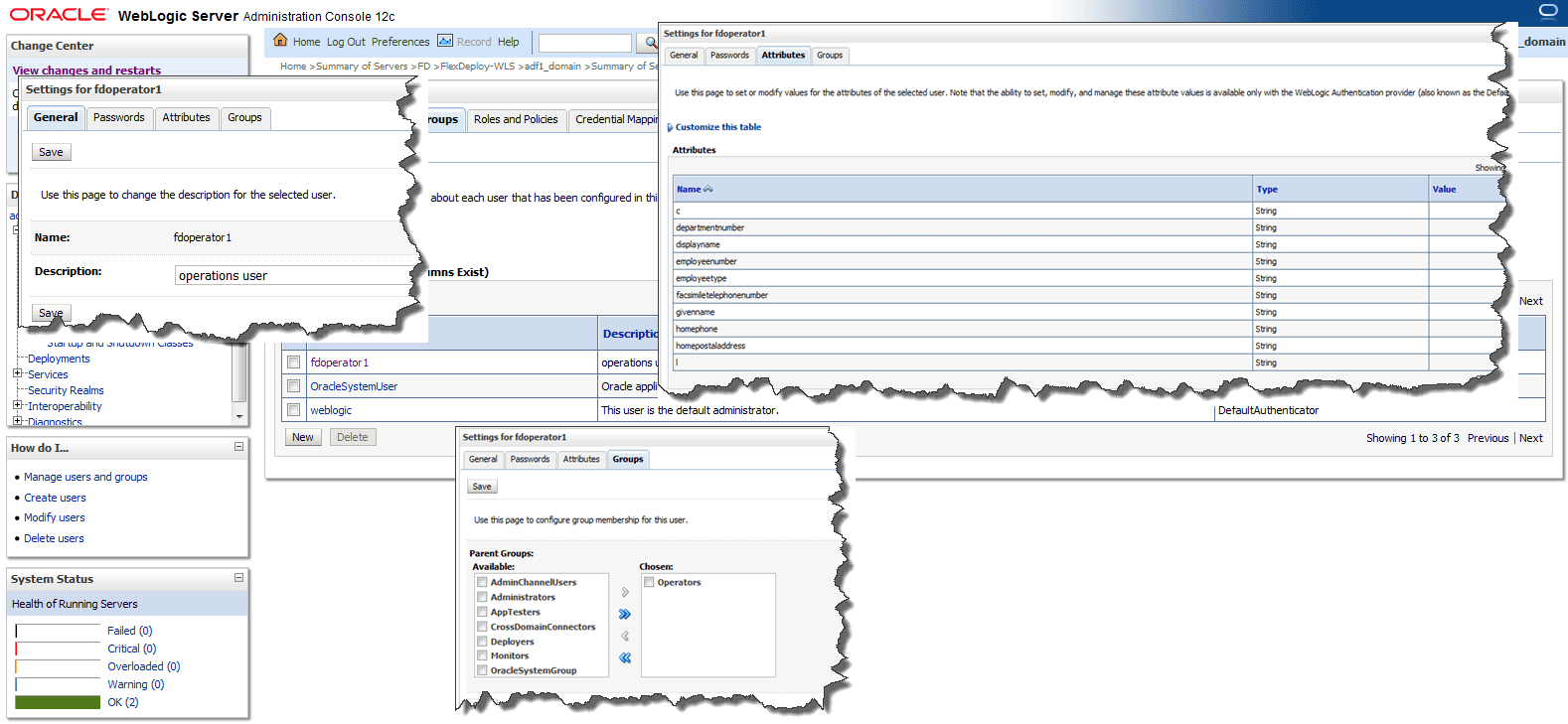WebLogic console allows you to configure users and groups in it’s Embedded LDAP server, but at times you may want to connect to WebLogic’s Embedded LDAP server using external LDAP browser or application. Here is how you can do this.
Configure credential for Embedded LDAP as shown in Screenshot below. More instructions are available on the Oracle blog.
In this blog entry, I will show how to use Apache Directroy Studio to connect to Embedded LDAP server.
Hostname will listen address for AdminServer and Port will listen port for AdminServer. Note that there is no separate process for WebLogic Embedded LDAP and it uses same connection details as you would use to access WebLogic console. Click Check Network Parameter to validate information.
Now provide Bind DN as “cn=Admin” and Bind Password as credential that you configured in first step of this blog entry. Click Check Authentication to validate.
FlexDeploy offers plugins for many SAST and DAST tools, allowing users to seamlessly integrate industry-leading scanning tools into your current DevOps practices.
Now you can connect and browse LDAP details. See example below that shows fdoperator1 user. You can see that this user is member of “cn=Operators,ou=groups,ou=myrealm,dc=adf1_domain”.
You can see this same information in WebLogic console as well. It is somewhat tricky to update Attributes of user in WebLogic console, just click in Value column, enter/edit value then hit Enter key.
That’s it. In later post, I will explain how to connect to WebLogic LDAP, Active Directory or other LDAP servers for authentication and authorization of FlexDeploy users.