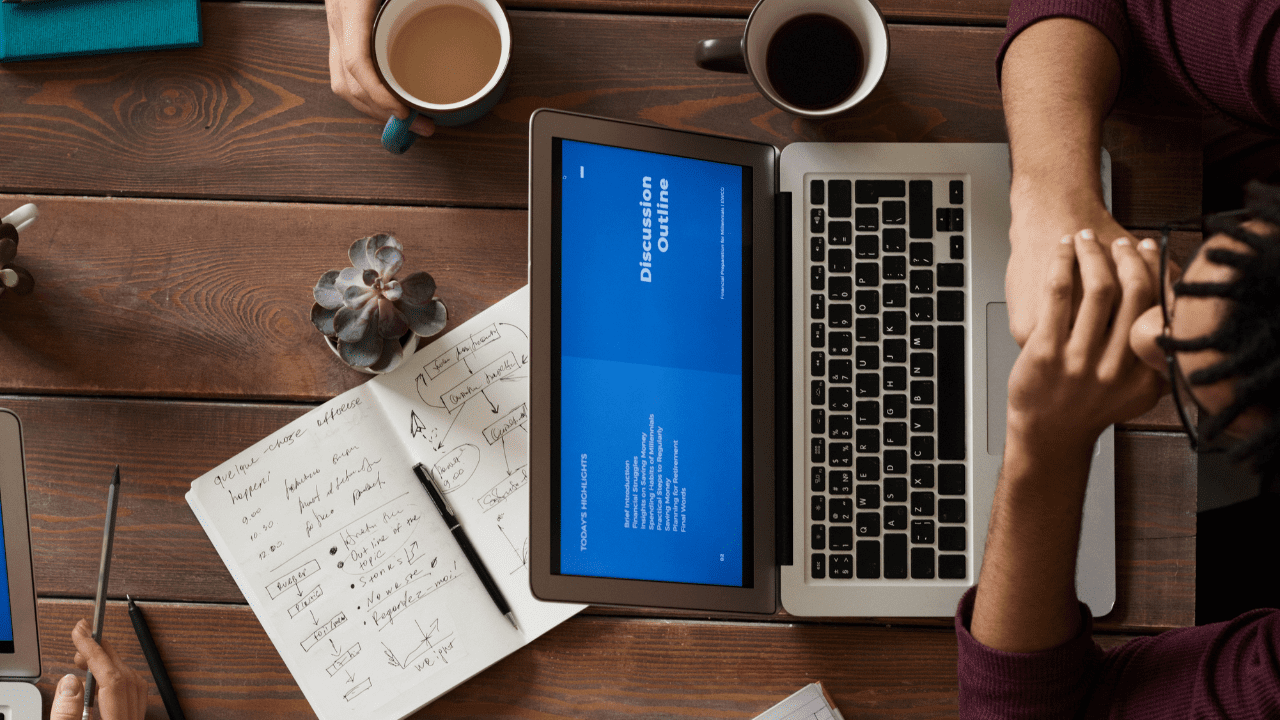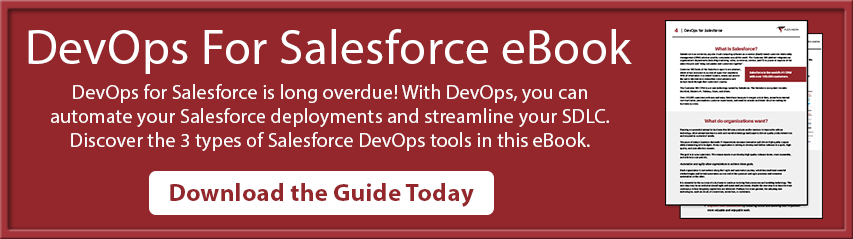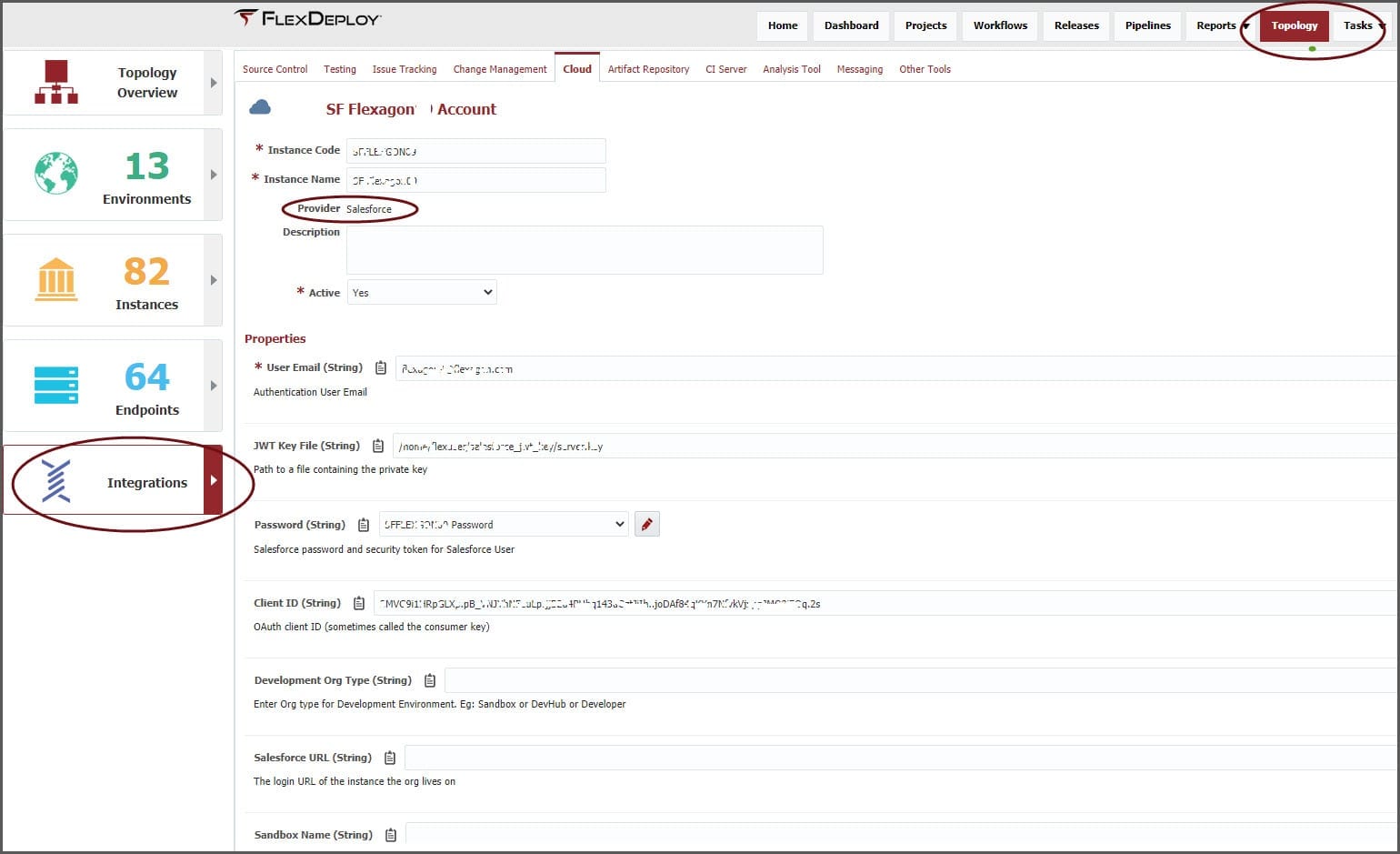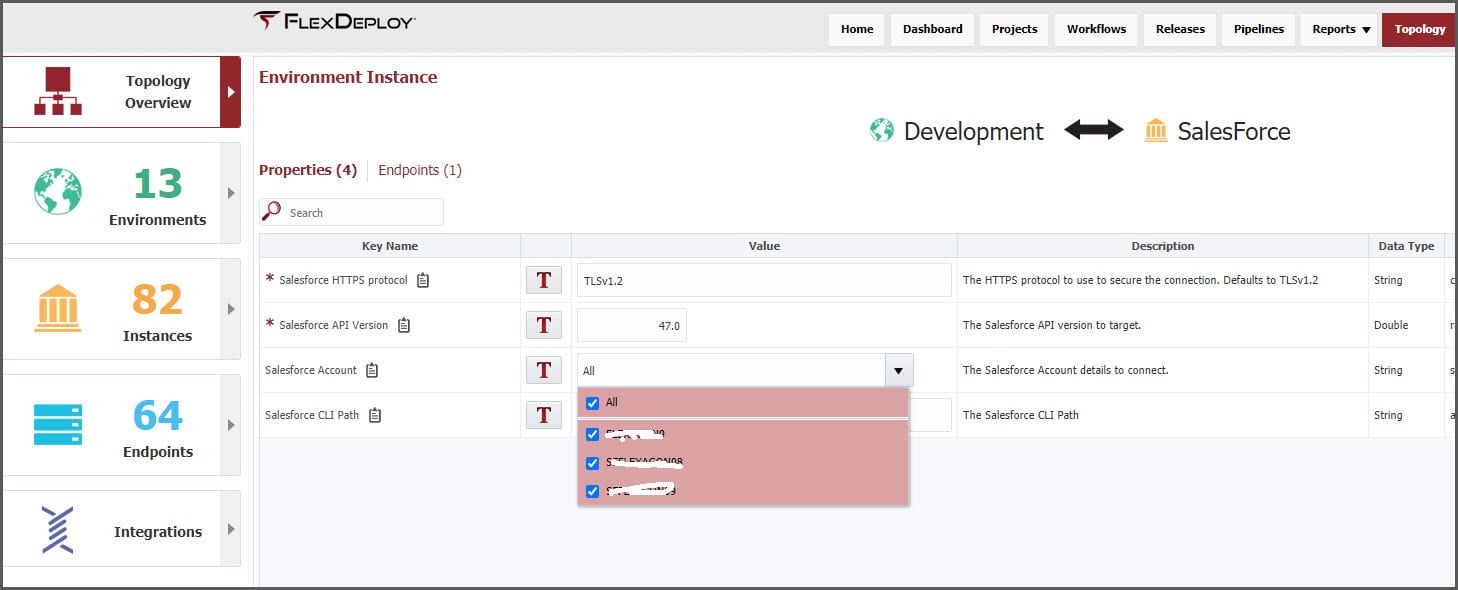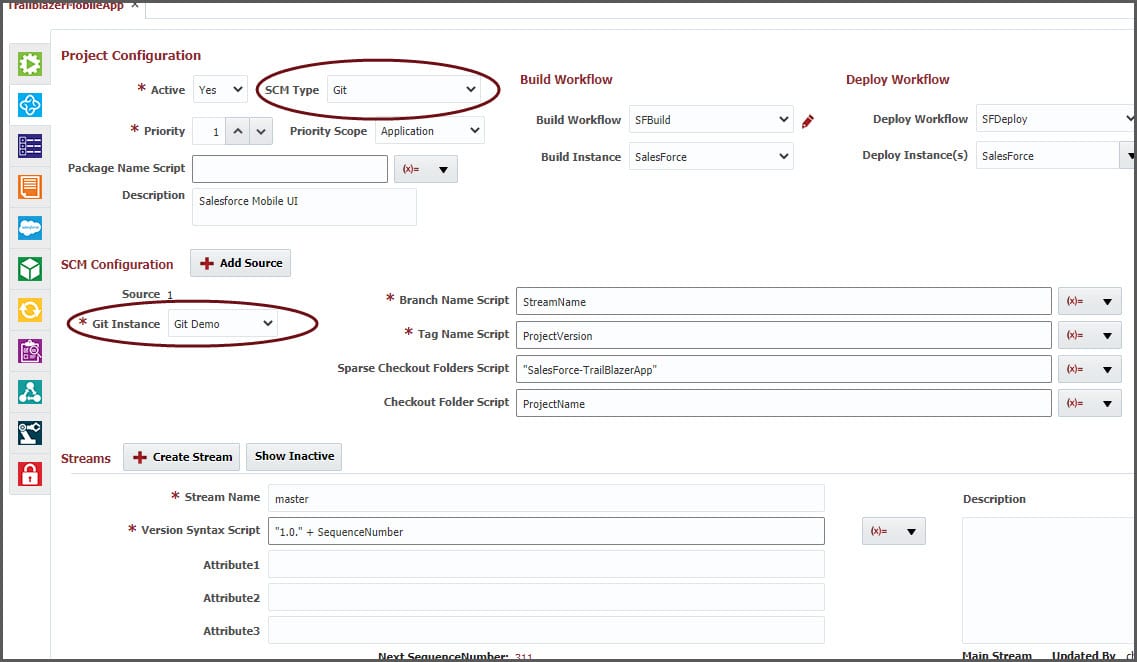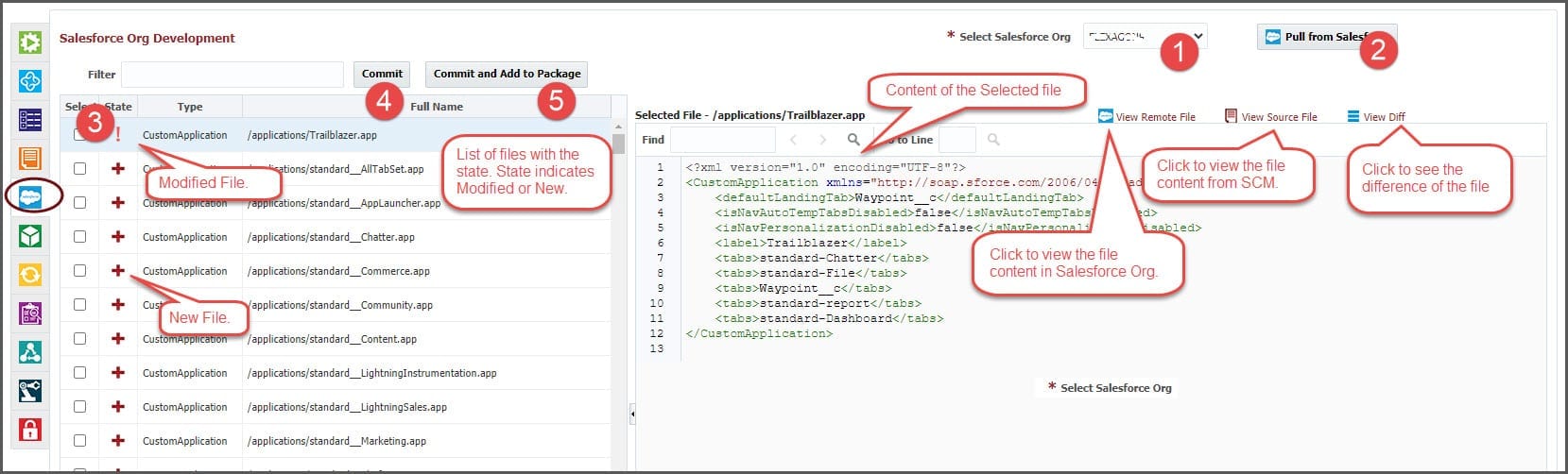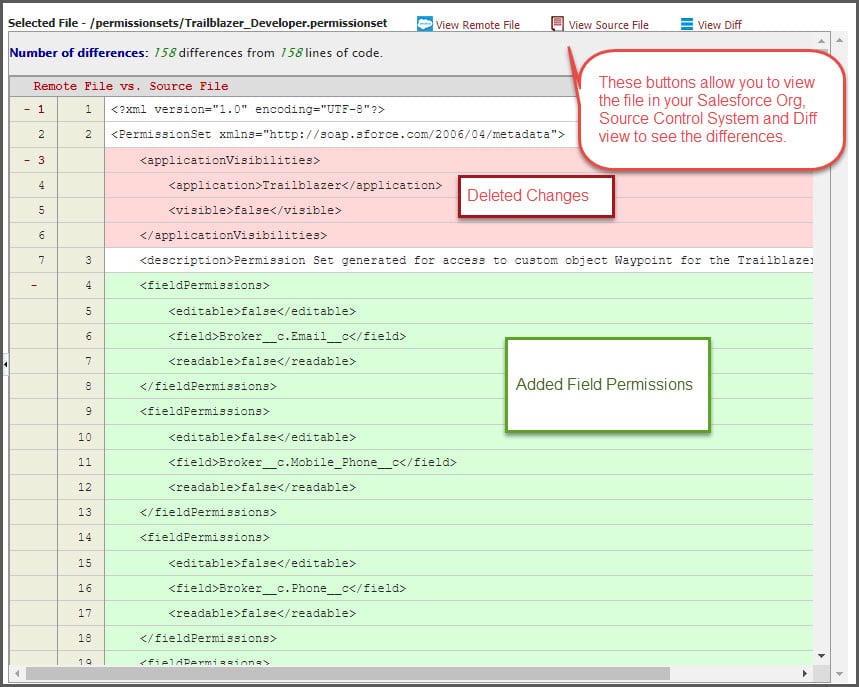As you likely know by now, FlexDeploy is an Enterprise DevOps platform with fully integrated support for Salesforce apps, metadata customizations, integrations and more. This is the second article in a blog series that will help you understand what makes FlexDeploy a perfect choice to implement DevOps, CI/CD, and release automation with Salesforce.
- FlexDeploy Loves Salesforce: DevOps for Salesforce
- FlexDeploy Loves Salesforce: Source Control Your Salesforce Changes
- FlexDeploy Loves Salesforce: Deploy Salesforce Apps and Metadata Objects
- FlexDeploy Loves Salesforce: Build and Deploy Salesforce DX Apps
- FlexDeploy Loves Salesforce: Unit Test and Test Automation for Your Salesforce
In this blog article, we will review how easy it is to find the changes from your development Org(s) and commit to your source control repository. We recommend using a source control management (SCM) tools such as Git, SVN, or TFS for storing Salesforce changes.
Configuring FlexDeploy to Use Salesforce
Follow these steps to complete a one-time configuration to use FlexDeploy with Salesforce in your enterprise. You can use Blueprints to complete this configuration using a quick and easy wizard.
Configuring Salesforce Org Accounts in FlexDeploy
Salesforce accounts need to be configured to connect to your Orgs. This can be done under the Cloud Integration in FlexDeploy’s Topology screen. You can connect using User Email and Password or User Email, OAuth Key, and Client Id combination.
Repeat the connection creation for your other environment Orgs.
Associate Salesforce Accounts to Environments
After configuring the Salesforce Org accounts, you need to associate them with the environment. To achieve this, go to Topology Overview and click the Environment Instance you would like to associate with the accounts.
You can select one or many accounts per environment.
Project Configuration
Create a project in FlexDeploy as a Salesforce type and configure your SCM in the Project Configuration tab. Select SCM type and instance. In this example, we use Git. That is all you need to make your Salesforce development source driven. FlexDeploy’s seamless integration with SCMs will take care of adding, retrieving, committing, pushing, etc.
Review Salesforce Changes in FlexDeploy and Commit to SCM
FlexDeploy’s integration with Salesforce provides rich features to retrieve changes from a Salesforce Org. The Org can be your Sandbox, Scratch Org, Development or Production edition. This screen allows you to select the Salesforce Org and retrieves the changes. It also displays the status of the file compared with your SCM.
- Select the Salesforce Org you would like to retrieve changes from and view.
- Click on the Pull from Salesforce.
- FlexDeploy will display all the list of files with the State, Type, Full file name, and User who worked on it.
-
- You can select the file and view the content on the right panel.
- You can select to view the Remote file, i.e. what is in Salesforce, file in your SCM, and the difference.
4. Once the review is completed, you can select the files that you would like to commit to the SCM.
5. You can also choose to commit and create a package in FlexDeploy to build, and deploy that package to other Salesforce environments.
FlexDeploy’s extensive integrations with Salesforce, Source Control Systems (SCM) like GIT, Project Management tools like Jira, Service/Change Management tools like ServiceNow, and communication tools like Slack, MS Teams, and email will make retrieving changes from Salesforce, reviewing, and tracking in SCM easy for developers as well administrators.