ACCELQ is a cloud-based, continuous testing platform that offers codeless test automation for web, mobile, API, desktop, and packaged applications. It focuses on business processes while providing collaboration, visibility, and proven ROI. Integrating ACCELQ into your release pipelines in FlexDeploy enhances your DevOps process by ensuring consistent, reliable, and automated testing throughout the software development lifecycle. This integration helps reduce manual testing efforts, speeds up the delivery cycle, and improves overall software quality. With ACCELQ, you can achieve continuous testing, identify and fix defects earlier, and ultimately deliver high-quality software faster and more efficiently. After a quick configuration, you’ll be ready to execute ACCELQ tests as part of your pipeline in FlexDeploy.
In this blog, we’ll cover how to integrate ACCELQ into your release pipelines in FlexDeploy.
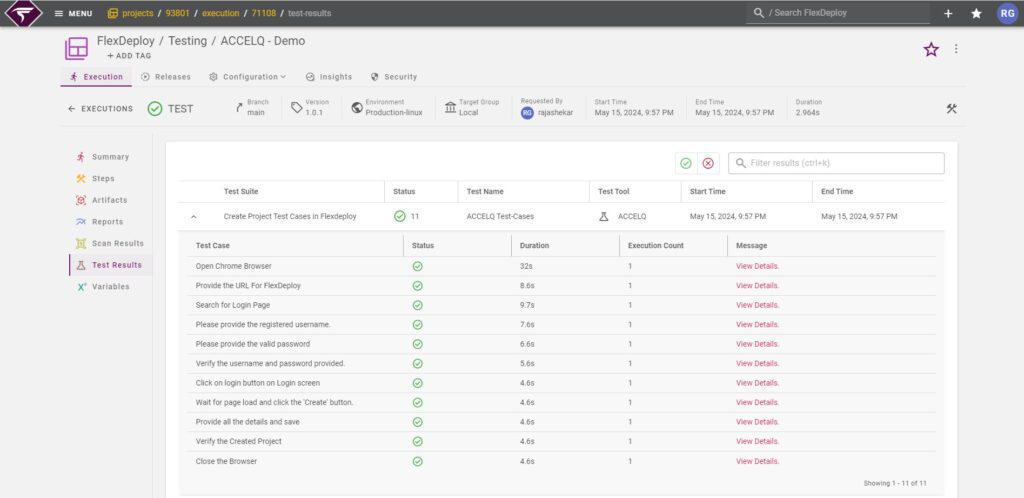
See the image above for the ACCELQ Test Results in FlexDeploy. Follow the steps below to obtain this outcome:
Configure ACCELQ in FlexDeploy
The first step in integrating ACCELQ into FlexDeploy is to create a Test instance. Navigate to the integration screen and select “Testing instance.” Create a new test instance, and when prompted to select the test tool, choose ACCELQ. A popup with five mandatory properties will appear. Provide valid data for all these properties before saving. Once saved, your Test Instance will be ready for configuration.
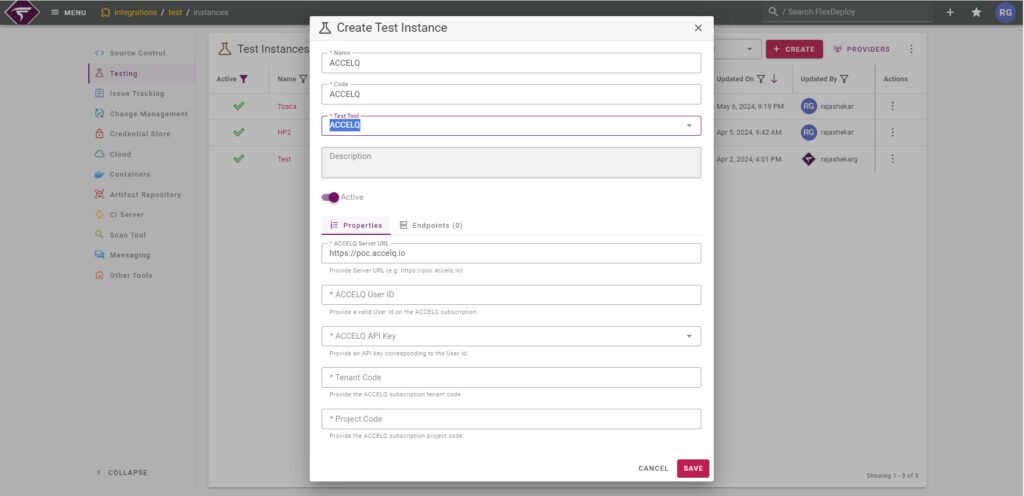
Setting Up Your Project
Open the project where you want to configure the ACCELQ Test. FlexDeploy’s test automation framework is based on YAML configuration files. When you first arrive at the test automation screen for your project, click “Get Started.” You’ll see a tooltip with a link to the documentation.
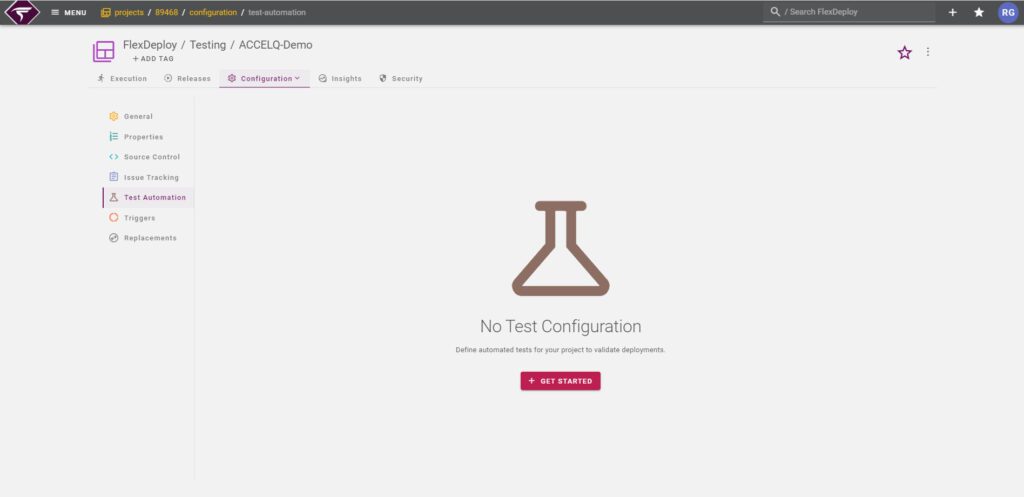
Refer to the guide explaining how to write your first post-deployment test. Simply type “test” or use Ctrl + Space to see auto-suggestions for built-in test configurations of popular testing tools.

Writing Your Test Configuration
When you type ‘test’, a list of sample YAML configurations will appear. Several test types are built-in, but you can also create your own.
- Select a predefined test workflow (e.g., HP-UFT) and change the test name and description.
- Under the workflow section, remove the operation name and enter a tab space to display all available test workflows.
- Select ‘ACCELQ-runACCELQTests’ as the workflow name.
- Modify the input codes as necessary.
Your configuration should look something like this:
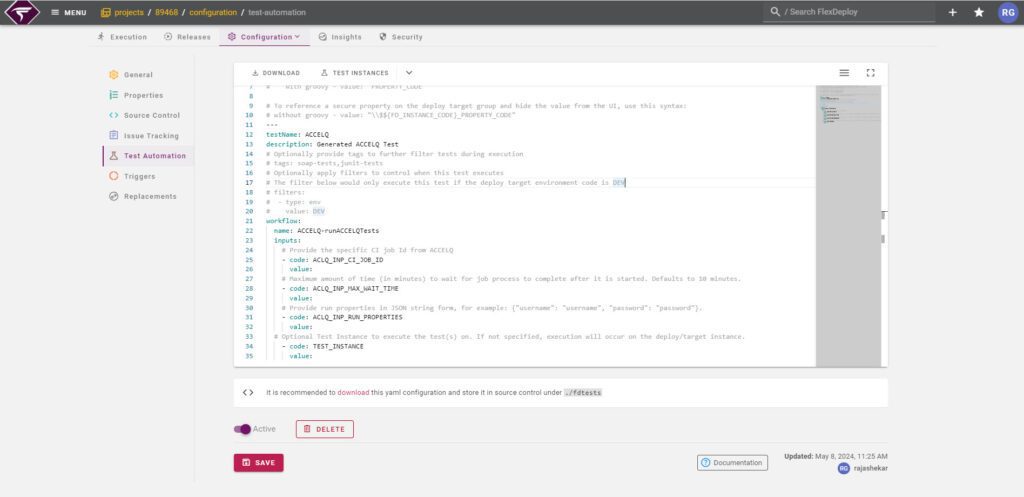
Setting up ACCELQ Options (Inputs )
We have four inputs for the runACCELQTests test workflow:
- ACLQ_INP_CI_JOB_ID: The CI Job ID is a unique identifier for a specific job that you can invoke from a Continuous Integration (CI) tool. (For example, 17802)
- ACLQ_INP_MAX_WAIT_TIME: The maximum amount of time (in minutes) to wait for the job process to complete after it starts. Defaults to 10 minutes.
- ACLQ_INP_RUN_PROPERTIES: Run properties in JSON string form. For example:
{"username": "username", "password": "password"}. - TEST_INSTANCE: Test Instance to execute the test(s) on. This was created in the first step. Provide the Test Instance Code here.
Running Post Deployment Tests with the Test Automation Framework
Go to the execution screen and execute a build, deploy, and test on your project. When you run the test, you can leave the test name field blank to run all the tests you have set up.
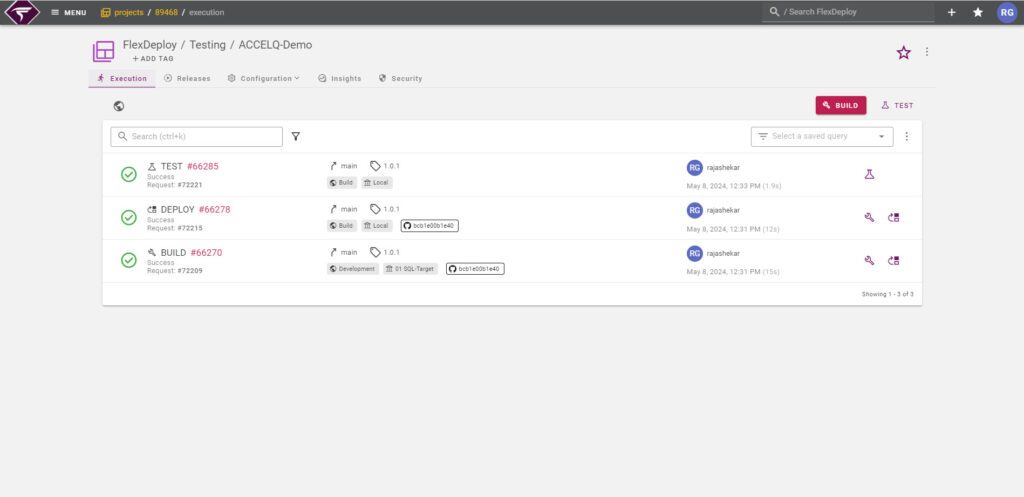
Reviewing Test Results
Review the execution and you should see something like this:
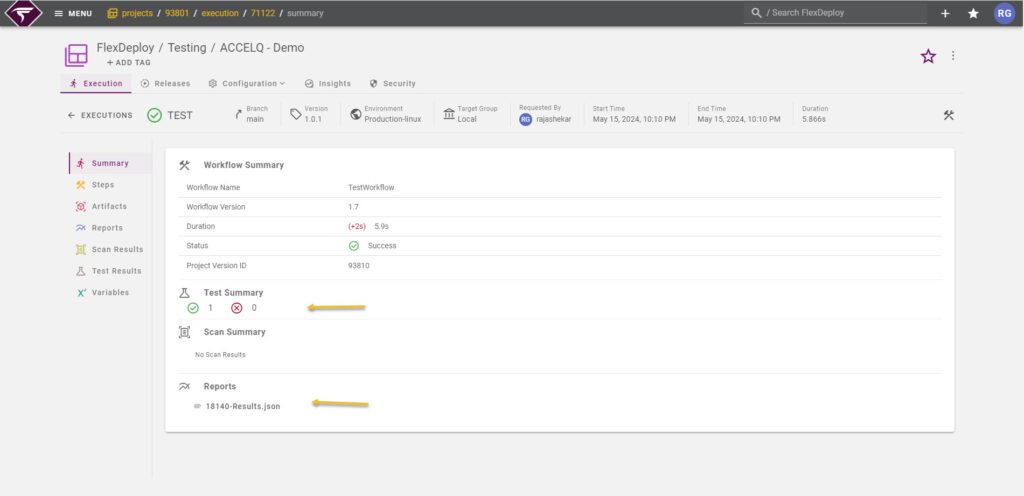
You should see detailed information in the Test Results tab, including the Test Suite, test status, test name, test tool, start time, and end time. If a test fails, the failure message will be displayed. The full report is available in the Reports tab, presented in JSON format, containing detailed information about the test results. You can also download the report directly from this tab.
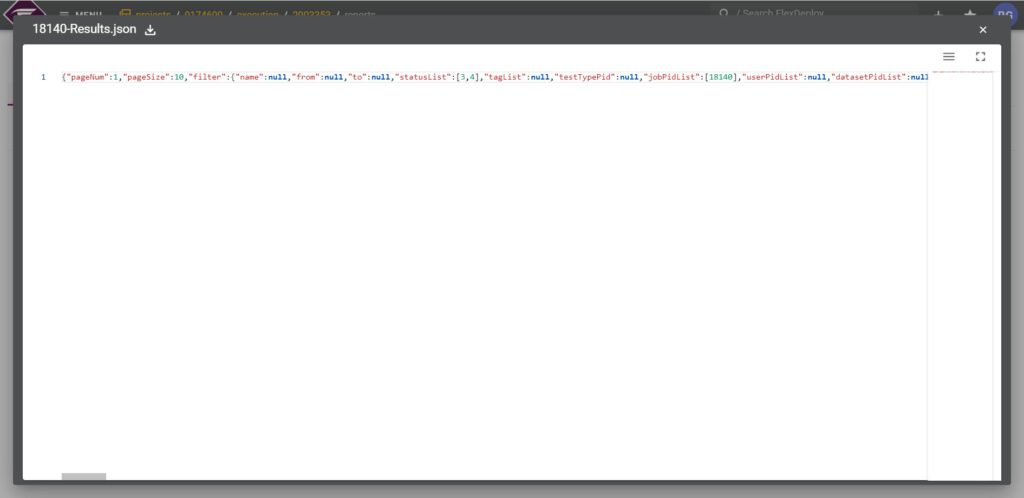
Adding Quality Gates
You can add a quality gate in your pipeline to automate actions based on the test results. If needed, you can set it to fail the build based on your specified threshold level.
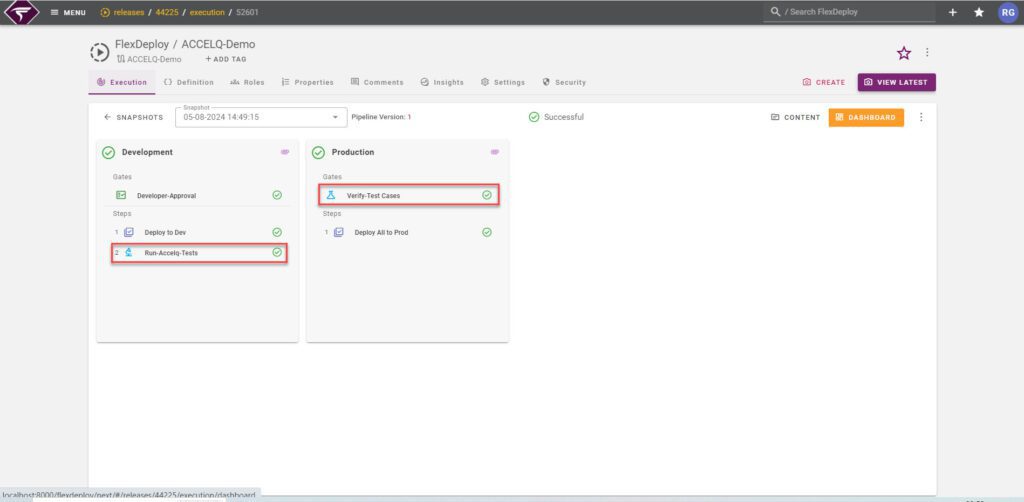
Conclusion
Integrating ACCELQ into your FlexDeploy pipeline is a strategic move to enhance software quality, reliability, and security. By streamlining the testing process, ACCELQ reduces the likelihood of vulnerabilities and enables continuous testing within your CI/CD pipeline.
In today’s competitive business environment, delivering high-quality software quickly is essential. By integrating ACCELQ into your FlexDeploy pipeline, you can ensure that your software delivery process is robust, efficient, and aligned with your business goals. Embrace ACCELQ to transform your testing strategy and unlock the full potential of your CI/CD pipeline. Are you ready to take your software quality to the next level with ACCELQ and FlexDeploy?



