Opkey is a cloud-based continuous testing platform that offers codeless test automation for web, mobile, and ERP applications. Its intuitive no-code test builder allows both business users and IT teams to quickly generate automated test cases, ensuring comprehensive test coverage and faster regression cycles. Recognized by industry leaders like IDC, Gartner, and Forrester, Opkey is at the forefront of shaping the future of test automation. When integrated with FlexDeploy, Opkey enhances DevOps by embedding automated testing directly into release pipelines, reducing manual effort, speeding up deployments, and improving overall software quality. With an easy setup, you can seamlessly execute Opkey tests within FlexDeploy, ensuring more efficient and reliable software delivery.
In this blog, we’ll walk you through the steps to integrate Opkey into your release pipelines within FlexDeploy.
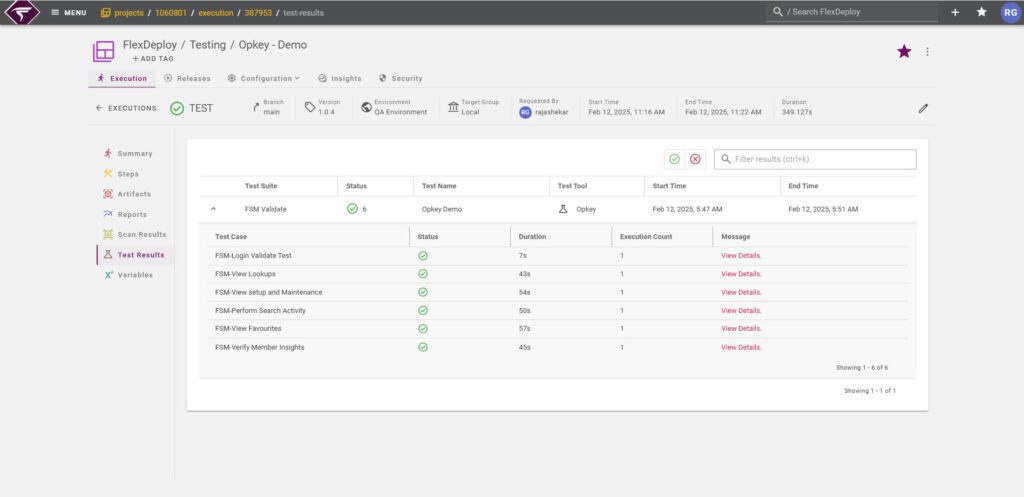
See the image above for the Opkey Test Results in FlexDeploy. Follow the steps below to obtain this outcome.
Configure Opkey in FlexDeploy
The first step in integrating Opkey with FlexDeploy is to create a test instance. Begin by navigating to the integration screen, selecting the “Testing” option, and then creating a new test instance. When prompted, choose Opkey as the test tool and configure the necessary properties in the popup window. To ensure that FlexDeploy can connect to Opkey and execute test cases smoothly, you will need to have the Opkey CLI.jar file, along with its dependencies, installed on your system. You can obtain this file from Opkey support. Once the properties are configured, save the instance, and your test instance will be ready for further configuration.
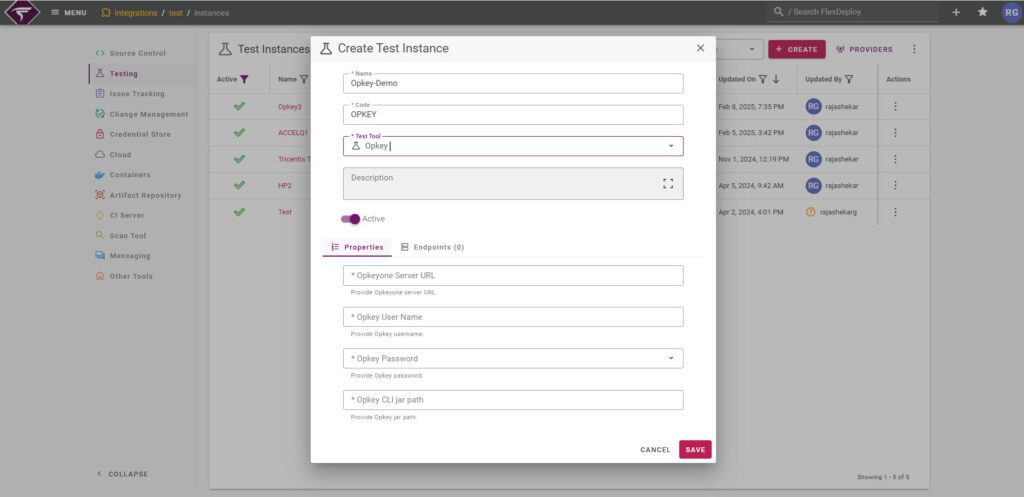
Setting Up Opkey Agents
Opkey’s Execution Agent is a test execution engine that facilitates running test cases on Windows devices via a web-based GUI. It executes automated test scripts created in Opkey across various applications and browsers. Before running tests, it’s important to ensure that the Execution Agent is installed, properly configured, and functioning on your machine. The agent connects to your Opkey environment using your credentials or an authentication code. To ensure smooth execution of tests, the name of the Execution Agent must be configured as an input in the runOpkeyTests test workflow. This ensures that tests are executed seamlessly on the correct agent.
Setting Up Your Project
Open the project where you want to configure the Opkey Test. FlexDeploy’s test automation framework is based on YAML configuration files. When you first arrive at the test automation screen for your project, click “Get Started.” You’ll see a tooltip with a link to the documentation.
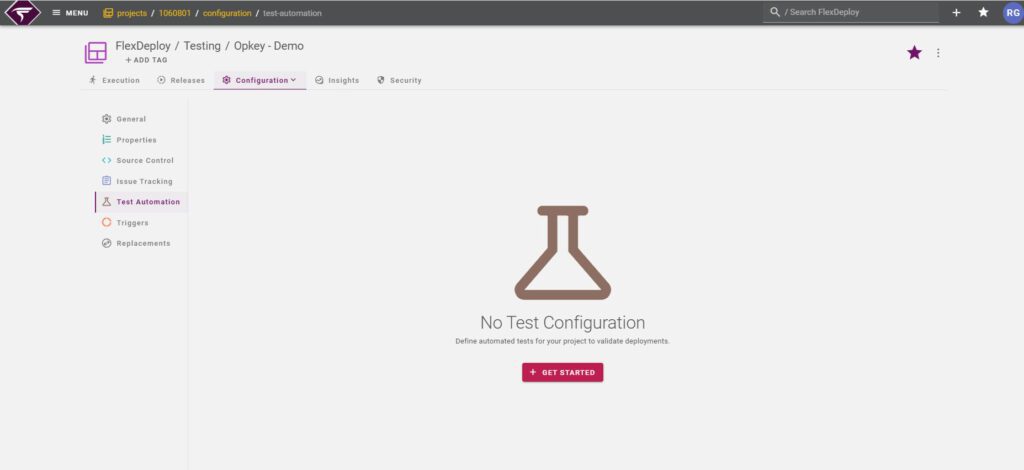
Refer to the guide explaining how to write your first post-deployment test. Simply type “test” or use Ctrl + Space to see auto-suggestions for built-in test configurations of popular testing tools.
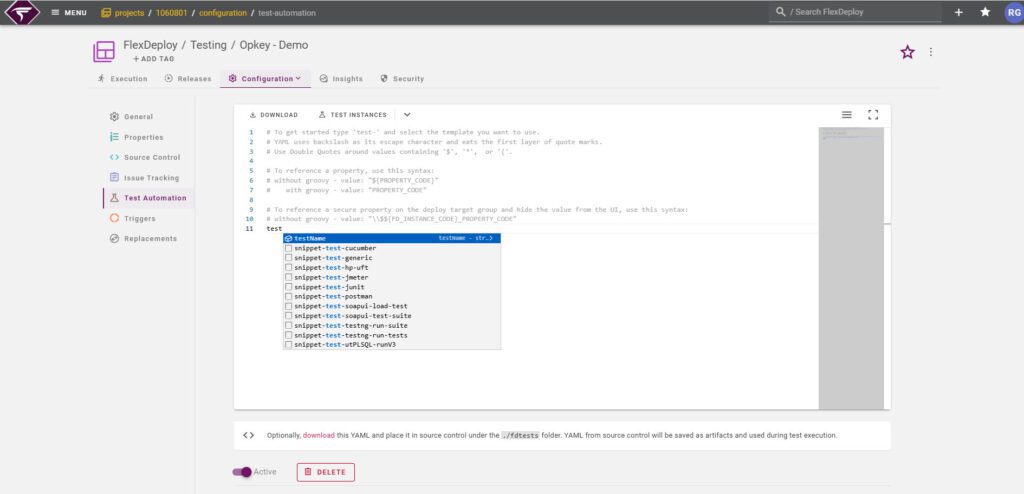
Writing Your Test Configuration
When you type ‘test’, a list of sample YAML configurations will appear. Several test types are built-in, but you can also create your own.
- Select a predefined test workflow and change the test name and description.
- Under the workflow section, remove the operation name and enter a tab space to display all available test workflows.
- Select ‘Opkey-runOpkeyTests’ as the workflow name.
- Modify the input codes as necessary.
Your configuration should look something like this.
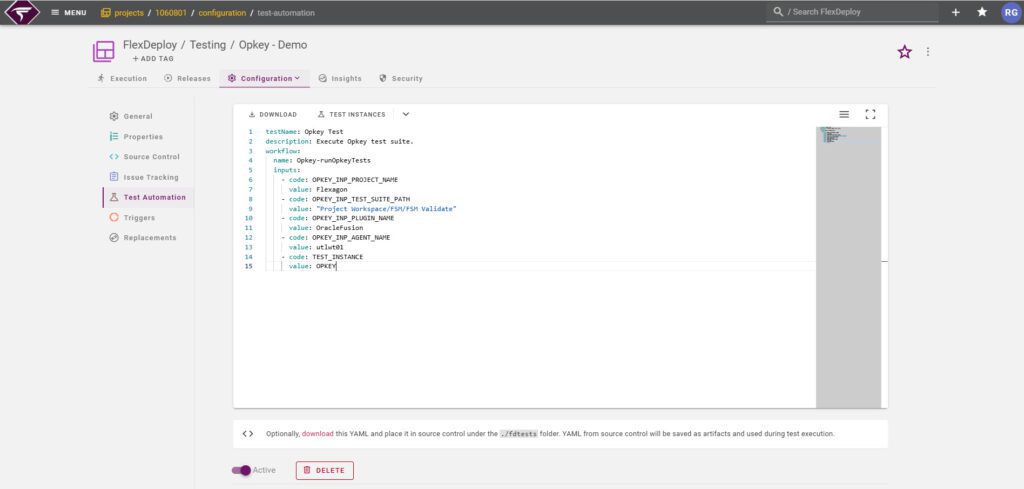
Setting up Opkey Options (Inputs)
We have five inputs for the runOpkeyTests test workflow:
- OPKEY_INP_PROJECT_NAME: Provide the Opkey project name.
- OPKEY_INP_TEST_SUITE_PATH: Provide the Opkey test suite path.
- OPKEY_INP_AGENT_NAME: Provide the agent name.
- OPKEY_INP_PLUGIN_NAME: Provide the plugin name.
- TEST_INSTANCE: Test Instance to execute the test(s) on. This was created in the first step. Provide the Test Instance Code here
Running Post Deployment Tests with the Test Automation Framework
Go to the execution screen and execute a build, deploy, and test on your project. When you run the test, you can leave the test name field blank to run all the tests you have set up.
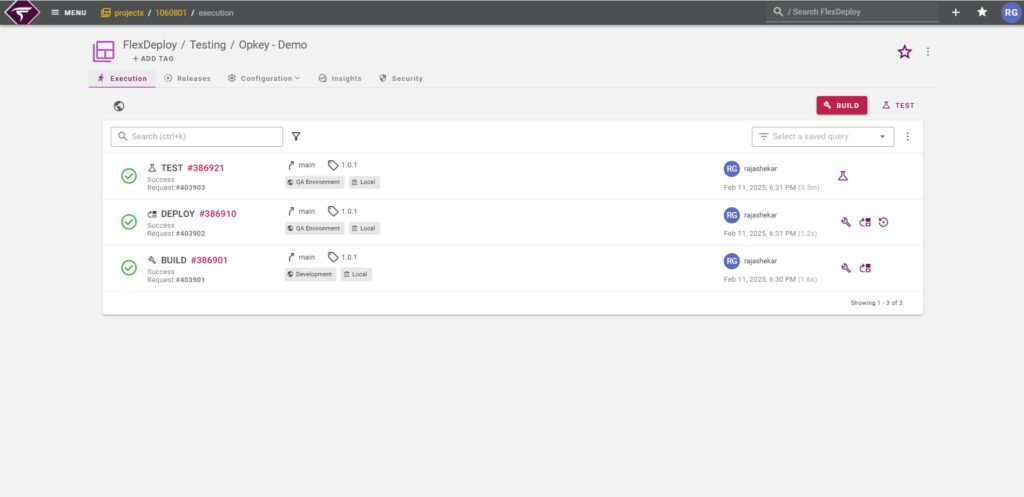
Reviewing Test Results
Review the execution and you should see something like this:
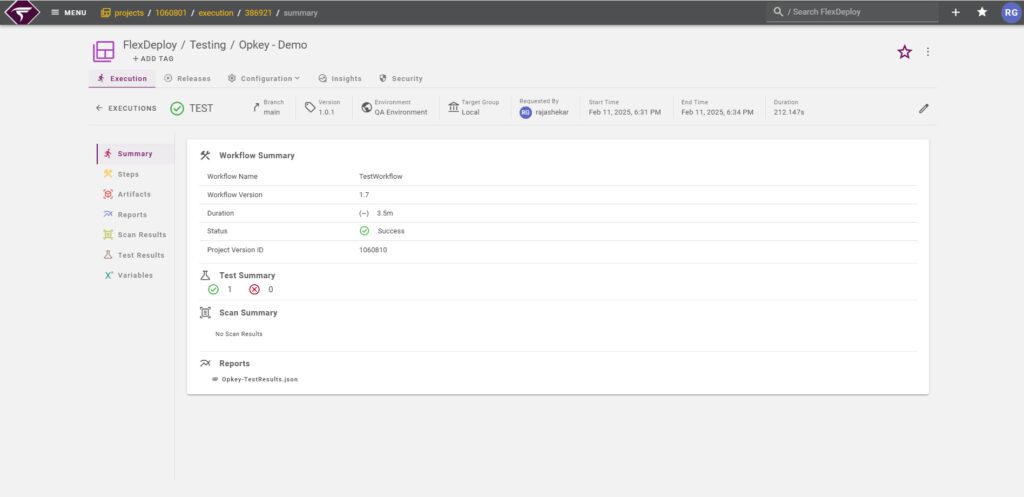
You should see detailed information in the Test Results tab, including the Test Suite, test status, test name, test tool, start time, and end time. If a test fails, the failure message will be displayed. The full report is available in the Reports tab, presented in JSON format, containing detailed information about the test results. You can also download the report directly from this tab.
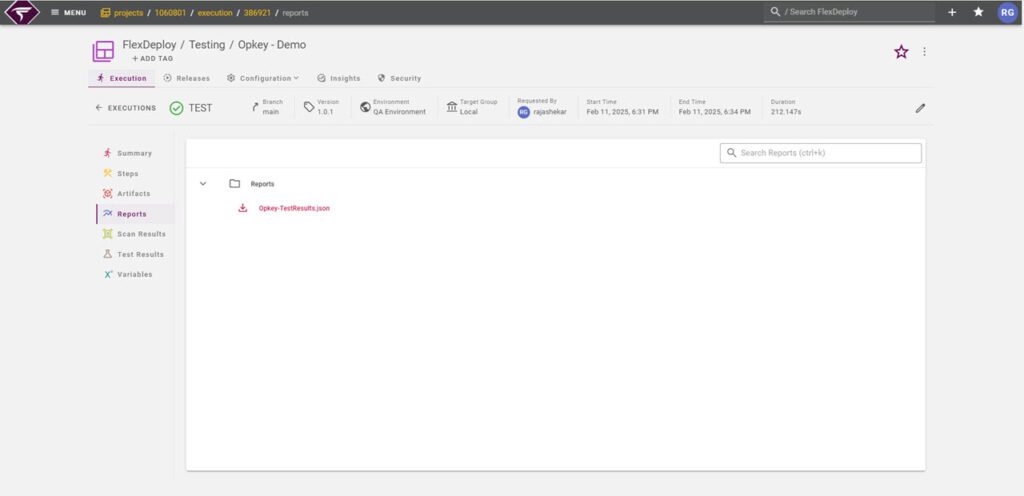
Adding Quality Gates
You can add a quality gate in your pipeline to automate actions based on the test results. If needed, you can set it to fail the build based on your specified threshold level.
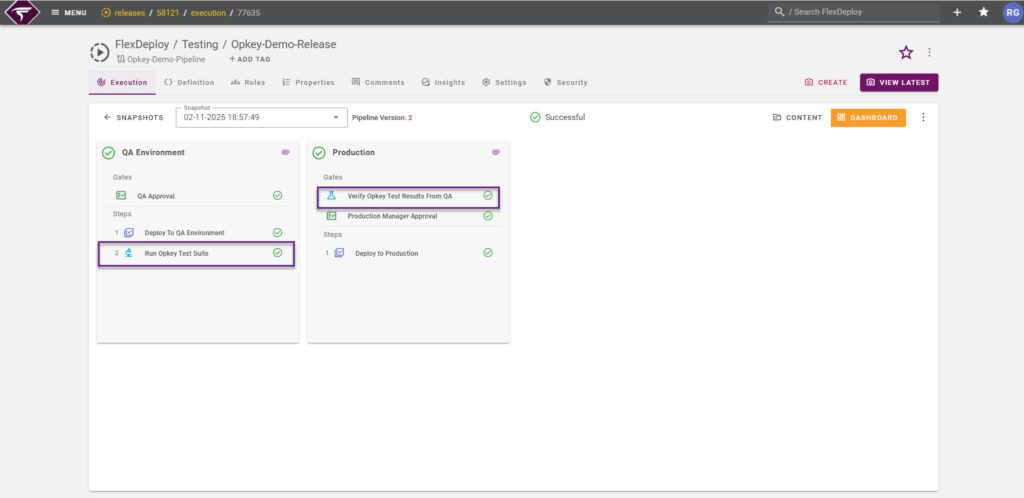
Conclusion
Integrating Opkey into your FlexDeploy pipeline enhances software quality, reliability, and security by enabling continuous testing within your CI/CD process. By streamlining testing, Opkey reduces vulnerabilities and accelerates software delivery.
In today’s fast-paced business environment, delivering high-quality software efficiently is crucial. With Opkey and FlexDeploy, you can build a robust and optimized testing strategy that aligns with your business goals. Embrace Opkey to unlock the full potential of your CI/CD pipeline. Are you ready to elevate your software quality?



