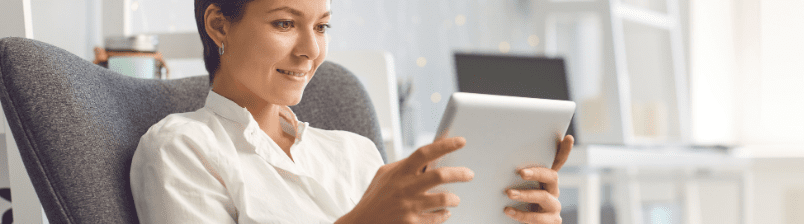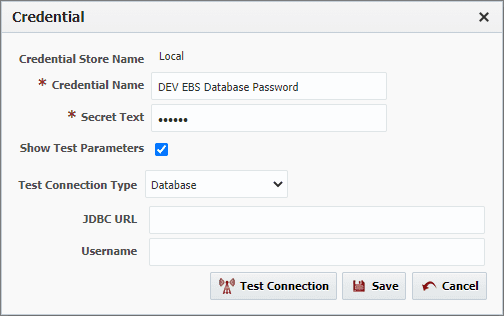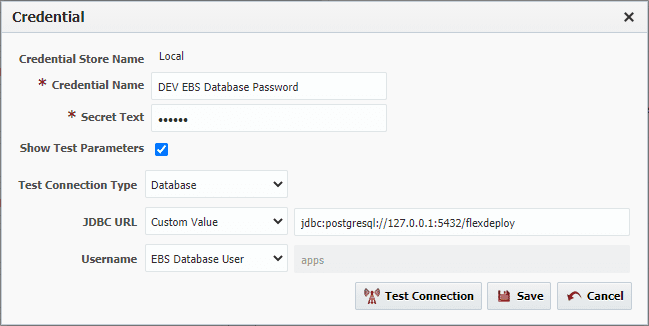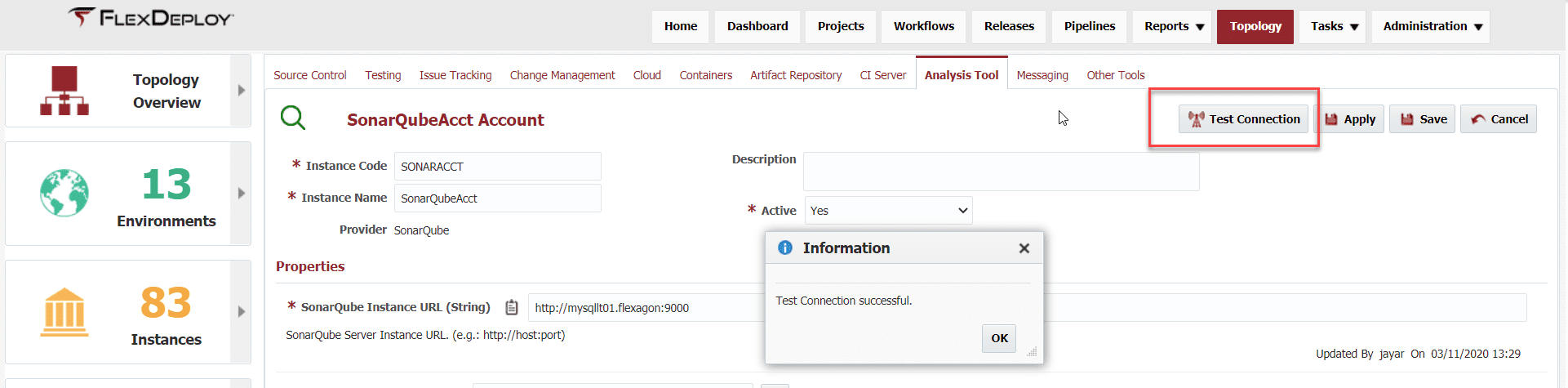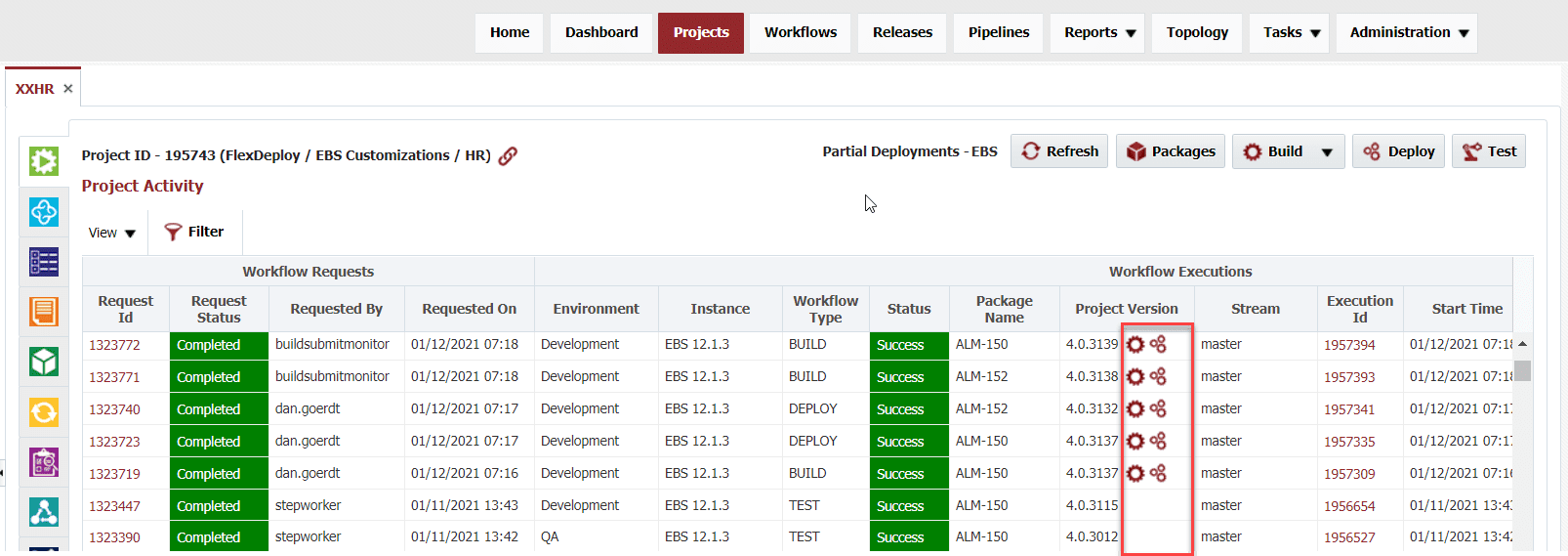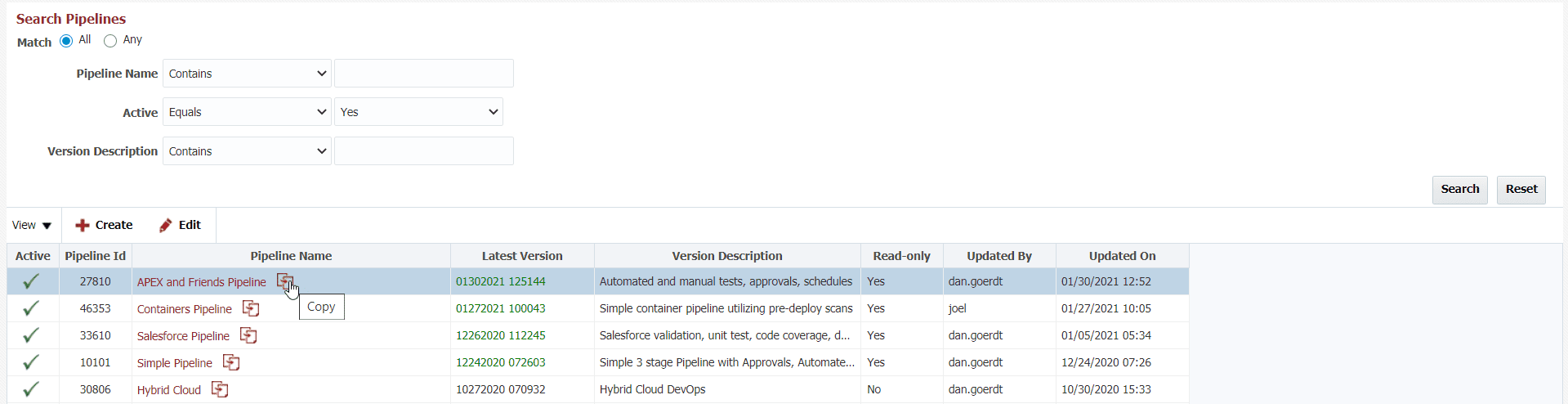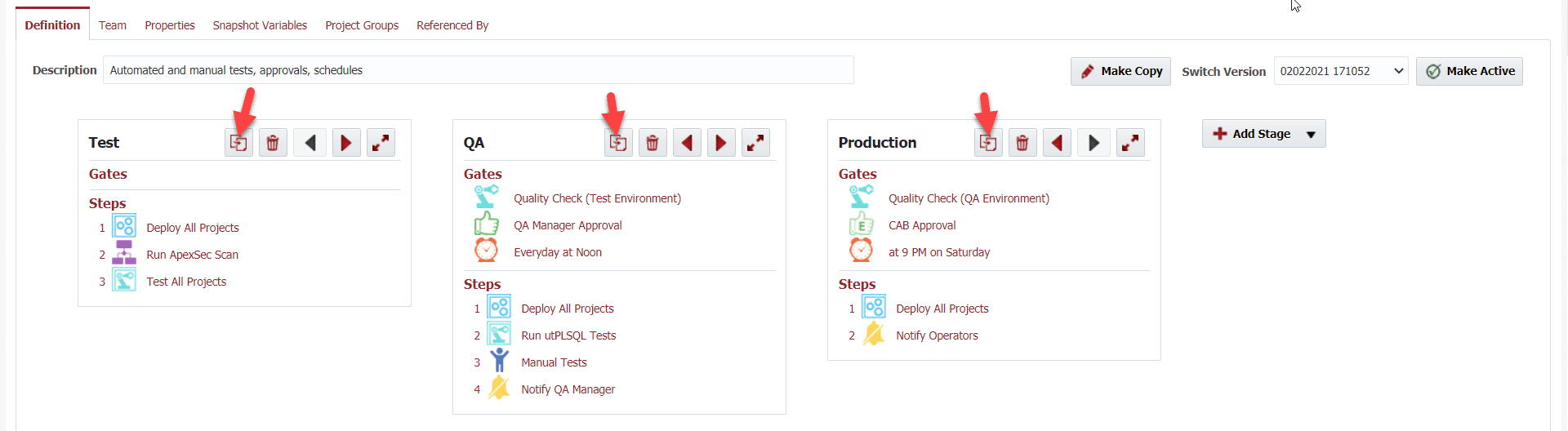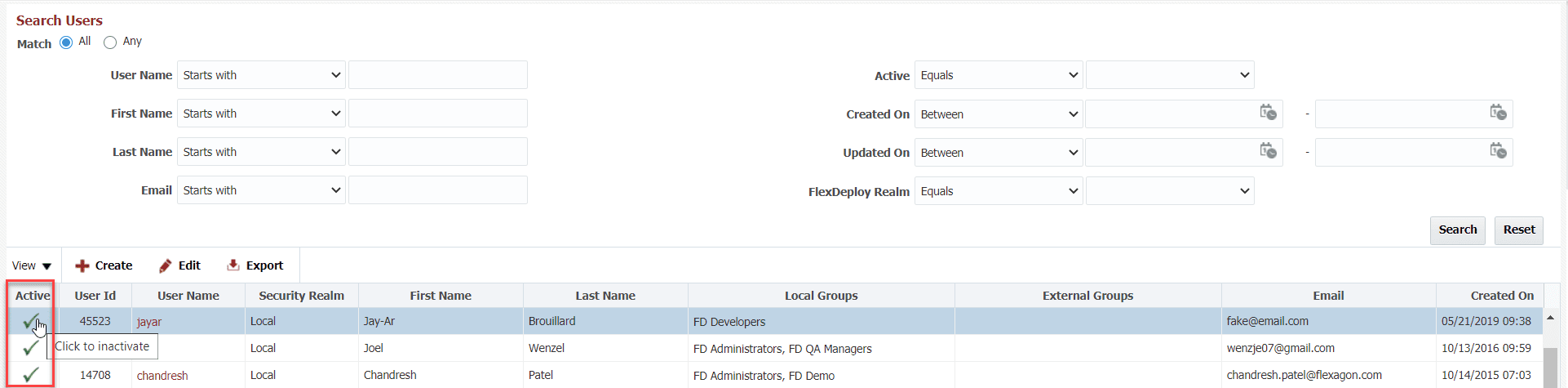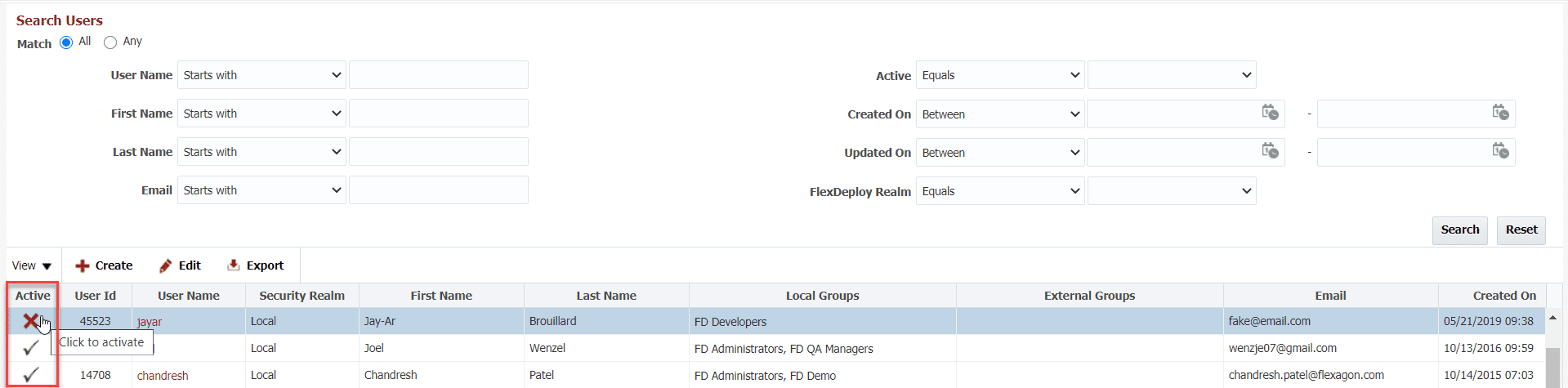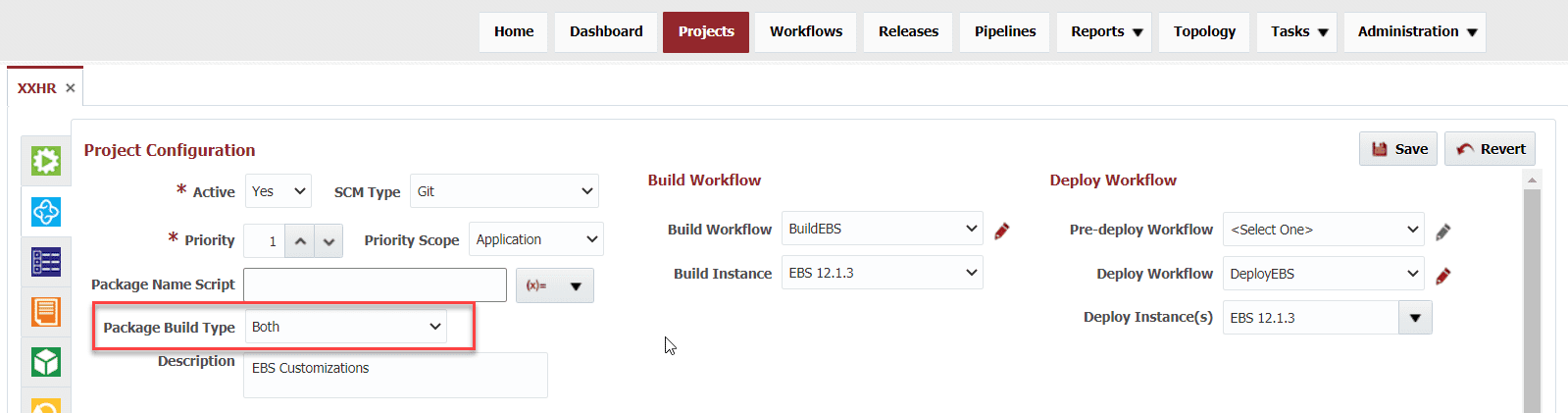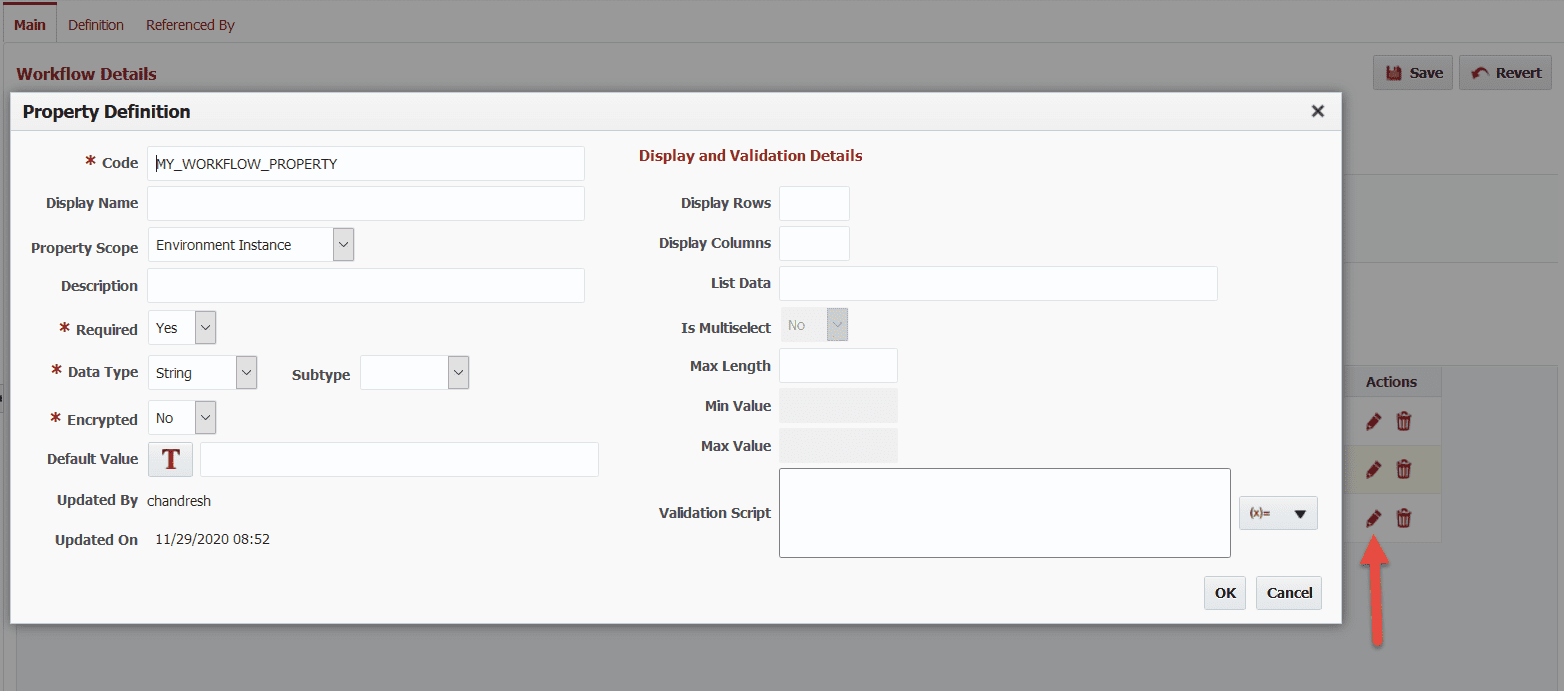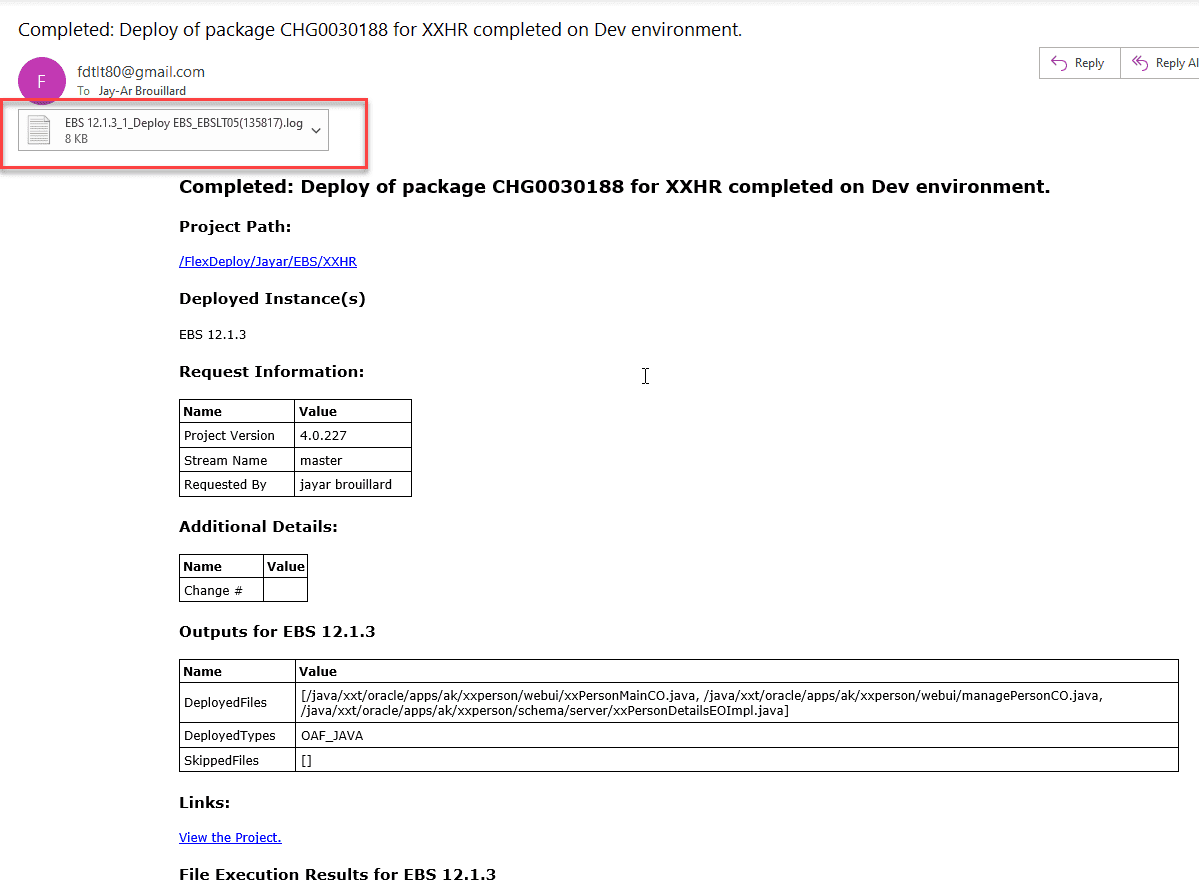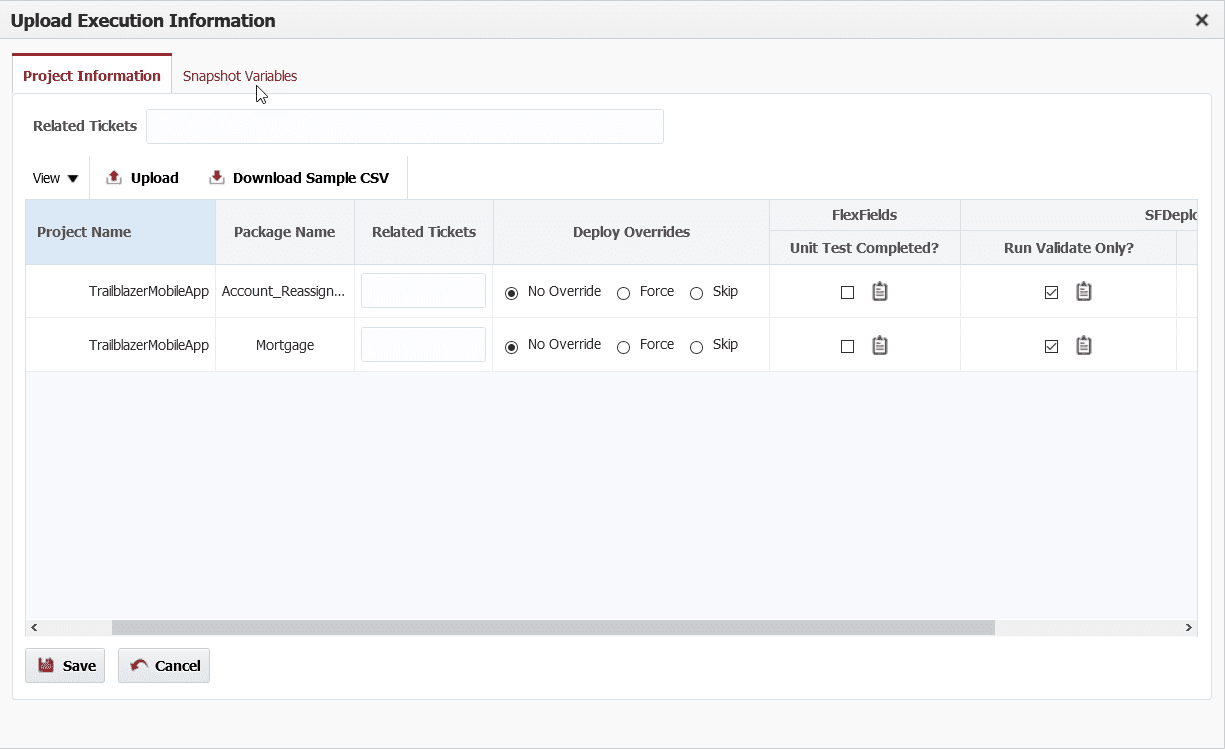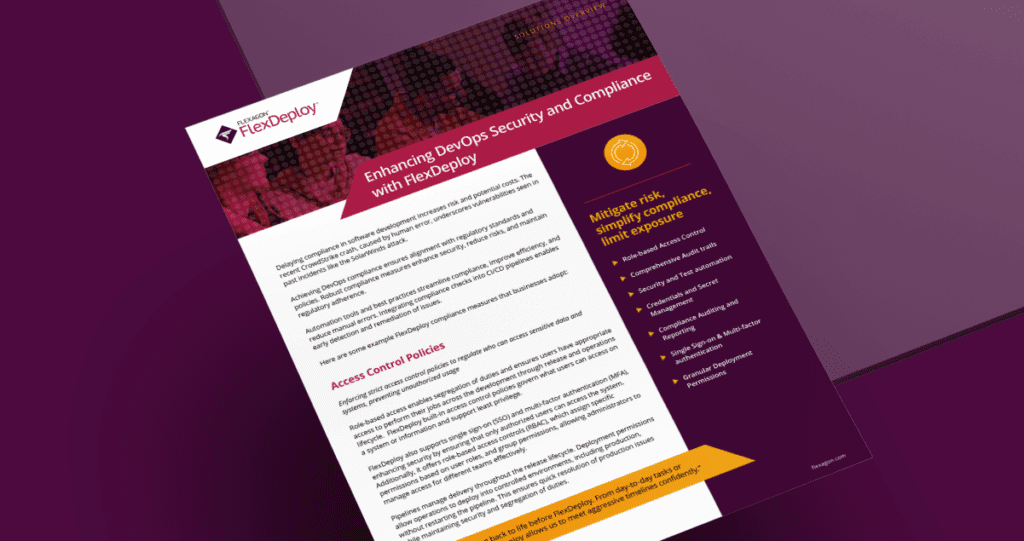Good UX is critical to the success of any application. UX covers User interface and Usability among other aspects. At Flexagon, we understand the importance of UX, and regularly deliver improvements to make the user experience better and more intuitive.
So here we present to you the top 12 FlexDeploy UX improvements delivered in the last year:
- Test Credentials – Database and HTTP
- Test Connection for Various Integration Accounts
- Easy Submit Options for Build and Deploy
- Copy Pipelines and Stage Gates or Steps
- Project Link Copy to Clipboard
- Activate or Inactivate Various Objects
- Project Configuration Option – Package Build Type
- Dynamic Packages
- Custom Workflow Properties UI
- Email Notifications – Attach Logs and Show Full Name of Requestor
- Force and Skip Option for Project/Package in Stage Execution
- Configurable HTTP Session Timeout
Top 12 FlexDeploy UX Improvements
1. Test Credentials – Database and HTTP
FlexDeploy supports Local (built-in) as well external (CyberArk, Hashicorp, Thycotic etc.) credential stores allowing customers to use the appropriate credential store as per company standards. Credentials are retrieved during build or deploy executions. It is a common requirement for passwords or credentials to change on a periodic basis. Whether you use local or external credential store, having the ability to test values can help avoid failures during build or deploy executions. Now we have the ability to test credential values for databases and HTTP basic authentication right from the Edit Credential screen. Simply enable “Test Parameters” and select the connection type. Then, fill out the corresponding inputs and click “Test Connection” to test the credential.
FlexDeploy will try to derive values for URL and user name if the credential screen is opened from topology. You may also use your own custom value if necessary.
2. Test Connection for Various Integration Accounts
Testing connection to external tools and applications has been further extended. Previously, we supported testing connections to source control, issue tracking, and change management system integrations. We have added the ability to test connections for the following integrations:
- Analysis Tools – SonarQube
- Artifact Repository – Artifactory and Nexus
- CI Server – Jenkins
- Cloud – Apigee, Azure, Dell Boomi, Oracle CX Commerce, Oracle Cloud Infrastructure, Oracle Integration Cloud, Oracle API Platform, and Salesforce
- Messaging – Microsoft Teams and Slack
3. Easy Submit Options for Build and Deploy
All existing workflow executions of type Build, Deploy, or Utility can be re-submitted. In reference to the project execution screen, you will find the table of all executions. Underneath the Project Version column are the icons to redo the workflow execution if applicable. Clicking the redo icon will bring up the corresponding request form with data populated from the current workflow execution such as project version, package files, flexfields, inputs, and more. As you can imagine, over the course of development, developers are updating files, refining packages, building, and deploying to various environments. These redo options will allow users to submit executions more quickly or in the case of a roll back – deploy an older project version as soon as possible.
4. Copy Pipelines and Stage Gates or Steps
Consistent with FlexDeploy Users, Groups, Endpoints screens, etc., you can now create a copy of an entire pipeline from the search pipelines screen.
In addition, from the edit pipeline screen you can copy any number of gates and/or steps from one stage to another. With these changes you can create new pipelines quickly and edit existing pipelines that have similar gates or steps.
5. Project Link Copy to Clipboard
When collaborating on FlexDeploy projects, it is common to refer to a project by its name or id. Now, users can click on the project link at the top of the execution tab for the project and it will copy the projects URL to your clipboard which you can share very easily with your team members via email or instant message.
6. Activate or Inactivate Various Objects
Many objects in FlexDeploy display as a table of items such as Users, Groups, or Project level approvals, where the first column shows if that object is active or not. Now user can conveniently inactivate or activate the object by clicking on the active or inactive icon on the row.
Here we are able to inactivate a user from the row.
Similarly, we can activate users from the same row.
7. Project Configuration Option – Package Build Type
Package Build Type is a new configuration added to projects which allows users to restrict build and deployment for partial deployment projects. This is useful when choosing a specific approach to partial deployment projects and preventing users from accidentally using the wrong deployment method on project or release level.
If a project’s Package Build Type is set to:
- Both – No restrictions
- All Files Only – Only All Files build and deployments will be available, i.e. user can not use package of selected files.
- Packages Only – Only Package based build and deployments will be available. i.e. user must select files in package instead of working with All Files of project.
8. Dynamic Packages
Packages are a set of files which are managed either manually or using REST API or Webhooks. Dynamic packages are introduced to automatically manage files in a package using include and exclude patterns. Include and exclude patterns are regular expressions, and you can use multiple expressions to fit your requirements. What is most convenient about dynamic packages is that every new file populated will get added to dynamic package(s) matching its include and exclude path combination.
Specifically, this is most useful if your sourced files follow some sort of structured convention.
Learn more about packages and dynamic packages.
9. Custom Workflow Properties UI
Workflow Properties have been reworked to be more consistent with other screens such as Pipelines Properties. Now users can instantly see the most important attributes for a property at first glance without having to use a horizontal scroll bar.
Then, just like pipeline properties you can view and edit all configurations for the workflow property by clicking on the property name.
10. Email Notifications – Attach Logs and Show Full Name of Requestor
Notification emails can be configured at the folder level or application level and sent to groups, users, or specific email addresses when a workflow event occurs.
In the case of Request Completed or Request Failed events execution log file(s) can now automatically be attached to that email. You can configure a system setting such that log files are always attached, only on failure, or never attached.
If there is more than one log file present they will all be put into a zip folder and attached that way. This is especially useful for debugging when you don’t have access to the FlexDeploy application.
11. Force and Skip Option for Project/Package in Stage Execution
The Deploy Overrides column provides a way to force or skip a project or package during any stage of execution. You can set force or skip by manually opening the Upload Execution Info screen from the release dashboard. A nice use case is if there is a failure for one of your packages and you want to skip that package and continue down the line with the rest in the release.
No Override resets any option selected as well as uses the default behavior of the deployment execution.
12. Configurable HTTP Session Timeout
A FlexDeploy HTTP session will timeout after a default of 35 minutes which will invalidate the session and require you to log back in again. Users can change the length of this timeout from the General Settings. All changes are applied dynamically for new sessions. This can be important for security reasons.
Wrap-up
We have covered 12 of the best FlexDeploy UX improvements in the last year. From providing convenient shortcuts with clickable active icons to making screens more consistent in look and use to allowing users to test credentials directly from UI. It is all part of the design to make the FlexDeploy user experience as impactful as possible.