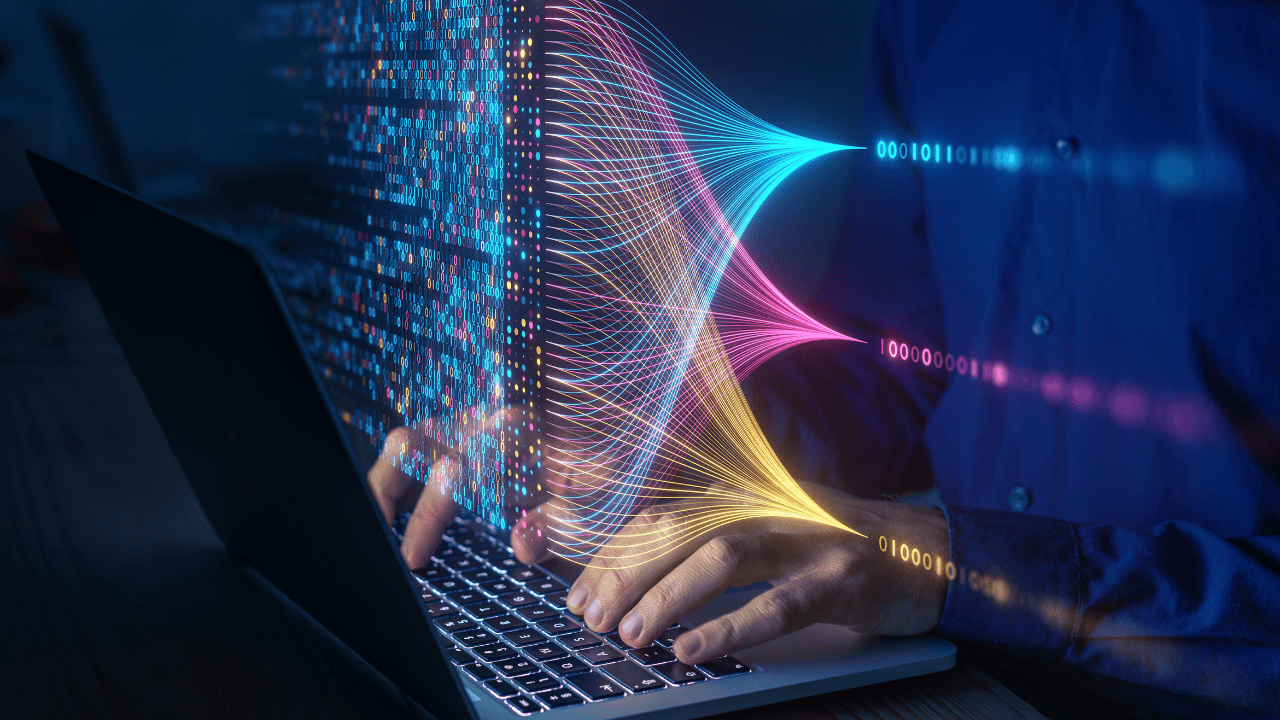While Oracle’s Functional Setup Manager (FSM) UI facilitates export/import operations for transferring setups across environments, the process demands manual initiation, thus making it time-consuming. This involves submitting the export, monitoring, downloading the artifact file, and reversing the steps for import. Additionally, partial migration of setup tasks is possible, enabling users to move specific components, but this introduces additional manual work in carefully selecting and performing migrations.
Enter FlexDeploy’s Oracle SaaS FSM Plugin, which empowers users to automate the export/import of setup tasks entirely or selectively through FlexDeploy’s export criteria. This eliminates manual efforts, integrating the migration seamlessly into the Enterprise DevOps platform while ensuring governance and audit support.
In a previous blog, Manage Oracle Fusion Application Scoped Setups with FlexDeploy, we discussed how to export a setup with export criteria. Export criteria allow for refining of setup data but is limited to specific tasks and business objects.
Today, I am introducing FlexDeploy’s new addition for FSM – filter criteria. Filter criteria is an extension of export criteria allowing users to setup additional rules to refine setup data but with no restrictions on tasks, business objects, or attributes.
Configure Filter Criteria
Creating or editing filter criteria in FlexDeploy is much the same as export criteria. Let’s use the Search Legal Entities task as our example. Underneath the task code and export criteria sections you will find filter criteria. Recall that export criteria is not supported for every setup task, therefore, for most tasks you will only have filter criteria to work with.

Use the ADD button to create as many filter criteria rules as you want. Each rule is defined by a file name (Business Object), column (Attribute Name), operator (Equals, Includes, Regex, ect..), and value. In the below example, I’ve selected XLE_ENTITY_PROFILE, LegalEntityIdentifier, Equals, and typed my value LE_PROG_US. Notice Business Object dropdown will contain all file names, but in export criteria only XLE_ENTITY_PROFILE is supported.
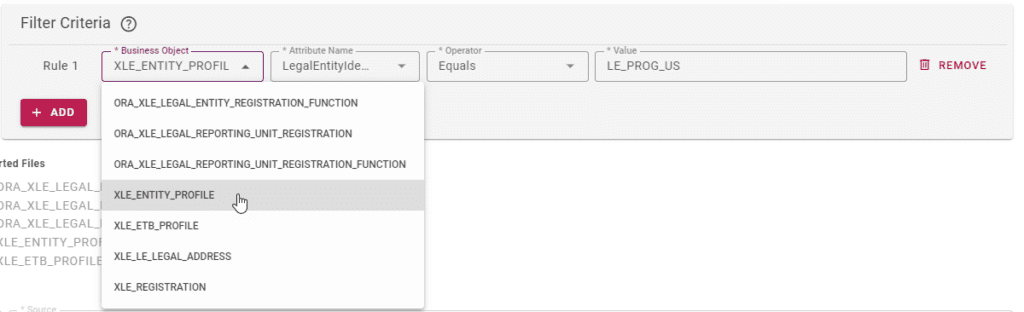
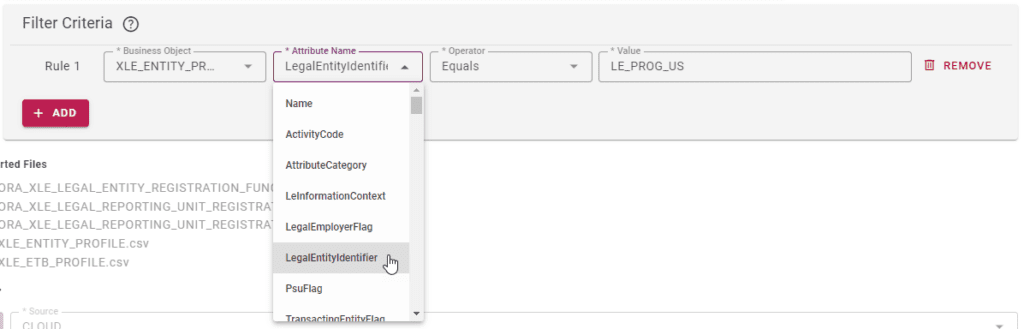
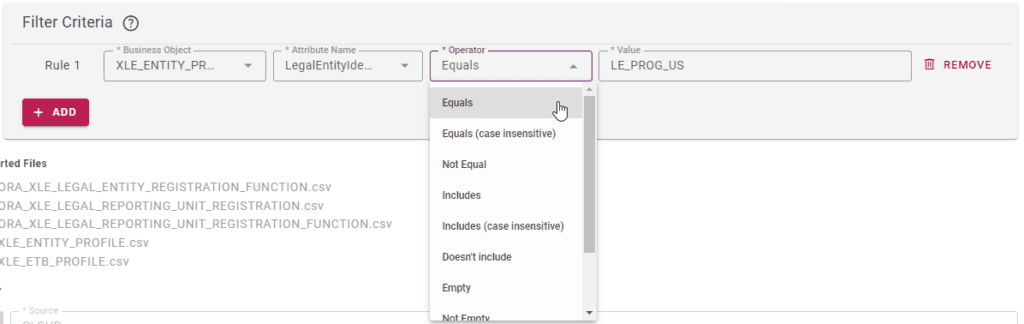
This is a simple one rule example. Feel free to create additional rules with different operators to suit your specific use case. Combine these rules with export criteria as well, as long as you know which files and columns you want to filter your data by.
Build with Filter Criteria
Next, run the build containing the previously configured file. After completion, validate that the CSV file package has been refined as expected.

Downloading the artifact from that build would give us a zip file with the following content:
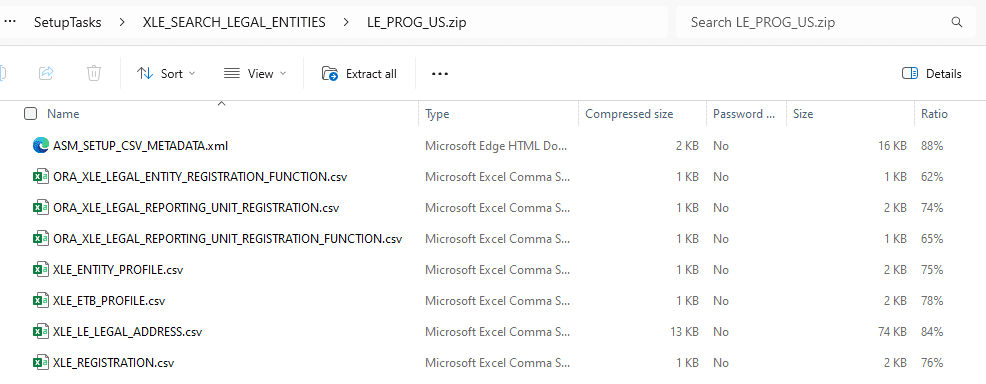
We should expect XLE_ENTITY_PROFILE.csv to only contain rows where LegalEntityIdentifier column is equal to LE_PROG_US. I will show only 1 row excluding the header row below.

Deployments can now be executed with this file as normal.
The Nitty Gritty Details
Some technical points to be aware of when using export and filter criteria. Feel free to skip this section if you wanted just the high level overview.
- When export criteria is configured, it will always apply first to the CSV file package. Then filter criteria afterward. This is because export criteria are passed to Oracle Fusion API while filter criteria are applied manually by FlexDeploy after export is completed. I am not aware of any other tool which can automate this filtering process.
- When more than one filter criteria rules is configured. All rules are combined together with AND logic. The use of OR between rules is not supported, and we recommend creating separate files to achieve that result.
- Parent-child relationships are maintained when filter criteria are applied. For example, if filter criteria removed row 1 from FileA.csv and FileB.csv row 10 referenced that row, then FileB.csv row 10 would also be removed. This behavior is also evident in the Search Legal Entities example, where not only XLE_ENTITY_PROFILE was filtered but also all child CSV files.
Conclusion
Filter criteria is a powerful addition to FlexDeploy’s FSM plugin. It guarantees users can filter setup data for any and all tasks where export criteria lacks capability. Deploy the exact setup data you want with FlexDeploy when you’re using the Oracle SaaS FSM plugin.
Refer to the FlexDeploy Oracle SaaS Plugin Guide for the latest information.