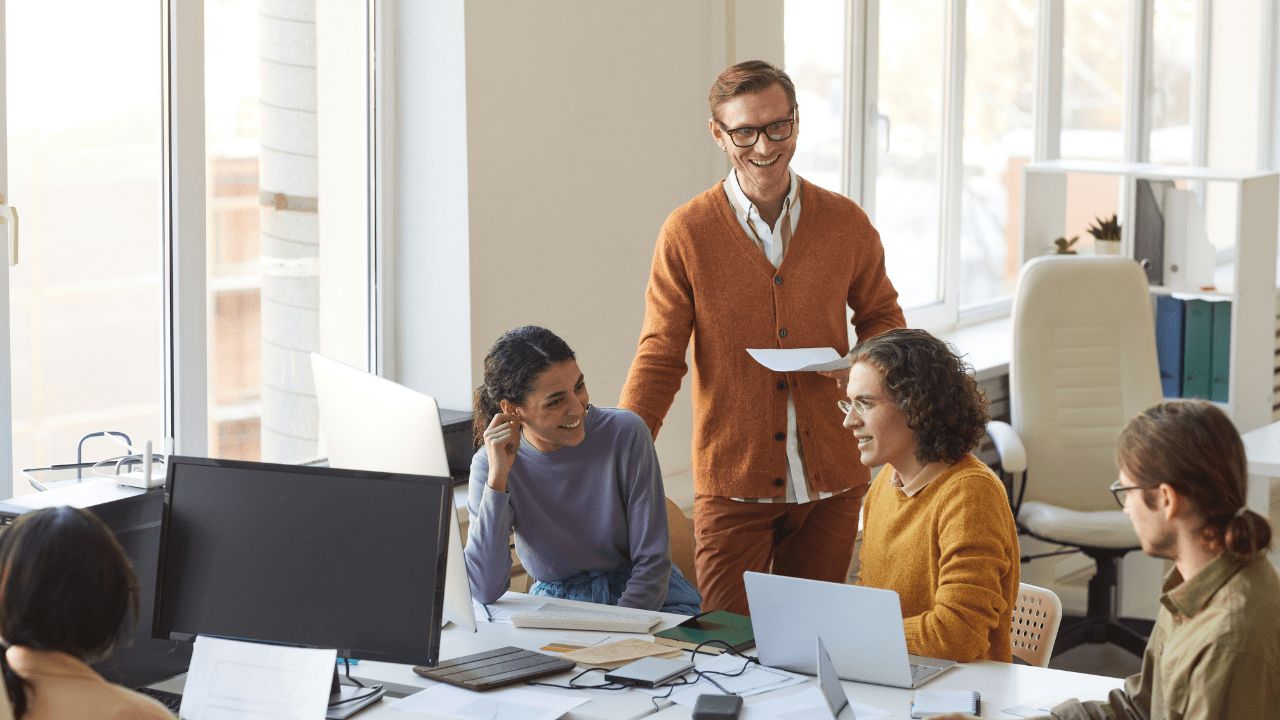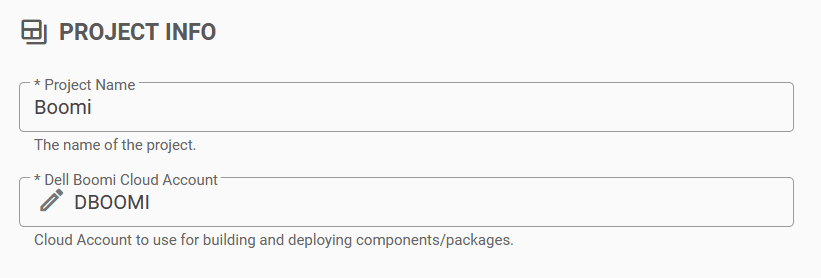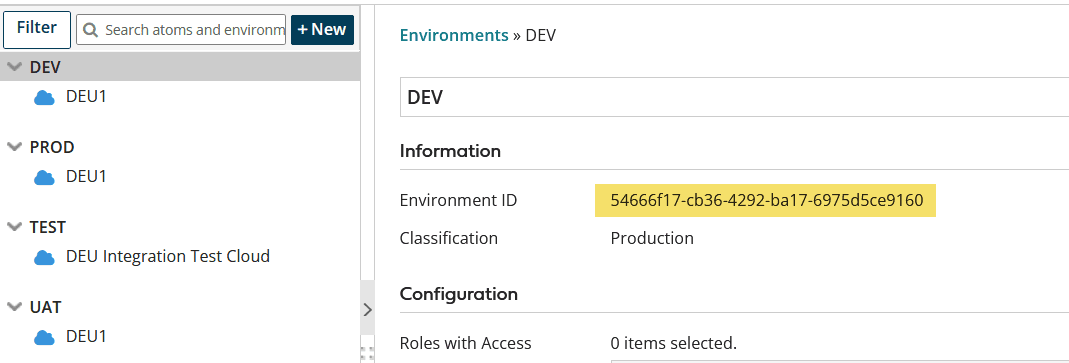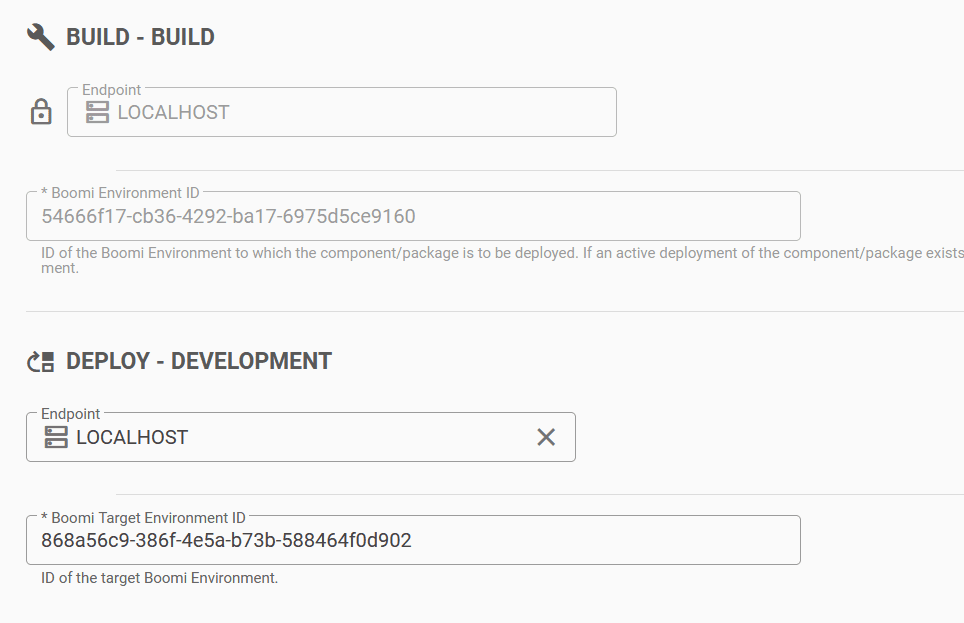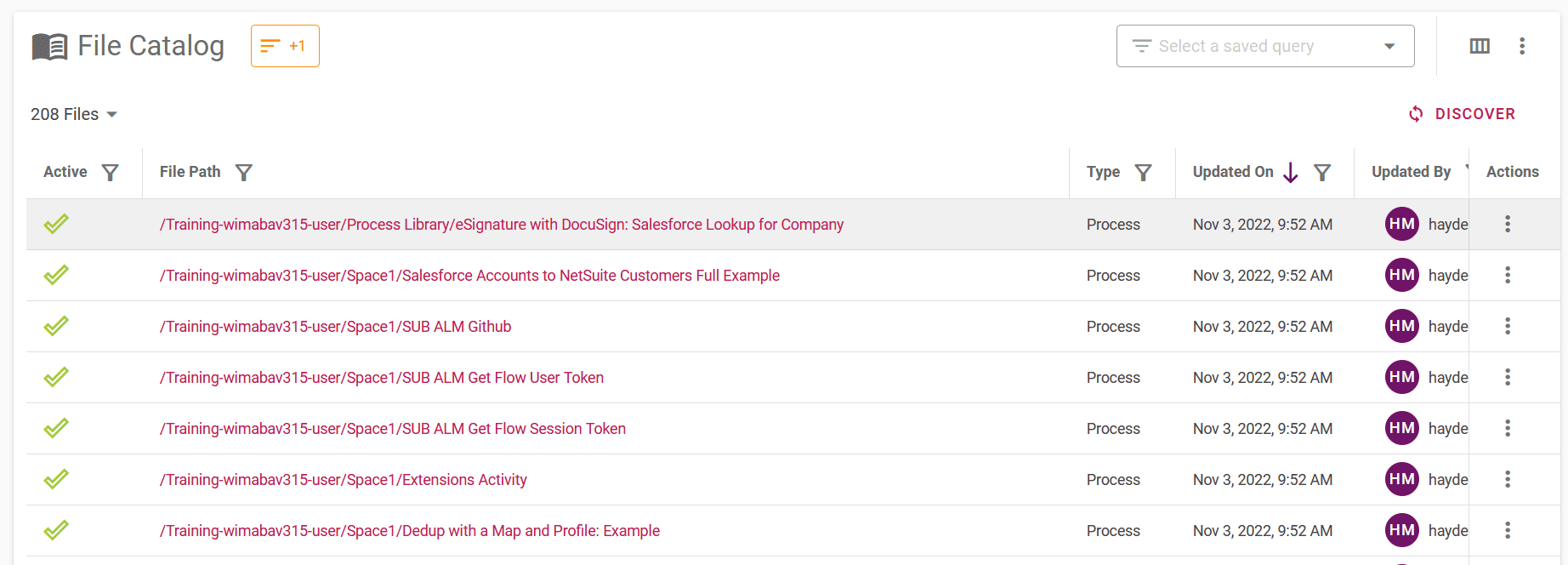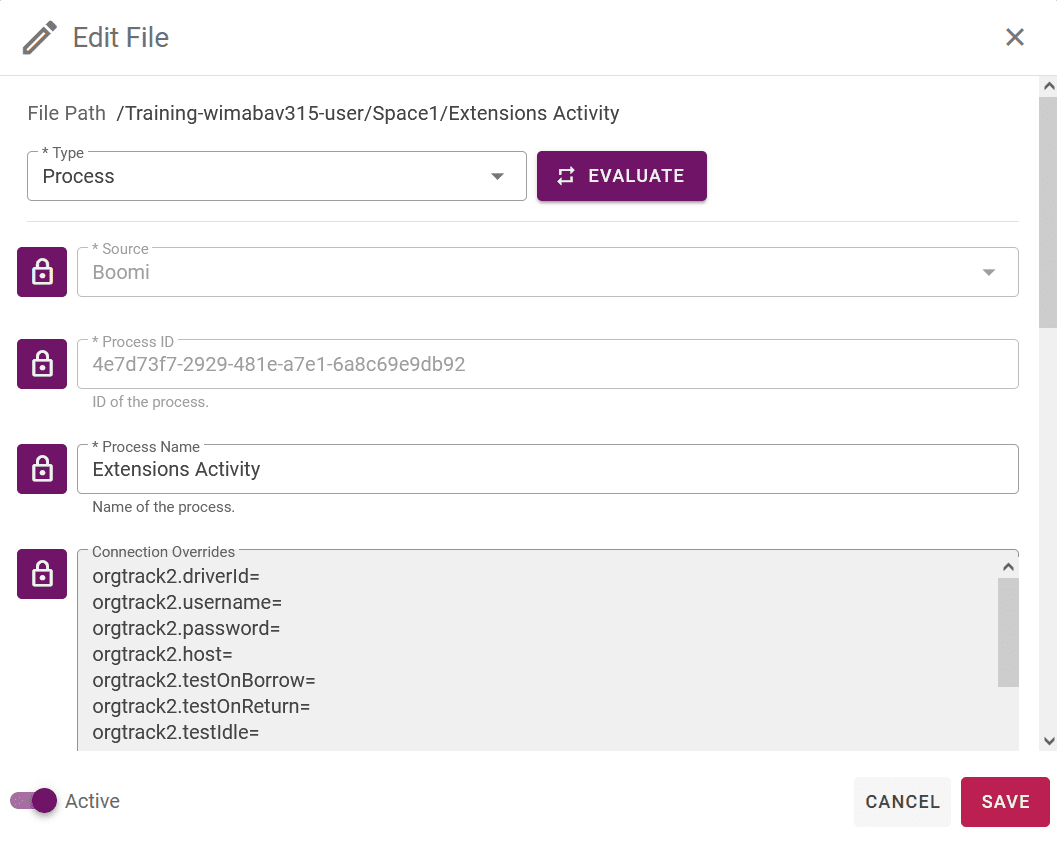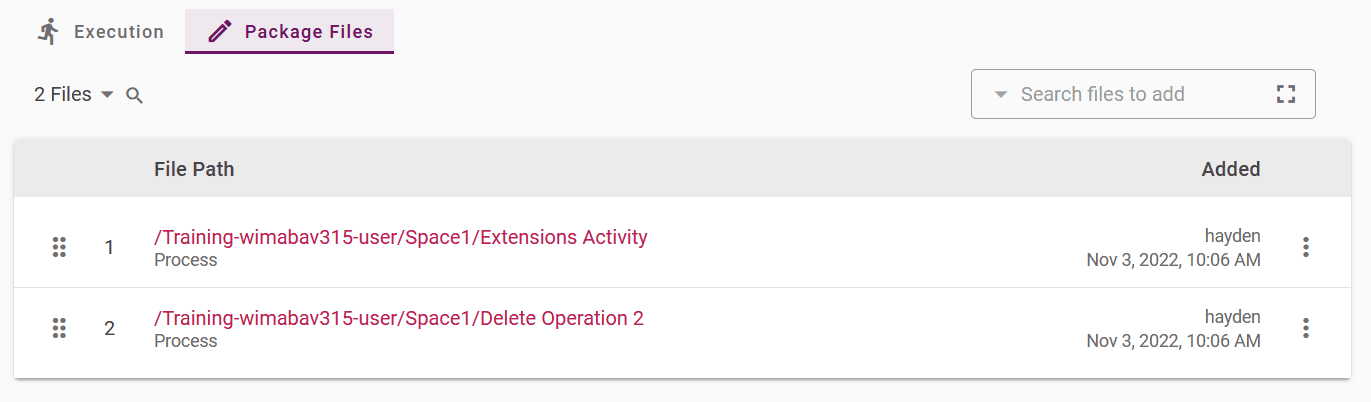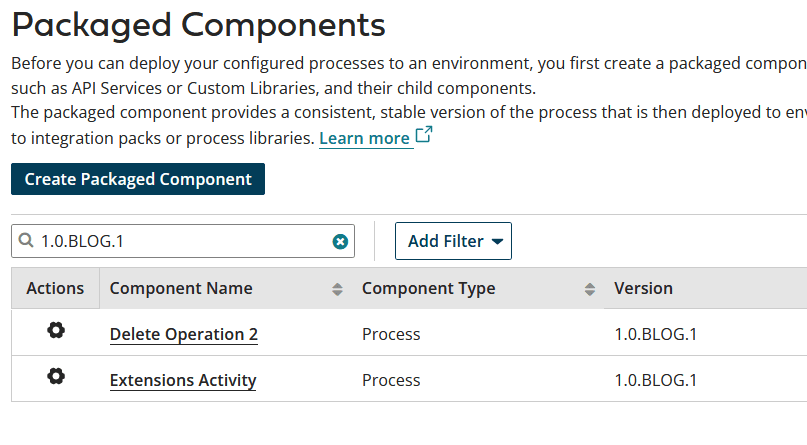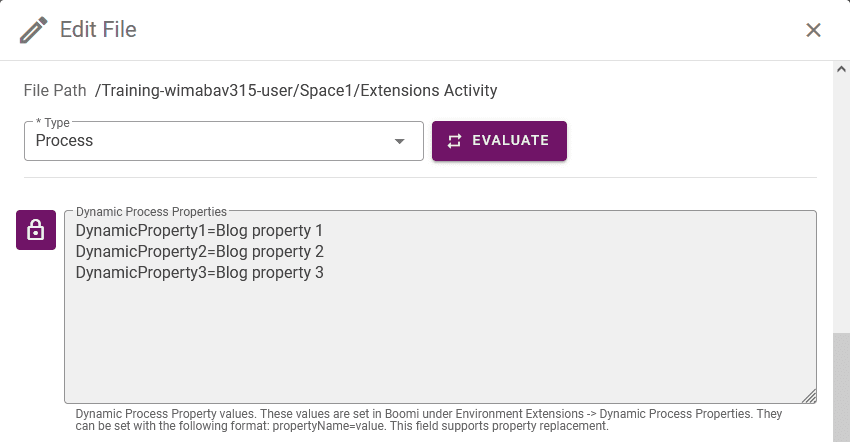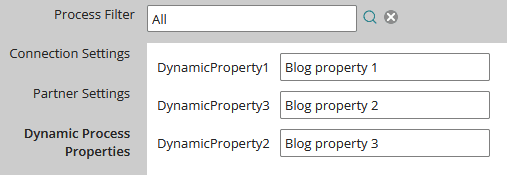FlexDeploy added support for packaged-based deployments of Dell Boomi Processes in version 6.0.0.2. This means groups of Processes can be deployed together at the same time. Where previously a separate FlexDeploy Project was required for each individual Process, managing a large number of Processes is now simple and easy. Let’s take a look at just how simple it is.
Setup the Project
We can use the newly updated Boomi Blueprint. Select the name of the project and cloud account. The cloud account includes details for connecting to Boomi.
Next, select an endpoint and environment ID where you will build and deploy. Note, you can find the environment ID in Boomi under Services -> Integration -> Manage -> Atom Management. From there, click on an environment to see it’s ID.
Now let’s put the relevant information in the blueprint.
The blueprint will automatically create everything that’s needed including Target Groups (an individual technology to be configured per Environment), Environments (different Environments for different purposes i.e. Dev, QA, Prod), and Workflows (a group of steps to run when building or deploying). The Workflows created will use the newly released packageBuild and packageDeploy operations.
Build and Deploy
To begin the build and deploy process we will first run a discovery. This discovery will find any Processes that exist in Boomi. Then we will run a build, which will create a package component. Once we have a package, we can deploy our package component to the specified environment. Let’s walk through this in more detail.
Discover Processes
Processes are discovered from within Boomi. We can see all of the Processes that exist in Boomi after running a discovery:
If you click on a particular Process you can see additional file attributes. Most of the details that are available to change are for filling in Environment Extensions, which we will go into in more detail later.
Next we can add a few Processes to a package. A package is a group of files that will be built and deployed together.
For more information checkout this blog about Package Deployments.
Build
Now we can run a build which will take your Processes and create a packagedComponent with the project version.
Here is the result of building our package:
As you can see a packaged component for each of the Processes selected was created, using the FlexDeploy project version.
Deploy
Now let’s deploy the Package we built in the build step. This will also apply any of our environment extensions, which we will cover in more detail in a bit.
Here’s what it looks like in Boomi:
By using FlexDeploy, organizations establish an automated and repeatable process for building, packaging, and safely deploying code, APIs, meta-data changes, and data migrations from development through test to production environments.
Environment Extensions
There are four options for updating environment extensions: Connection Overrides, Dynamic Process Properties, Process Properties and Cross Reference tables. These values are similar to FlexDeploy Target Properties where they can be set per environment. All of these fields support property replacement, which means dynamic values can be used at deploy time. This includes custom properties which you can create on the workflow. Here is an example of a few Dynamic Process properties being updated for the Extensions Activity process:
And here’s what it looks like in Boomi:
As you can see, FlexDeploy has the capability to update Environment Extensions dynamically for each deploy. For more detailed information on how this works please see the User Documentation.
Conclusion
FlexDeploy’s new Boomi package deployment support is a comprehensive way to build and deploy packaged components using FlexDeploy. Along with the support for building and deploying, we also have support for applying Environment Extensions. This will make managing Dell Boomi Processes much quicker and easier. For more information please check out the Boomi plugin guide.