Tricentis Tosca is a software testing tool that is used to automate end-to-end testing for software applications. Tricentis Tosca combines multiple aspects of software testing to test GUIs and APIs from a business perspective.
Tosca supports Remote CLI and Distributed Execution (DEX). DEX, or Distributed Execution, is a feature designed to expedite test execution by remotely managing and distributing automated test sets. It enables simultaneous test runs with minimal human intervention, making it ideal for accelerating regression testing, streamlining regression testing within CI/CD pipelines, evaluating release readiness, increasing efficiency, and running tests in parallel across multiple platforms. DEX distributes automated test sets across various virtual machines, computers within a network, or in the cloud.
In this blog, we’ll cover how to integrate Tricentis Tosca (DEX) into your release pipelines in FlexDeploy.
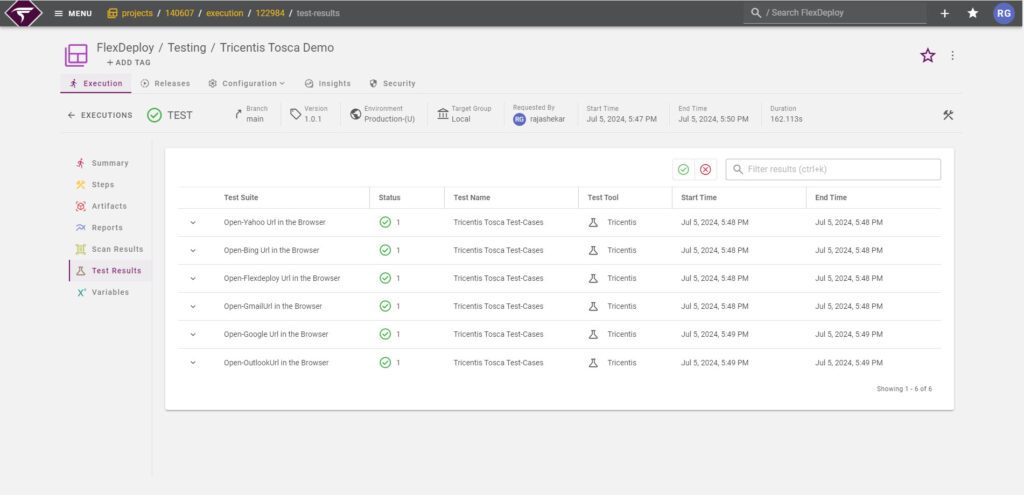
See the image above for the Tricentis Tosca (DEX) Test Results in FlexDeploy. You can set up a quality gate in your pipeline to automatically take actions based on these results. If necessary, you can configure it to stop the build if the test results don’t meet your specified standards.Follow the steps below to obtain this outcome:
Configure Tricentis Tosca (DEX) in FlexDeploy:
The first step in integrating Tricentis Tosca (DEX ) into FlexDeploy is to create a Test instance. Navigate to the integration screen and select “Testing instance.” Create a new test instance, and when prompted to select the test tool, choose Tricentis Tosca. A popup with six properties will appear.
FlexDeploy supports Tricentis Tosca event execution in two ways: Remote Execution (CLI) and Distributed Execution (DEX). This blog covers the execution of test events exclusively through the DEX approach. To execute test events via DEX, only three properties are required: Tosca server URL, Client ID, and Client Secret.If your Tosca server is installed with HTTP configuration, then Client ID and Client Secret are not necessary. However, for HTTPS configuration, both Client ID and Client Secret are required.Provide valid data for all these properties before saving. Once saved, your Test Instance will be ready for configuration.And Select the endpoint as localhost or the endpoint where your Tosca server is installed. This endpoint is only for triggering test events. We send events to the Tosca server to initiate test execution. The Tosca server then coordinates these execution tasks and assigns them to various DEX Agents. These DEX Agents are configured to different endpoints and are responsible for running the tests on different machines. We can see the configured agents from the Tosca server URL (e.g., serverBaseURL/Monitor/AgentMonitor).”
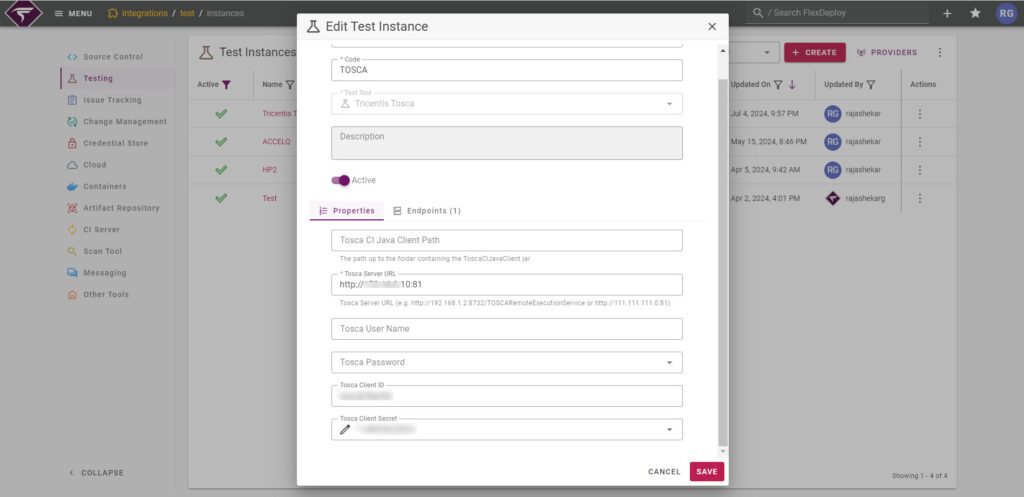
Setting Up Your Project
Open the project where you want to configure the Tosca Dex Test events. FlexDeploy test automation framework is based on YAML configuration files. When you first arrive at the test automation screen for your project, click “Get Started”. You will also see a tooltip on your first visit with a link to the documentation.
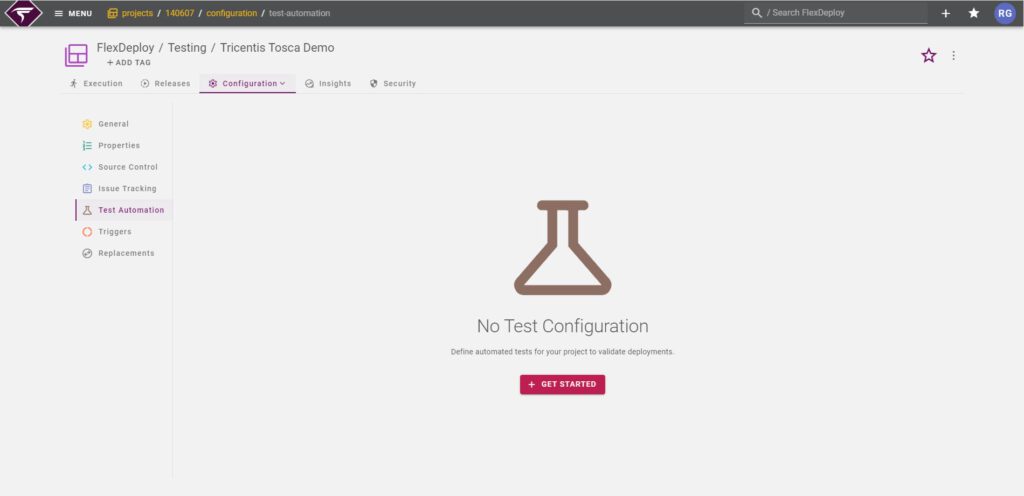
Refer to the guide explaining how to write your first post-deployment test. Simply type “test” or use Ctrl + Space to see auto-suggestions for built-in test configurations of popular testing tools.

Writing Your Test Configuration
When you type ‘test’, a list of sample YAML configurations will appear. Several test types are built-in, but you can also create your own.
- Select a predefined test workflow and change the test name and description.
- Under the workflow section, remove the operation name and enter a tab space to display all available test workflows.
- Select ‘’Tricentis-runTricentisToscaTests as the workflow name.
- Modify the input codes as necessary.
Your configuration should look something like this:
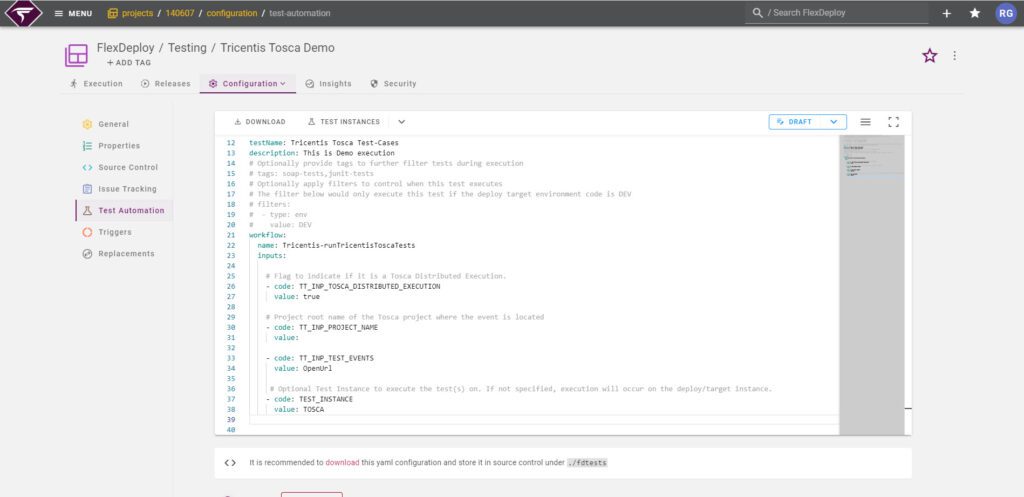
Setting up Tricentis Tosca(DEX) Options (Inputs)
We have a total of 11 inputs for the runTricentisToscaTests test workflow. As mentioned earlier, this operation supports test event execution in two ways. Since this blog focuses on the DEX approach, below are the inputs required to execute test events through DEX
- FDTT_INP_TOSCA_DISTRIBUTED_EXECUTION: These inputs take a value of true or false. If set to true, the execution follows the DEX approach.
- FDTT_INP_PROJECT_NAME: Project root name of the Tosca project where the event is located
- FDTT_INP_TEST_EVENTS: Provide unique names of the events that you want to execute. For multiple test events, specify them using ## (for example, testEvent1##testEvent2).
- FDTT_INP_TEST_EVENT_CONFIG_FILE_PATH: If you have a large number of test events, you can create a JSON file with their names and provide the path. A relative path will be assumed in FD_ARTIFACT_DIR. This input is optional if you’ve already provided a value for the FDTT_INP_TEST_EVENTS input.
- TEST_INSTANCE: Test Instance to execute the test(s) on. This was created in the first step. Provide the Test Instance Code here.
Running Post Deployment Tests with the Test Automation Framework
Go to the execution screen and execute a build, deploy, and test on your project. When you run the test, you can leave the test name field blank to run all the tests you have set up
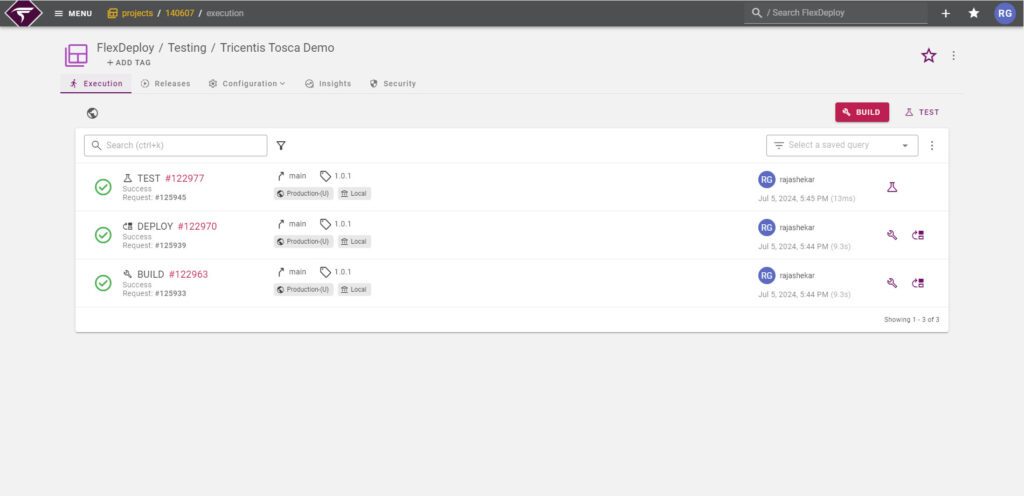
Reviewing Test Results
Review the execution and you should see something like this:
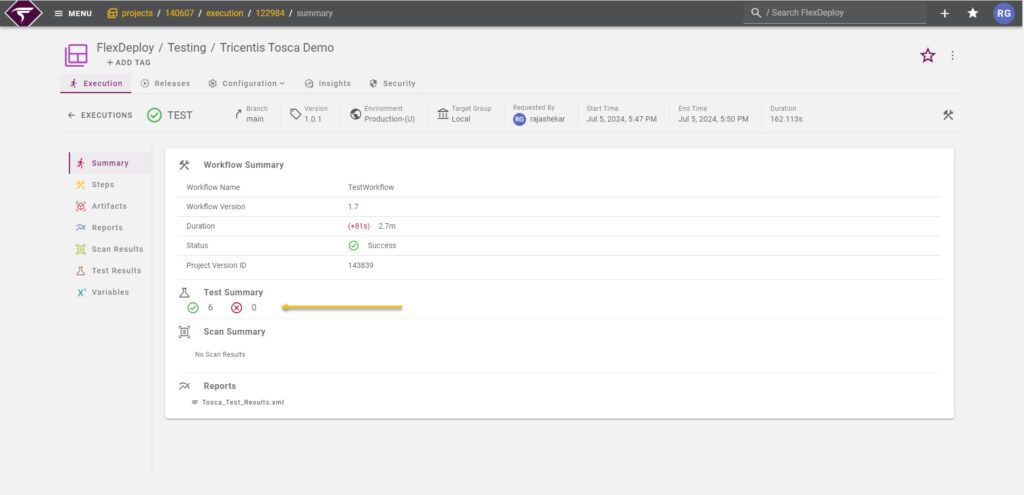
You should see detailed information in the Test Results tab, including the Test Suite, test status, test name, test tool, start time, and end time. If a test fails, the failure message will be displayed. The full report is available in the Reports tab, presented in XML format, containing detailed information about the test results. You can also download the report directly from this tab.
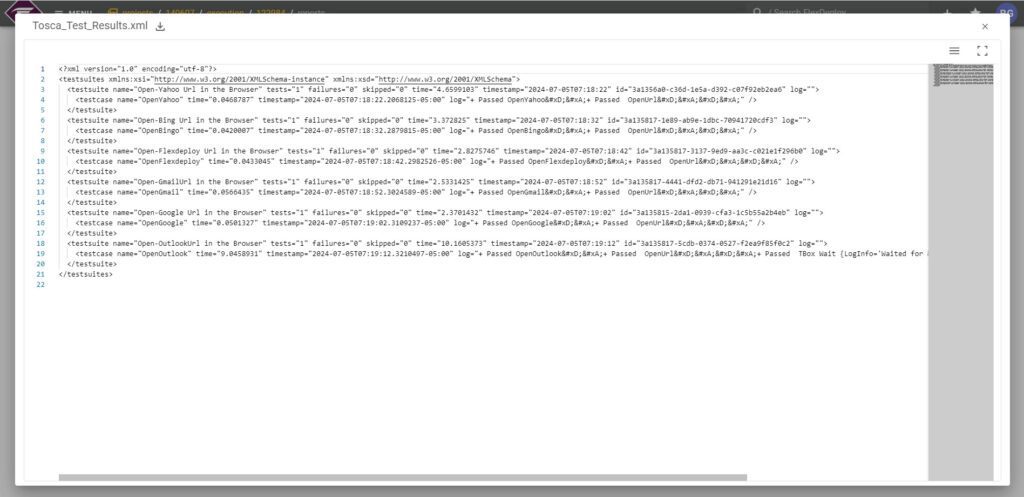
Adding Quality Gates
You can add a quality gate in your pipeline to automate actions based on the test results. If needed, you can set it to fail the build based on your specified threshold level.
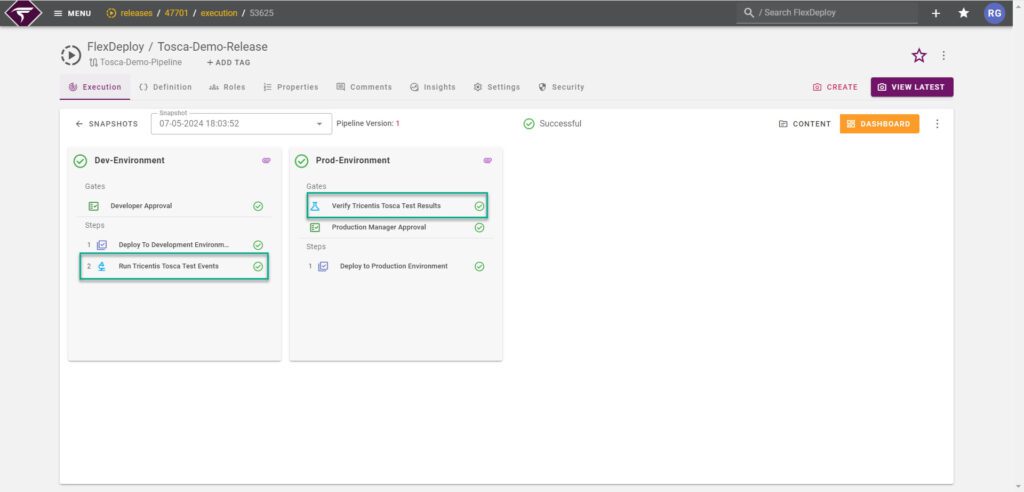
Conclusion
Automated testing and scanning are crucial for maintaining software quality and security.By optimizing testing processes and bolstering defenses against vulnerabilities, it facilitates seamless integration of continuous testing within your CI/CD pipeline. Embracing Tricentis Tosca drives your organization’s DevOps and DevSecOps initiatives, enabling the rapid and reliable delivery of secure software solutions.



