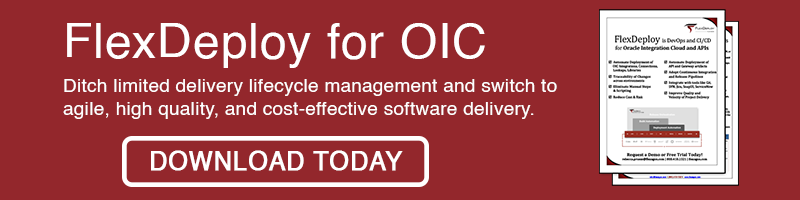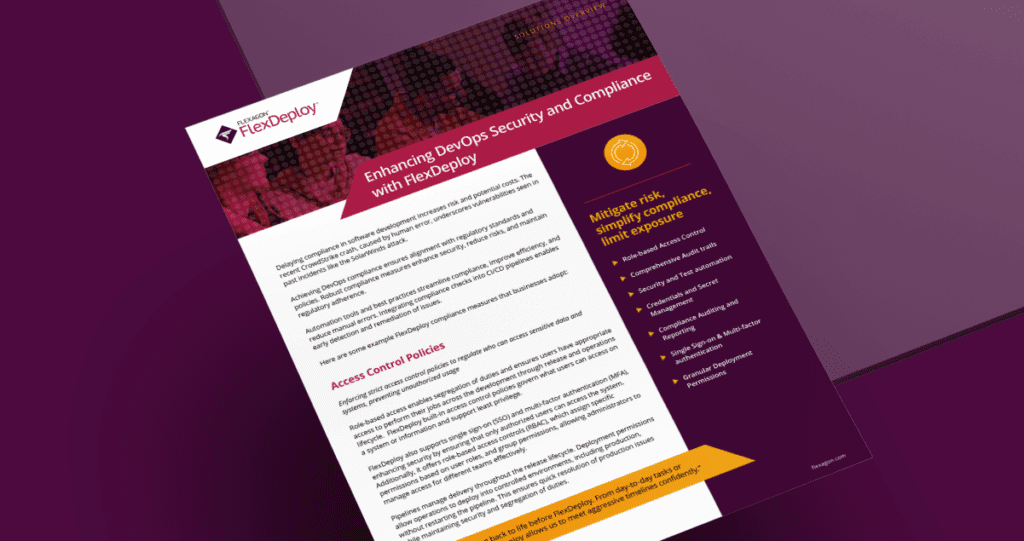This blog is the fourth in the FlexDeploy Loves OIC blog series, stay tuned for subsequent entries in the series.
- FlexDeploy Loves OIC: Series Overview
- FlexDeploy Loves OIC: Manage Integrations with Connections
- FlexDeploy Loves OIC: Manage Connection Property Replacement
- FlexDeploy Loves OIC: Continuous Integration
- FlexDeploy Loves OIC: Automated Testing
- FlexDeploy Loves OIC: Continuous Delivery with Pipelines and Releases
- FlexDeploy Loves OIC: Manage Connections, Lookups and Libraries
Oracle Integration Cloud (OIC) provides the ability to develop an integration in the cloud. The integration can connect cloud and/or on-premise applications. Now that we have setup Continuous Integration with OIC, it is time to add automated testing to the process.
I will walk you through the test automation framework support that FlexDeploy provides for automated testing. We will execute a test using the Postman testing tool, as FlexDeploy facilitates the execution and not the building of tests. There are several other testing tools that are available out of box with FlexDeploy, such as SOAPUI, Junit, TestNG and JMeter.
FlexDeploy Configuration
We will add a test that was built in Postman to the MyIntegration project that was created in the Manage Integrations with Connections blog. However, the first component that we need to create is a test instance that will provide Postman properties and an endpoint to communicate with the Postman installation. Select Menu -> Integrations, then select the Testing tab. Click the Create button in the upper right-hand corner to create a new instance and configure as follows:
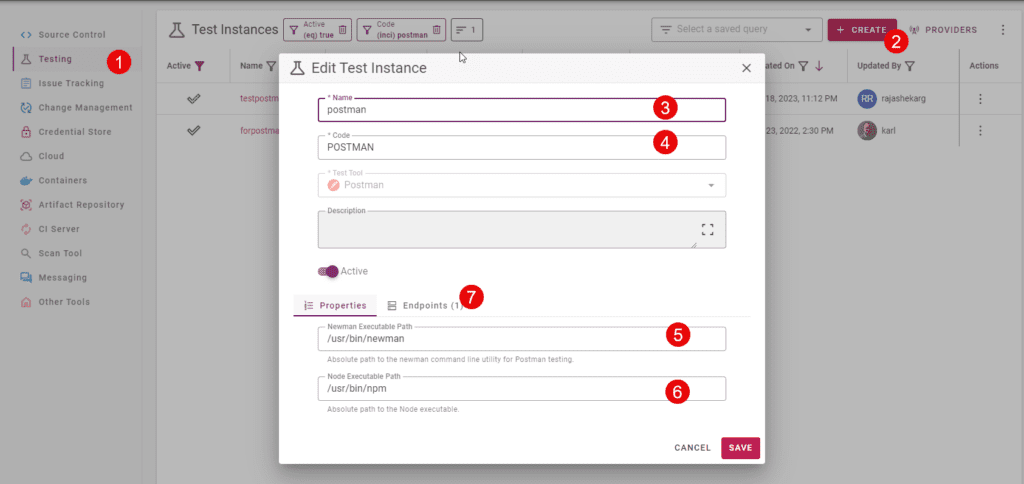
Click on the Endpoints tab and create or select the endpoint which has the postman executables installed on it. Click Save.
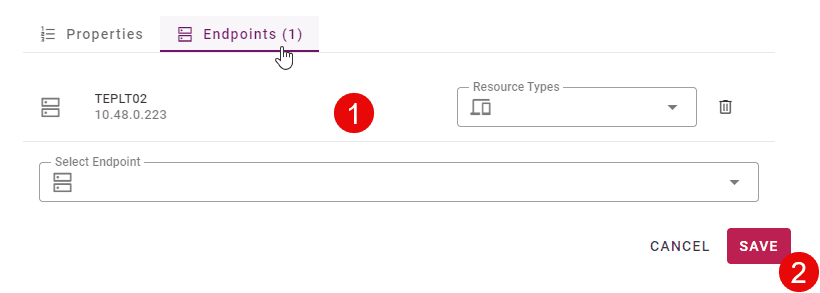
Now we can configure the project to run the tests. Open up your Integration project and select Configuration -> Test Automation. Click Get Started to add your test.
Type postman and choose the snippet for postman tests.

The snippet to run a postman test is automatically added to the screen, but we need to update some values.
Go to the TEST_INSTANCE value line, and push Ctrl+Space to trigger autocomplete.
Choose your postman test instance you created above.

FlexDeploy will run all postman collection files located in SCM in a folder named fdtests.
Check in your postman collection into
/OIC/MyIntegration/fdtests/
this way when we use a sparce checkout folder of “/OIC/MyIntegration” the fdtests folder will also be checked out.
We now have a test case configured through Postman that can be run after deployment. Your postman collection can use variables to specify URLs so that it can run appropriately as a smoke test for any environment.
Execution
There are several ways to execute a test on a project; 1) independently execute a test from the project execution screen, 2) add an InvokeTest workflow operation in the deployment workflow or 3) add a test step to a release/pipeline.
We will execute option 1 for this blog and then show option 3 in the next blog in the series regarding release automation. I am not showing option 2 in the blog series as it will simply perform the same operations as option 1 and we would remove it in the next blog. Below is an initial image of integration instances for the Process HR Request integration flow in OIC.
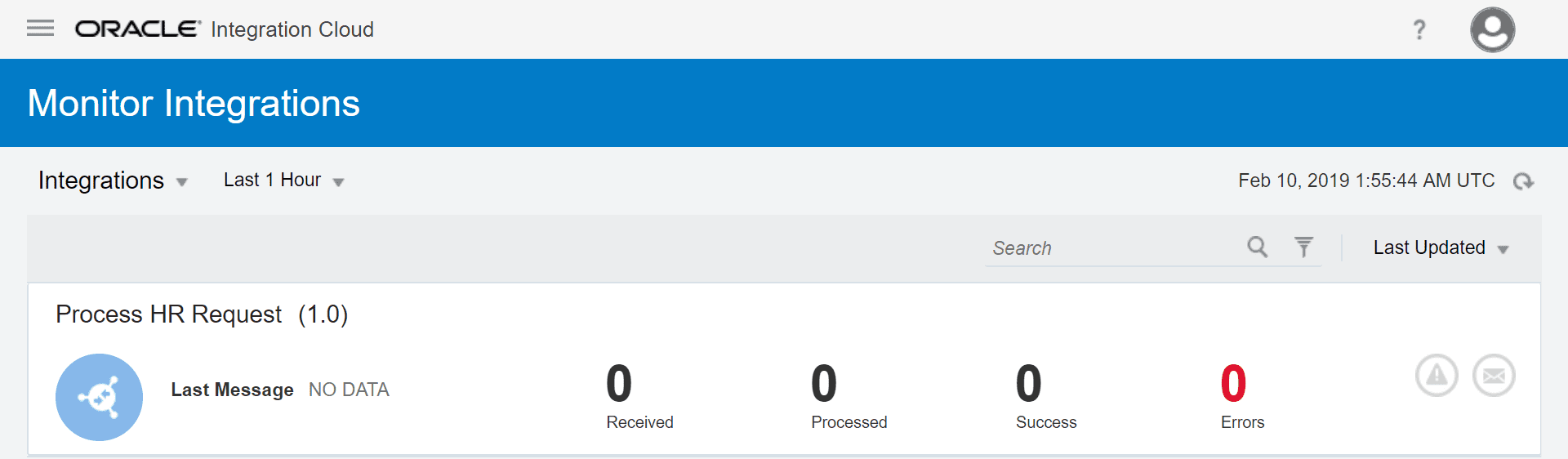
Open up you Integration project and click on the Test button in the upper right-hand corner on the execution tab. A Test Request Form will be displayed and allow you to select the environment.
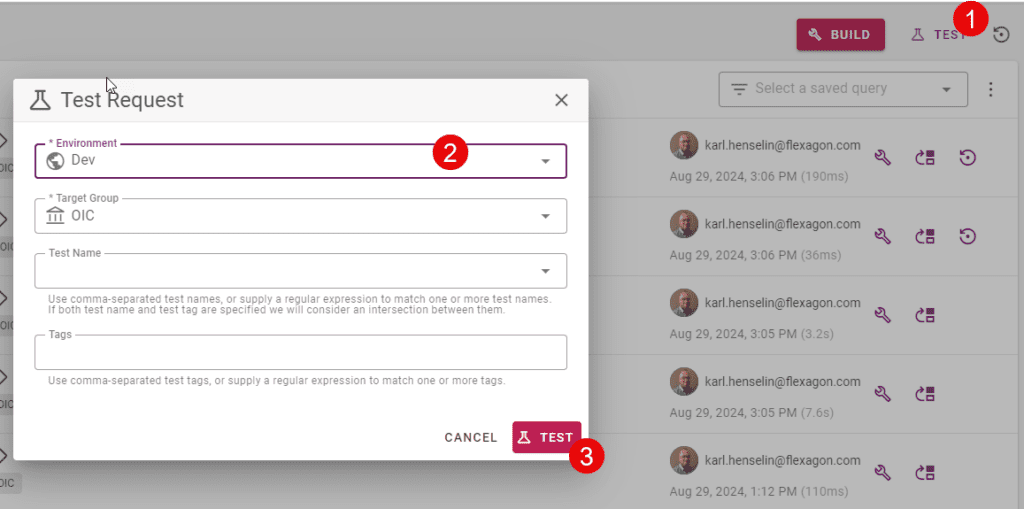
Submitting the request will execute the configured tests.
Since we ran the test and that required the integration to execute, here is the latest integration instance screen in OIC after the test execution that shows that an integration instance was created.
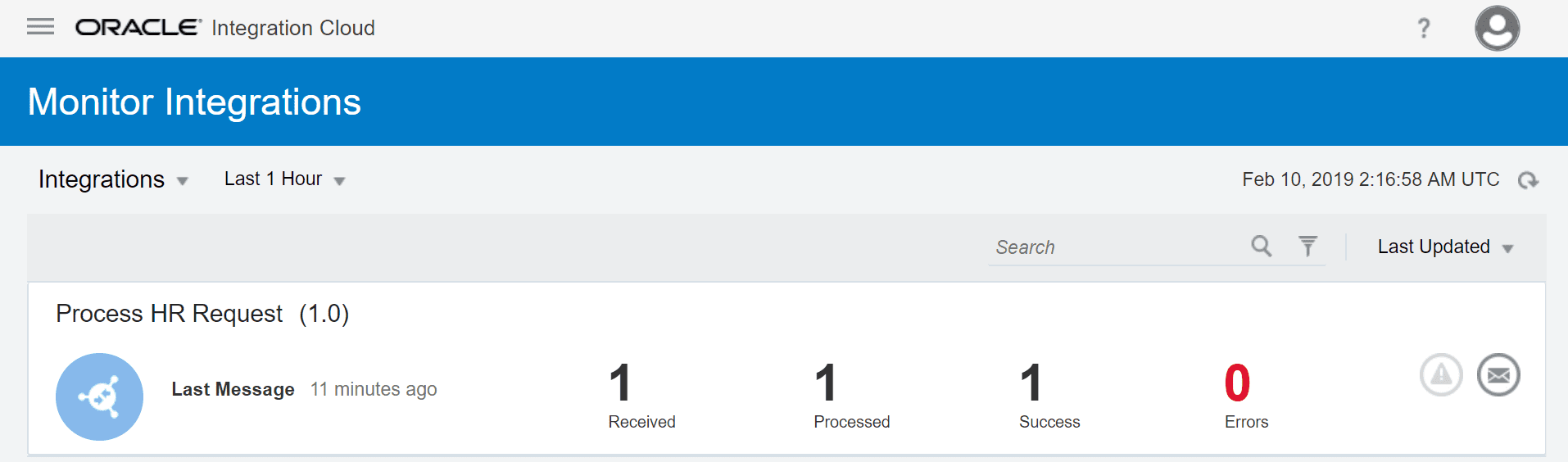
Conclusion
This was the fourth blog for the FlexDeploy Loves OIC series and covered how to configure FlexDeploy for test automation of the OIC integration created in the Manage Integrations with Connections blog and how tests can be executed through FlexDeploy. In the next blog in the series, the test automation capability just created will be utilized when we add Release Automation to the process. Release Automation provides the ability to manage deployments across environments.
Previous Post: FlexDeploy Loves OIC: Continuous Integration
Next Post: FlexDeploy Loves OIC: Continuous Delivery with Pipelines and Releases