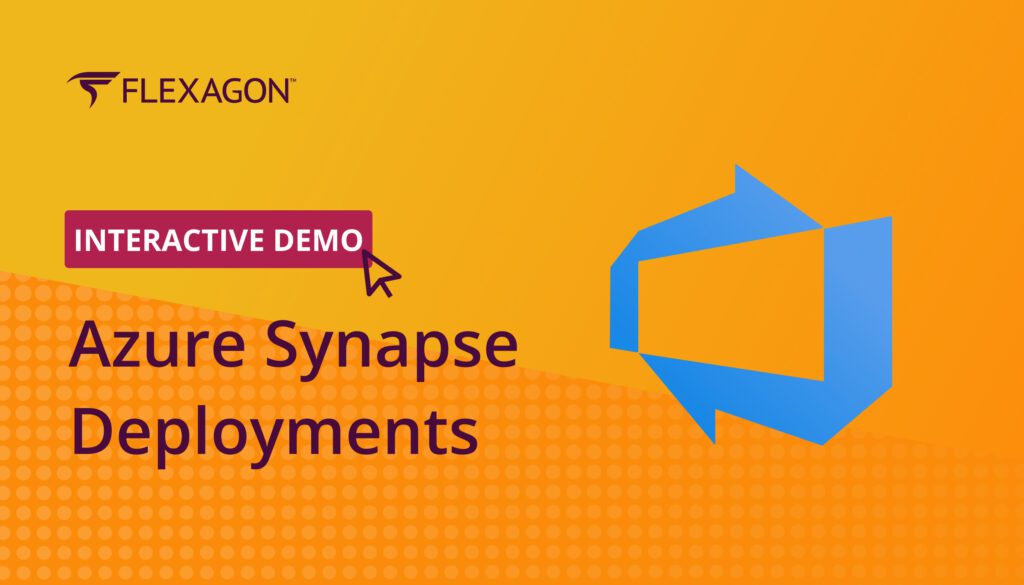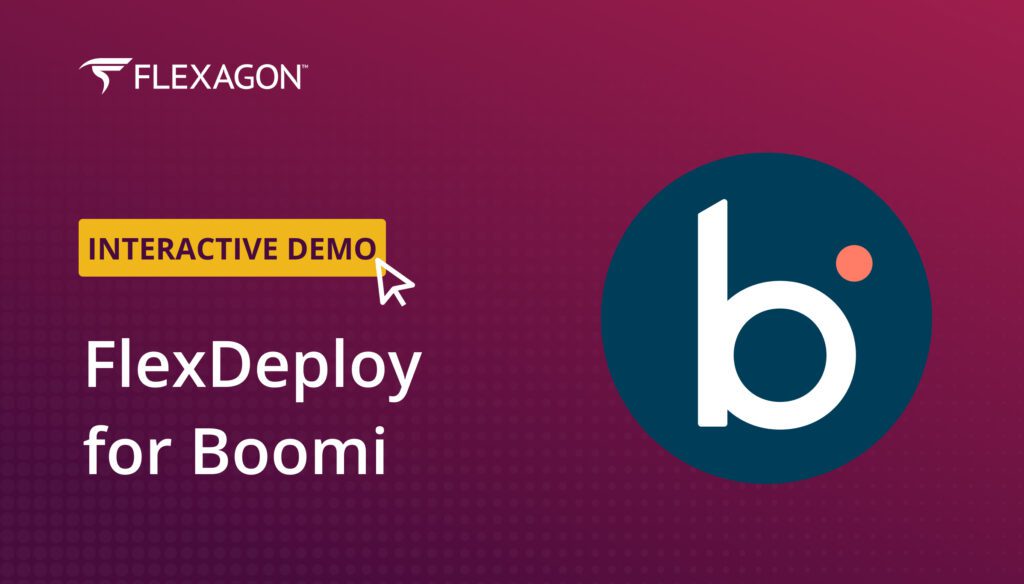Migrating Profiles in Salesforce is a difficult task for Salesforce Administrators and Developers. In this blog article, I will explain how FlexDeploy simplifies Salesforce profile deployment.
If you haven’t already, configure a project for your Salesforce in FlexDeploy referencing this previous blog. You can configure your Salesforce project in FlexDeploy to have Source control or migrate directly from Org to Org. However, the deployment process is the same for any configuration. We recommend enabling Source control, but you don’t need to be an expert in tools like Git. FlexDeploy takes care of the complexity and makes it simple and easy for you. If you are using a Source Control system like Git, please ensure you have set up a Continuous Integration (Populate) Trigger as described in the Salesforce CI/CD blog so that your changes are committed from Sandbox to Git.
By using FlexDeploy, organizations establish an automated and repeatable process for building, packaging, and safely deploying code, APIs, meta-data changes, and data migrations from development through test to production environments.
Salesforce Profile Deployment with FlexDeploy
Similar to any other metadata deployment, deploying profiles is a simple three-step process.
- Define Package
- Build package artifact
- Deploy
Define Package
To create a package, navigate to the Packages tab in your FlexDeploy Project. Then, click on Create project or edit the existing package and add files to the package. You can add files to your Package in multiple ways. If you are configured to use Source Control, the best way is to use Add File(s) from ChangeLog. This will show the recent commits/changes to the source control repository. Then, click on the revision and add the files to the package. Otherwise, click on the Add Files button to add files for your package. You can combine it with other metadata types if needed.
If you don’t want to deploy a full profile, you can use FlexDeploy’s SubComponents feature to select one or many parts/sections of the profile to migrate. The best part is you can view the source content of the section before adding it to your package.
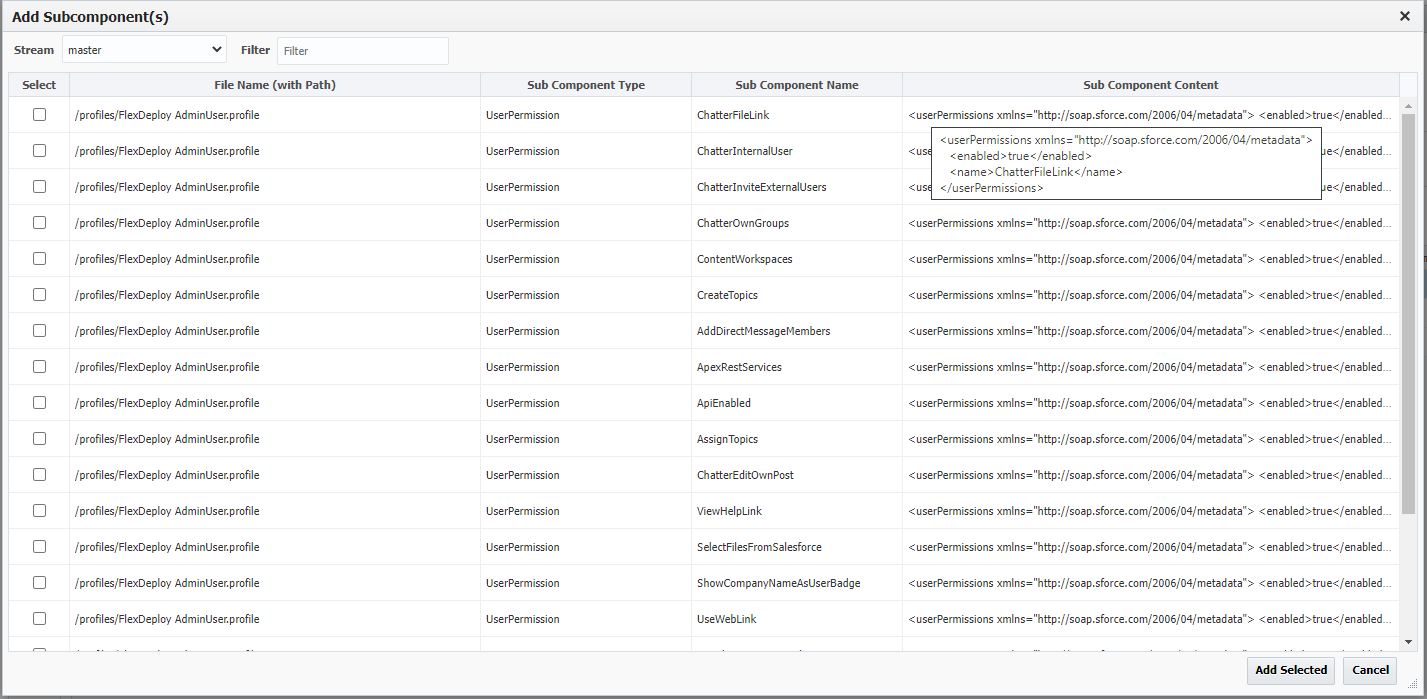
Once you have added all the profiles and any other objects to the package, click Save.
Build package artifact
Now, simply click on the Build button or single gear icon next to the Package. This will build a package artifact version for the selected profile(s) and any other objects. FlexDeploy assigns the version and then stores the artifact in the artifact repository to deploy to any Org.
Deploy
Once you have the Package version created using the Build functionality, you can click on Deploy to migrate the selected changes to any Salesforce Org. You can even set up a release pipeline to enforce quality and approval gates.
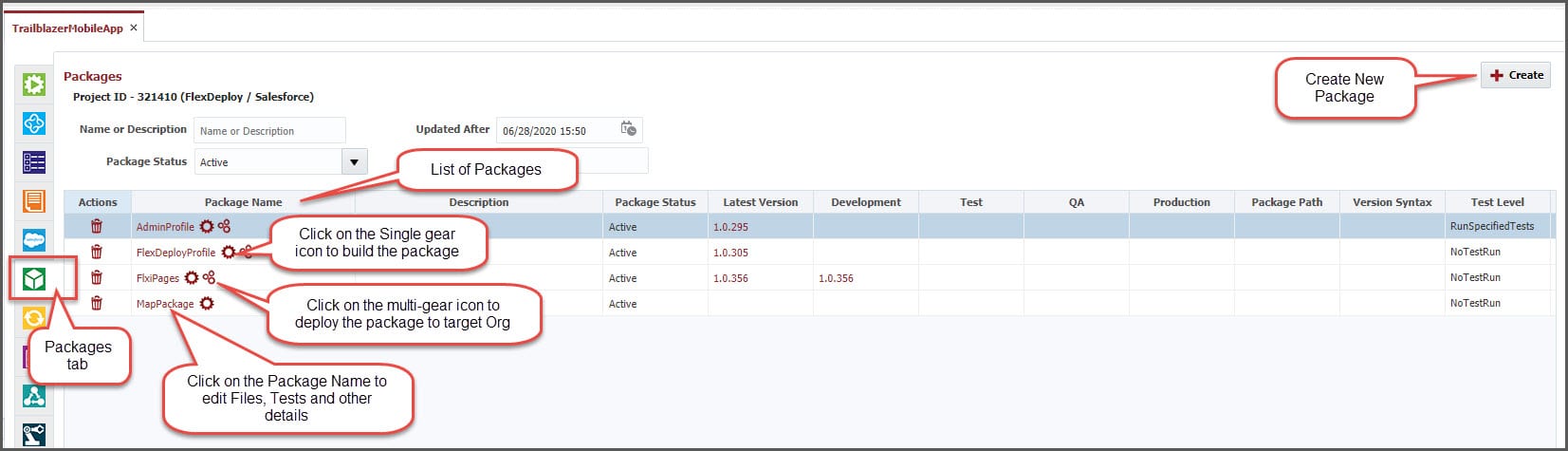
That’s it. With FlexDeploy you can migrate your profiles with three simple steps. You can safely migrate one or many of your permissions without worrying about a complete overwrite. You don’t need to manually compare and merge. Just select which permission you would like to migrate. And then, FlexDeploy takes care of the rest.
DevOps for Salesforce is long overdue. With DevOps, you can automate your Salesforce deployments and streamline your SDLC. Discover the three types of Salesforce DevOps tools in this eBook.