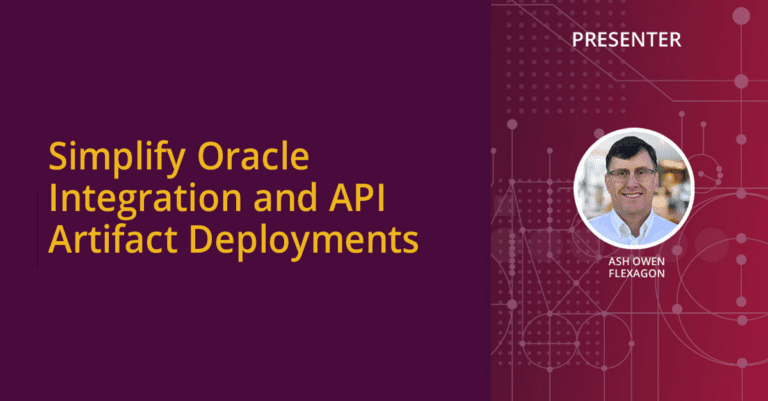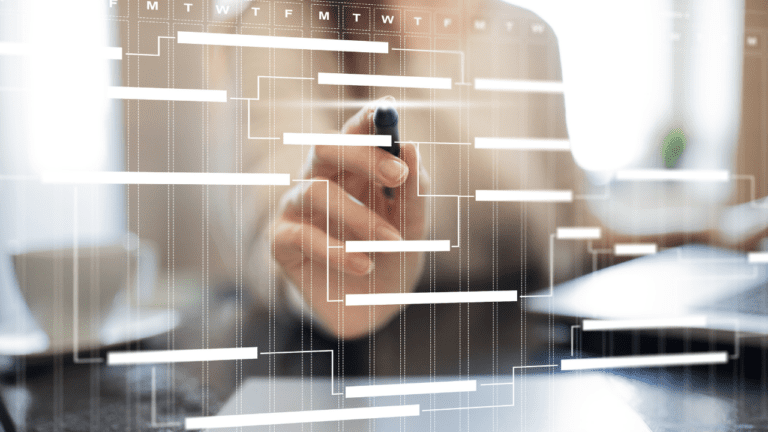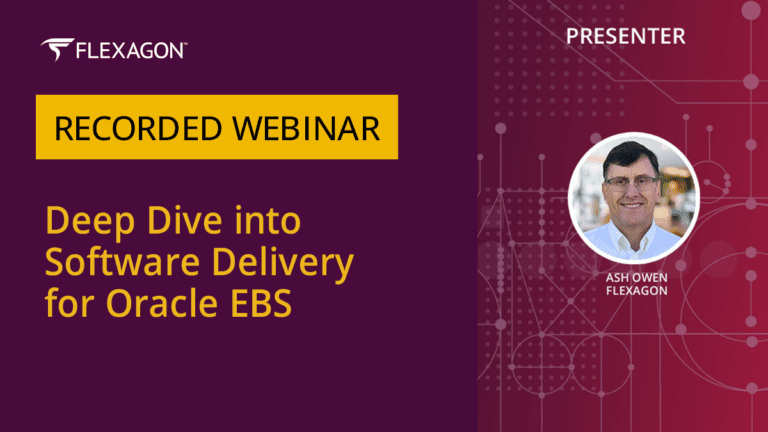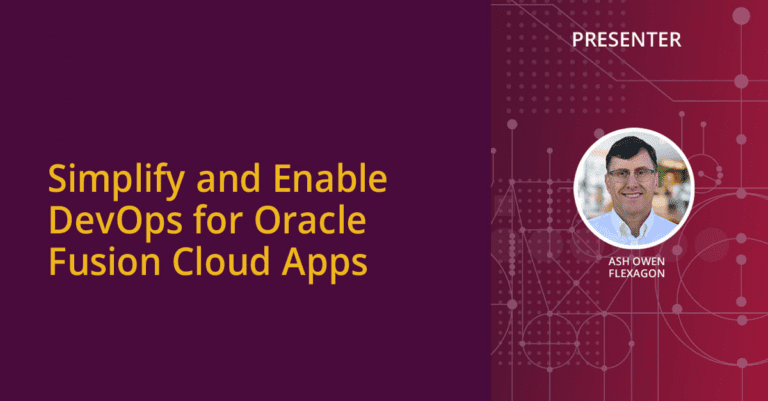Blog
Featured
What’s New in FlexDeploy 8.0 – Elevating Workflow Management to New Heights
FlexDeploy 8.0 marks the culmination of a three-year journey aimed at enhancing FlexDeploy’s overall user interface and experience. I am thrilled to showcase one of…